🔧 Process Parameters (OLD)
The process parameters for a shipment specify which operations have to be performed after a shipment has been created.
We use different fields to control and influence the operations that Carrier Connect performs with each API call. We call those fields processParms.
"processParms": {
"doCompletion": boolean,
"workstationId": "string",
"processMode": {
"mode": "string"
},
"documentPrepareScope": {
"scope": "string"
},
"documentOutputScope": {
"scope": "string"
},
"documentOutputMode": {
"mode": "string"
}
}<processParms>
<doCompletion>?</doCompletion>
<workstationId>?</workstationId>
<processMode>
<mode>?</mode>
</processMode>
<documentPrepareScope>
<scope>?</scope>
</documentPrepareScope>
<documentOutputScope>
<scope>?</scope>
</documentOutputScope>
<documentOutputMode>
<mode>?</mode>
</documentOutputMode>
</processParms>processParms in detail
processMode
API calls can be performed synchronously or asynchronously.
Process mode "BASIC" - asynchronous
In the asynchronous communication mode, Carrier Connect checks whether it is generally possible to perform an operation (e.g. check transactionId for uniqueness) and accepts the task if no issues are detected. Only then, more sophisticated validations are performed.
The calling system only learns about possible warnings by frequently synchronizing with Carrier Connect using the sync calls of the API.
Triggers asynchronous communication. Default mode if nothing else is provided.
The operation is processed in an asynchronous job after performing some basic checks.
"processParms": {
"processMode": {
"mode": "BASIC"
},
...<processParms>
<processMode>
<mode>BASIC</mode>
</processMode>
...
</processParms>Process mode "EXTENDED" - synchronous
These options are provided to match the shipping context and the technical capabilities of the calling system.
Synchronous communication responds with more distinct results. No additional lookup to verify the final result of an operation is needed.On the other hand, it closely links the calling system with Carrier Connect and sometimes it might be preferable to avoid this.
Triggers synchronous communication.
The operation is executed directly within the API request transaction and no response is returned until the process is finished.
"processParms": {
"processMode": {
"mode": "EXTENDED"
},
...<processParms>
<processMode>
<mode>EXTENDED</mode>
</processMode>
...
</processParms>
What is common use?Most customers prefer the synchronous calls with EXTENDED mode.
documentPrepareScope and documentOutputScope
The documentPrepareScope and documentOutputScope are parameters used in Carrier Connect to control the preparation and output of documents, such as labels, and the possible separation of these processes.
The documentPrepareScope parameter determines which documents need to be generated or prepared. The possible values for this parameter are:
NONE: No preparation will happen.ALL: All documents including the already processed ones are considered.REMAINING: Only the remaining, not yet processed documents are considered.REQUEST: Only documents for the packages included in the specific API call are considered.SHIPMENTONLY: No package documents are processed. The shipment (header) is prepared, and all possible calculations like routing data are calculated. This leads to improved performance when package documents are prepared.
The documentOutputScope parameter determines the desired output of the documents, the possible values for this parameter are the same as those for the documentPrepareScope parameter.
By setting the documentPrepareScope and documentOutputScope parameters to different values, the user can completely separate the creation of documents from printing them. That means, you could generate documents and request them for printing later. This provides flexibility and optimization for performance and data processing for label printing on package level.
Example
In the provided example, the createShipment API call is used to create a shipment, and the documentPrepareScope parameter is set to SHIPMENTONLY, indicating that no package documents are generated. The documentOutputScope parameter is set to NONE, indicating that no output is generated.
"processParms": {
"documentPrepareScope": {
"scope": "SHIPMENTONLY"
},
"documentOutputScope": {
"scope": "NONE"
...
},<processParms>
<documentPrepareScope>
<scope>SHIPMENTONLY</scope>
</documentPrepareScope>
<documentOutputScope>
<scope>NONE</scope>
</documentOutputScope>
</processParms>In the processShipment API call, used to add one or more packages, the documentPrepareScope parameter is set to REQUEST, indicating that only documents for the packages included in the specific API call are considered. The documentOutputScope parameter is also set to REQUEST,
Note: the documentOutputMode parameter is set to RETURN, indicating that the generated documents will be returned in the response to the API call.
"processParms": {
"documentPrepareScope": {
"scope": "REQUEST"
},
"documentOutputScope": {
"scope": "REQUEST"
},
"documentOutputMode": {
"mode": "RETURN"
},
"doCompletion": false
},<processParms>
<documentPrepareScope>
<scope>REQUEST</scope>
</documentPrepareScope>
<documentOutputScope>
<scope>REQUEST</scope>
</documentOutputScope>
<documentOutputMode>
<mode>RETURN</mode>
</documentOutputMode>
<doCompletion>false</doCompletion>
</processParms>documentOutputMode
Find more details in our guide "Printing with Carrier Connect".
The Carrier Connect system provides two output modes for creating and handling documents, such as labels and loading lists: RETURN and PRINT. Additionally, there is NONE if no output is required.
RETURN mode
The RETURN mode is the preferred mode when working synchronously with the Carrier Connect system. In this mode, all requested documents will be created and returned in the response of the API call. The documents can be retrieved at any time after creation using synchronous API calls. To use the RETURN mode, the user needs to set the mode parameter of the documentOutputMode field to RETURN in the API call.
"processParms": {
"documentOutputMode": {
"mode": "RETURN"
}
...
},<processParms>
<documentOutputMode>
<mode>RETURN</mode>
</documentOutputMode>
...
</processParms>Response
The documents generated by Carrier Connect will be returned in packageResults > documents > content. They are base64 encoded, so you have to decode them before sending the content to a printer.
{
"hasErrors": false,
"hasOnlyRetryableErrors": false,
"hasWarnings": false,
"messages": [],
"shipmentNumber": "0000031",
"carrierShipmentNumber": "2448c8cf-7fe0-44f3-b458-735fe77f7247",
"packageResults": [
{
"packageTransactionId": "77702167",
"carrierPackageNumber": "003123456700000061",
"documents": [
{
"documentType": "General Label",
"mimeType": "print/raw",
"printerModel": "ZEBRA GX420d",
"printerId": "Versand",
"content": "77u/EENUfn5DRCx+Q0NefkNUfg0KXlhBDQpeQ0kyNw0KXlhaDQpeWEENCl5QVzgxMg0KXkZPMTAsODMzXkdCODEyLDAsMl5GUw0KXkZPMTAsNjg5XkdCODEyLDAsMl5GUw0KXkZPMTEsMTA0MV5HQjgwNiwwLDJeRlMNCl5GTzExLDM0Nl5HQjgwNywwLDJeRlMNCl5GTzQyNiwxMDQxXkdCMCwxODcsMl5GUw0KXkZPNDY2LDY4OV5HQjAsMTQ0LDJeRlMNCl5GTzY4MSwxMF5HQjAsMzM2LDJeRlMNCl5GTzQzOCwxMDU0XkdGQSw0NzMsNzI2LDMzLDpaNjQ6ZUp5TjBERk93ekFVQnVCbmpQQ0NuSlhCd2xmbzZJcW91VXFQa0V3d1ZHcWlTR1RMQ1RnSUVvdXRERmxRT0FISVVYWVV0a2dFd3JPaHRJRFU4aFk3OG1mcno4OHM0SEQ0bXJQUGhjSDN5R0VISFA4QVIzL0JLY3gyd0luZmh1SDJOUkFiQU50YlNod0FJVWg2bDVkTUwyaC9NY0dNOWtIMmFHcHFKVVMzOHlmU1IybVV2K1psMEsvWkVFMndaS00wYjZiR2p4VEJsQSt5VDZvcUwwWGNYWXRRd0pJTDFiYW01aXJSWENSZElZTEJkbG5OeGR6Y0MrVUFqeFBkRlZ4WWk4QTBuSXdlS0dMMHlvRkFleUJnQXlDY3V2UVp3VlNOQ0N3YjFpLzZrZ21ZTE9ldGVYaVB4UWJVTndnMEhYK0JLMkdwQjVqSkFWakV4QU1MRGpUWXBPM1NsUXZaZU9CRExwZ1B5UXhtaUlha2NpRHV5dEFCeGxYcmdQdE5aakN0N0tNcVZSeUxLa1lsU1lwRnRWb3dMRW9IaFpueWtWbEpFYmlxR3hXUWxBeEJoc0JWemZJTXE0WTlRek85Ny9nZmdKRURRQjRDNXc1OEFLTHJ0SGM9Ojk5RjkNCl5GTzE4LDExMTheR0ZBLDI3NywzNTcsMjEsOlo2NDplSnh0enowS2d6QVVCL0FuQWJPcEJ3aDRCY2NuRmJ4S2p4QzNEa0tGUUYyS0oraFppcExCclZjbzRnWFN6U0hVTmpIRlZ2cUcvL0NEOThXQlZBQUlzSWUxK0lLUlE4OUU1RENCMWlJeGtUamtEcW50L292Rm5WeUpTalcwdE0zSk5lN1VidERGTEdZNnBkcXJRblVVY3l5bi9LR0xVZlluaHR5ckdCOWtYMU9XSFhqUlNYRmVFQWNwNmlCQXRGaVZCdEZyeHk4VUdqbHhHRDRkMXBjM3dnWWJ0bUlBUDdoWjFHUVd1VUhLUGpNMWxqNlk0MFV0TldKcHQ5OHc4OEc4S1VTbkVMTVh2THA2Y1E9PTo1MUY4DQpeRk80NzMsNzcwXkdGQSwyNzMsMzkxLDIzLDpaNjQ6ZUp5Vno3c053akFRZ0dGSGxuQjNYdUNJMTdnaWdsVVl3ZW5TR1JhQUJSQnpVQm9oVVRJQlJTd1hsSVF1UlFTY293aEJHc1FWdit5djhFUFdJZzBLRW90K0pTQkYvbVQvd2NyK3c3cWFOaTYwMDRhWlE3Y2ROSHAxQVRLdGk1MXBLVnR5NlBuVW5UbDBRSGtoSXVRRk00ZnVjWU1VYXVUSlRvREl6S0Z3WElNdGZXSzVuSTNaUEJCVnhpSDVabmYzY3hhUTU4Uml4S2pnaTIzbUs4MmJNWmZlS2tTcjhvR0xLaHpUQTN0Mk1WMDVZVFl0YzJlQ3IrVVdYYmdPclBkOENIL2V2d0NhSjJ3RToxQjMwDQpeRk8xOCw2OTheR0ZBLDQ1Nyw2NDYsMzgsOlo2NDplSnlOMGJGcXd6QVFBTkFMZ21vcDh0cmhFdjlDUncwbC9pVmxhb1lTTzNqdzV2NUE2SGQwVlBDUXJWL1E0WVQzVmlHTEJtSDNuQVNUaEJhcVFlakUwNTEweWdMQUM1eUhLSWduWGt3OFhJMHNBc1JSMmJNU3Q2b0RvRkVSTCsrT1NhK1ZudjFMcVV2bC8xU3lDWE5wd3RUbkpMejdaUFdWSmhTbURUM2JPVC9qdTFoeHhhUU51ZHpITkxCNmR4SHVvY3RlWFV4M2ZDd3ZBL1MyNXplaW9iWXE2OWtURElwWStVWERzZEpMMzFZSWU5Y1VXZERhYlhkU0lrNnMyRGpMaXZnWXgyaU0rMUJBZzZKUmlVSzhYYXVGVmF6YXRkVStDNjdmeVI1UnlrUE5Db0g2dHVveGpheVM3cVNXbzFMeVVMRjYrRTFwRGM1S0NWeGhWQ1Fxam1Hb0NDZUY0NzAwaVBLc2JtK3ZaOGRPaUpvM0I3VzFySVpPb05MR0RKMWdWV3VWZU1xclNZZklYVjJ6ZWdUS21uV0hNaGlUbDVFejkwb24wdEpjUXJoVXFTZ0NDakptK0NHaWxmb0J4M0xtSlE9PToxQzlFDQpeRk8xOCwxMDU0XkdGQSw1NjEsODU4LDM5LDpaNjQ6ZUp5dDByR0szREFRQU5BeERwbm1XTGRYekszekNWc0tZcUpmMmZ5QnR0dVFKZDdGaFpyZys0R0UrNDJVTmk3VTVSdGtYRngzK0tvVHhGZ1p5V3k0UFFLWElsTk1JUjdNYUdha0JRQ0NKV3pNMXpFalBBL3BGcFlrWHhmMjVnVjdkOEhTTTd1Q3pRWGJ4aXlLaGVHNUtMMWdTeU9DL3BGSmNDUys1QWF4NmJ2eHZZY043clBtQTY3eTQrZlRtUDZxdnR1Y1dYbWFTZms3ZzlrNGFDYzliSEhPYmFsSnRyNXl6TzZjUElyaVkxZFQzMmxFVXZkdnFTQm05YlVhdE5qMFJoUDBaaTEyalhSdHAyL2FsbXVTZUxnaUVSaHVWRy9VZHFqcUZUTWlhNlZEQS9uSklhS0FDUTRMU3g0YnRPbHpaaVd6eGtjMnB4TXppNWd4Ry9PaHVwM0JQaEI1SytCVFlLV09ETDh4YXhEWE8yYkZCZXNOckMyYXdKNVd0REJ1R244b0xncVJXV0RXYVhwY3ZuQmZueGwvb1ZDeE4zc0l2UWtZZUNEOGlyZWtocnFJckJZOFF0ckZnZGhER0lpQXNwMUplTjM1Yk96TkpQTGt5T01kUzcyU3ZhOG1jSWZjU1dhRjVXWEp0SDBLeS9vcE1tYjdUUEN5MW9xWEJYdHh3OHY2Vy95NXlQUjRQbzcvd0ZJZHNucVZlVTdKK0dyUktUQWIyRzlOOXRwTzpEQzdCDQpeRk80OTAsNjk4XkdGQSwzNDksNTI4LDI0LDpaNjQ6ZUp4MTBERnF3ekFVQnVEZkNLd2x5R3VIQjc2RjBWTFIyMlJWeWVCTWJjQ0R0NXlnWnlreUdyTDFEREkrUU5VdGc2a3JXYkZUcVBzUFQ0OXZlSG9TOHdnUmdBT3lVK3cxV0RpTGNmV251MmNvdjFjM0RJc3pxQUlwTHJzNWduUElmTnVQWUgzWGZYRHoyWHFXZFoxMSt0RytsMGFEKzk2ZUN6OWRmSTdldGw1UGRvb3U1RENjU1gvMUprZm9wQjdzcFlWK0pZb3VYZkkzZXU1c2sveXdGeEt6SC9hMGVqbldkWEtCdWk3SDVFZCs5OTB2bDV4UVZZdFhGU0c1S29pVUV2TzlPeWkxekM4bklhUHJtNHU0Wi9CaTVGY2lVWGpYK3djUThXdDRWOU1hNXBrTHpvMXpzN1A0RDAxajhEZlpGdjd2bVQxdCs3VHRlSW5sQjU5amt2MD06QkUyNg0KXkZPMzk4LDM2MF5HRkEsNzAxLDEzMjYsNTEsOlo2NDplSnlWMUxHT25EQVFCdUFoanVKdTNhWTQyYStRQjdEZ1ZlNFJVbElnWWJRRjViM0IzV3VrV0Ntc0tDajNCYUxFNklydGNsNXRFVWNpVEdhQXJGYXIxVjNXRmN6NEErSDVSVWc4bkZZT0Z1RDljdk1aUURyUjhHV1lLeHJnSGUrYWkyZms3ald5dWtyc2N1T3ZFZjAyZ2ZPMUVIdGUvbTh5eUUzbXltVGY2RnhaNWZGUnFkUXdHZVdUYUhmVnZnbEhyeXpJUnhuS2JTUlNqVEppajlzWFg4WnN5Q0tUc25SSkk3RCt1bTV4aXo3OEN0a0d6R2lHc2gxQUs0SHlOeDRJQll6bGtBMU1FSnVra2RoaDIzSmo2a0EybXJIc1JpS3lycmUrYmZ0RENERXY4c0pxcFI0NkptdlpVYjBQMUtBTzJOU20xQ09pUkYzNXBPcjlnVHJGSjh0RXRreWNYRStQaWlIa3NZQWkvYWkxbHJCYUtkRlZFUVFSbndjTDAxdmt1aEZPZWlZTmx3TjNjZzBwRWFlMHdzNGhaQXVSdzRtSTRaS0lVUnRjU05uOFdZalpuRWlDbDBSOVp5THZtSmkrWDRpMUp3SmxmVUZvTWRrb2p0Snh1NUQ4SDVFQXFyc2dsZ3hsWWlJd0VUNnhjeUs2aXhPYmlmaEN4Ky91ajgrOW4rWlNGTmFZbVNSckpvZWVSTWp6Z2VhUzBsdytnSWcwNUFxZmtRalBtT2IvaERPUnlOOHlUVC9rMC9ScC9qdDBTYUFvT2V4SElsUEd2cG1IRnlZckVCUDVRZUVqTW1mc3Arb1Fra0NCZFptTEJ4ODR5VWFyZWpjVGFoRFpKWHRIeEhDUzFZUGNEdkRXRXMzeWM3Q3Y3N3RDN204bmxPUmJTUmx2SmxtNG1TaC9LdjBGcDZ1cTFRPT06MzA4RA0KXkZPMTgsMzYwXkdGQSw1NjksMTAxNCwzOSw6WjY0OmVKeU4wN0Z1MnpBUUFGQUtHclFVNFIrUXYrRFJBeUgrU2o2aEk0c2FrWXdNL1l2ME43cEZRb2I4UlhDRUJvODVJa001Q0xvZUtidDJKQlhvY1JCRlBRazgzc2xTSjFKWWNZMnZsMGtCbDVrOXMyWVAvOFBvaHNHL0dXNnhhNWp6RlcvV05sbjFVeDVQTDVQdXZtSDFWS0pDWmcraUxrNmRQWUxCRDVDZDdKZzlQL2MwVEExK2ovcXRpaHFLVGxCTHgzY2dEeFArUmcwYW1CRjUrcGlhMkl4MmttTmlCZlU4QWdWUFNORWlEL3J4T25qa2lJZURxWlhTb3VqS2wySHdJVUR2UGNib09KZzlwaHU4ZDg0Y2FuT25FdXNmZXc4Qml2UUJoM3ZjSjhaTERrVjB4aWtqbFNqYmlrZUFFSXVoUzh5ZytjdGtacGF1REdsbU5OTElLY3pNdWhWcitqVnphNmI5bW1GbVJpaFJpVE1ydzd3M0x0SE1PRk9jTTgxc3poUkZtRE5sWnVtVmwxangrUmp6b0w1a2xzNE44RDc0SWIyK2M3dVpFZkpwTzJNblRZbmxLa0Fnbng2NFp1VDZaUGJPYWYxeVJyL0pTWWs3a1d2S0I1SnFpczVHSHBtZFdxeU5NL0twakpsWjdoQkE3cEFETXdrU1BuZXBXalhhYlI5ZTJHN0ppbmFMbVhySi9CYXo0NUlSYkRBZGwxczcvMUNmV1lWTFp0djUrZ2RlRkhjZzowMEEyDQpeRk8xOCwyNF5HRkEsNTE3LDkzNiwzNiw6WjY0OmVKeWQwckZxd3pBUUJtQVpRVzhwdlRWRE9iMUdoK0M4VXNZVUFvblE0REZ2MEw1SW9BNGFOT1lOaW95SGpIVTNEMGJYczkyRWxMUk42UmxieHY0TXV2K3NHMWlyc2JMWVgwRWRpNDQzdXYySHViczA4TE01Rld6L1pKNVVVaDA4cThjNHk5N0VRTlNSbHJvbHZjZGNMZlVyYm9FZDJ3UXZsdVBLSm5XdnNNV1dFaWJDTjF4bHJEc2s0TUNlUWM3SXU5NllUZzQyVElaUnZuZTk4Y0ZCVVFUdnE2cHF4RXp6UERlR2Jva01idVI1TkdJT2E5U0ZDNzR1cTlpYnlaUUlTVkZ1RUFyblMwS3doNGc2dUdEcjhqMnFCN1ZRQ3lRMGE1b2l3aWFyQjFOM3lJUGhNNFBOeWN3WWJNWGZHT2pPVEdIamFuTnBzdlRWNEY3QnNCK0pldjVwMU94a2xsRDRxQWZqUDgzWWw4SlRYd3NkNnAyVGhKemtFM2VEa1h3SWI1Qm9KaVlNUm5JdVpEK2VxMzQvOHlGbjZUMzFPWVBrWExZNnZNaktoZHZKTENURE9NNEx4M21CWlYwMjJhR2Zld0pYeXR4dGIzUWpjMGVaTyt3UjFrdGRYdjR0WjRXL3ZoMXE4Z2RENXJveDZickI3cnJSN2JoK0FFWFArMlk9OkJDNkINCl5GTzI2LDU3MV5HRkEsNzcsOTAsNSw6WjY0OmVKeXovOEQvLzREOUh5Qmh3TWZEd0dEQURpS1lRUVJqRHlyUi83OEJTc0RGbUh0Z2lzSGFRQWFBamJJSEdRb0FBTFlXa3c9PTozRUY3DQpeRk8yNiw1NDFeR0ZBLDM4MSw0MzcsMjMsOlo2NDplSnhkMGIxT3d6QVFCL0N6UE56bXZJQVZ2MEkzYm9qcXgySDF4ZzBJcFdMd0JpL0FnM1FNaXRRc3FETURneU9HYm1BMkQxV01rNnA4MU1QSitrbDM5NWNPNFBmSnA1OXYxU2s0QWxXdGlPYkVZUzQyS3BHQlRiamtXbVpJTm9wa1QvMExNNi9SdDRuZGYzWjBoM0tUM0VxOFhpbWxJM2FIOWhZYlJ4UEsrNjBqOFhhamxFa21mbllaSitZUGtKN09mTFF4ajlsbkd4OEFQVEdMbDJ1bDZvYjRhK3o5b3drS0trVTJMYXkxVzRYM3pZQWxOOVNhVEJMN3c4S3dNTE9DaHFqYS91RThvQ01GYkNjZ3NSc3VPRjV3aXpPTFlDZm54RENjVnhZdXMyVUh4RkVNdnFxMUpnN2pzNStUeU55U0RhTDMxYVMxaldFc3MwdHVuTGtyaklWTkRDRjdMR2VZdVp5aDkzS3ZOWFlockJHL0FRZ3ZtWjg9OkM2MTgNCl5GTzI2LDIyNV5HRkEsNzcsOTAsNSw6WjY0OmVKeXovOEQvLzREOUh5Qmh3TWZEd0dEQURpS1lRUVJqRHlyUi83OEJTc0RGbUh0Z2lzSGFRQWFBamJJSEdRb0FBTFlXa3c9PTozRUY3DQpeRk8yNiwxOTZeR0ZBLDM5Myw1MjksMjMsOlo2NDplSnh0MExGT3hEQU1CbUJiR2JxbEx3QlhIb01Cd1QwSzc4RFNrNUNTNm9aYkVQY0NDRjdGVllhK1Jxb2J1Z2F4cEZLb2NWS2RoT0E4Mk5LMzJQNU52RWZHWUNJOHdBM0FkZ3U1ckltbVk1V0VEVDBDRUdWRllYWmNaV2J2QWZ2Q3lrSTdPbHR2b0VVZmZuTVExaG9DMGxQeUU4Y2RKYzBCUnpxbEswQ1BYaFgrZGtzdDNOTnBFU2FNaFdkMlIySFYwOFRYUVJFd2VELzJ2UnVxV2xuVjBYUm9vaXd4bE5udHFkS0Z2ZnBJd2swbzNGRWpYS0h3KzZhU3E4N01aMzdUd3RDdTdLYVZwOExLM3E0OEhBcVBnM3JKVEN2dmg3eFN3K2dPZXFQbG9kWi9yZ2NXbHFqcUpNd2g4VGpQUEJ5MUNocE10MVJSZ3lTWXpEakw4MXk0Z1lneTRNRSszL2tZZC8zWEt3YjRXMGovS0VldExqUGJTNHlYR1piU2Z3QzhLODRPOkZDODQNCl5GTzI2LDUxMV5HRkEsNjUzLDEwMTIsNDQsOlo2NDplSnlWMHI5cTNEQVlBUEJQQ094RjJLc0tCcitDamd4dEljU3ZZbk43Y2VoNm5DVU04UkxTTlVOb0hxVXlCdCtTa2xldzhkckIyVHlJVXorZDIvTWREYUhSWUl6OGsvejlTd3o4V2Zyd0hLa0ZvSC8zNFBnVndJN0p1U1ZvOVdLcDlVNnNnSE1yS1hTTDllbk5jbkg2aXMwWHkwaTdXUDJLRlNjV3p1MlhXSDBQTVdwdC9DNnVSZ284b1hTODBKZmFvSTEvTm1Nc0RSM3hHZ0hib3Y3aGJMMFBwMlRuYkZINjA4ZXVxUGNRUVB6OFBDVzk5YWVEemROK2tCeWdxU0tlOXhnRDc1c2d1c3lIcGdLLzh3SVc1ZXN5aURDd1pFcDFWdU1SMk5GN1NLK2QxVU1VZkJKMVF5WGRlNHl6bEFJTFpndVpraWxBU3g1QXI5QitrR3Z1aVpWc2lZVGloZ0hMcWVRZWVKaDBTbnNsTzJlL2FmdmlyQjBPZG1jbFVMU2JoRXp4ZnJaSnJ4VG0zSkpxc2kvVmNHSWZKYlRNTjNGbjBUSm5ONWtxcGRINFM2TUoycytTempGQWZJODJ2S1VqdnN4V1o2ckM4cUpsMnZWaWRiVEEwWEpFNUdoN2RZY1c2OEE2bDl1MVhrZUJFUFVPRHhPMFVYcEJIanc4aDdidjFTMUFWbFpSbEdkdWRqcXNyeEJEVTBLSXVXR3B2NVozYkxaRnBoNE5GTXIxclpZNGs2NXZRbXl4Yjc3MW44SmZjOThPOW1ybDdCVVkyc1VLTGJoNUVNTE5BekgweVc5RHVjRjU0UERHMG05OVBGdEV2c00yOHI4dDJIZlk3VDg3dndIeDN1bFA6NkQ5NQ0KXkZPMjYsNDgxXkdGQSwyOTMsMzYwLDIwLDpaNjQ6ZUp4dDBMR0t3a0FRQnVBSkE2bldwTjBETWE4d0lwd3BoTHpLTG5rQjdhek1MaWxzanRoYStTcTNZbkd2Y0tVaEwzQ2xSYmcxbXpYbktVNHh4UWMvL3pDQlNleXVoUWhTY0VOdUJjNHN4TEIrVTRPaDRNRHdoUVZxcEw3djJWY1cwbUJDSG9MTHpHUzR1Qms3N29YOHhIWitMc3BObFBZZHZUWGJhTEdzVDErTUp6Yis5WGFzd3BSTVUvWm1nZVZjU1AwQk5GVTVKcTNMcXJ2WnhodVlCK1BNMi90ZkZwSEMveFkrVzYycnprenVyZXNZODFXdHQ0em9mRUtCN2xmT01xbkxDMUZSZXV0dUh2T0oxUHFIS0VPOEF0ZjJZTUk9OkIyMkYNCl5GTzI2LDE2NV5HRkEsNTUzLDc4MiwzNCw6WjY0OmVKeDEwajFPd3pBVUFPQm5SV28zWnpWcVZWL2hNUkVFYXE3aWlJR1JJQlpZR2tlUnlGTEJ5c1FadUFHT2d1akdHUkwxQXBsUWgwQjRqaHNRaFhwd2twZFA4dnV4MXdod2EzaDZqZDJsM1pSdjV1QzN1OEpGRW0yRnJCSTk1YkN6cHR5S3lBQ3dLb2hyZytOZGdXTXJEQW12d2tOajBQc2p2RUg0U2gxb2hTQm0wZU9NYlNZUDUvb20zVXcwUW5Ma20wSXZnUGNpQUJIV3o4bTRsUThYcHN0YXFRTkl3ckFxZEVlWldpRzF1S3pYNjFzK0ZkZjFLdWRUb0VpQWNjbEs3WVMvRWFvdTB1VklpRGpLYmlsTGlxRENrcVhHQ2xPeFQyR2lOTlVrMUJsYlVwWVVRY0F5QXl0RVhRRjNZdDZMKzQ3cTRBSlpVNnk3WGlRS3ZGNWtuei9DRXlnYmMrWEVYQ2tuOGxkM0N2V2VJamhIYzJLN3J1aHpLNWFqWDBLaG1ZQ3JscnBPdFpEZ0pLTHNqaktsQ0tyNFphTHBGTnYxVTA3OVNOTzdtUldyZkNTQUloZzNiOGNGOVNPSUN5MWJFZG84M2ttb2o0d21MMXVKNGRPcTZmcnBkekJ1YUM1VXk5b0ttb3VnaUk5U2xOVmllNFA2cXpTTWxlbmRRYnRsQnVIdEU3VVpSUDQvZ0dRUXJOc2p3dSszOXIvZlg5b1p1cHc9OkI2N0ENCl5GTzI2LDEzNV5HRkEsMTczLDIxNiwxMiw6WjY0OmVKeGx6N0VOd3pBTUJNQW5DRWlOWUxmcXRJSkxqK05Ob2lvcHM1S3F6T0ZCQk5GNkpraUtkRmZ3SDA5cHhaNGQ2TkZPb1ExcTAzcGtKRVhVTytDV211VDFNNmJEOW5INGVxR1gvWjA5cDFNdXRnN29pTmJjQnR3ZTFrcm5UUVg3M1doZ1owN3VURy9oejc3QnJYVmw5bEJ1cnBHYjNRUENYeTdwK2plTzpERDlCDQpeRk8yNiw0MzJeR0ZBLDM1MywzNzgsMjEsOlo2NDplSnhGMExGcXd6QVFCdUE3QlBKaTRsV0JVTCtDdW5sS1h1VzhPR00xZHJPQ29kclN0WThqWTBoZlExNHlkM1RBc1h1eVRidmNvUTlPOFArWmY0RUJDT2dJby9oSjJqbkFDSG1vTHhOalhNbVE5WFBBQ1FyVGR3NERCbDY3Z3pMZ2hRT3QvYmNRQVh2ZkNiWFRCVm9oZ0pTLzRTZUowbGI0SmJWQ0s5RXVlS1Vrb3BVRUFoWXNQM2pLRmM5K3cxT2M2WUxwVzVBcjFrNVlPcFQrenZodU5tdzd4NU42Um1XS2RNRzk3NStXTk5WOHJrbHRhT2xoeWRDUmtVaXA1TDRpejNxQUNpLytIeXVPVUQvc0RSditXOFZ6L1dyUGpGQnlUTW1oTlhETXdvUk94dXJheHFYOFluU3h1bWFNT09PVVQzblF3TlZsL3ZSWGNqNGxYZ09YL0F0eXluNmY6QTZERg0KXkZPMjYsOTNeR0ZBLDM2NSw1MDQsMjgsOlo2NDplSnhOMFUxcXd6QVFCZUJuQk5KR1JGdEJRMzBGUVRZcHBmVlZCTDFBdWc5VXdZdGNhNHd1SWloMEhTaVVMSXpka1JMTFdRangrQWI5ekFDZ0k5cXBDUkptVnNsQU5GZmtOQUpvYUs1bUxoMHBNV1pySmpZeHhBQ3R3ak1ndC90RE1tb0RUdUlNQVJGUEFkYUVkMEM3cmZkR0szQVNMSkFSQlBzVy9ySnA3NSswQUNmWkJJRk5OdmNTZmdBTHRsZXU1MVJNRjh0dnllWm94OGFwbU0zbWl6bllObnhBM3UzcnVvK25CK3ZvKzhIY0VBbFV6TVA1RktIcm1aNm0xWHo2N1BuYXhSSWRXWXB4RGUxNlBucXgrWUpxSXRCdXByVGFiNWFiS2JBTlZBM2NzL0lqWGhya3VGazU1UTBZZWl4bWNmQkMzdXhjYktyV2pSMEpNOWNaNWRtdTFvYTc4V3ovQWV3YWU5dz06NTdEOQ0KXkZPNzMzLDI0XkdGQSwyNjksNTgwLDQsOlo2NDplSnlsa0xFTndqQVFSYjkxS0c2aXNBQmlCa3NVVUxFTUMxRFNrUTJ5a2hIVVRFRGhpanBsaWdqekV3dkhJUUloY2RLVGt2Ty83My9Xdm9ZbUdjd0VqVDJrZEZEZUFrZU1Tci9tY3ZNWmVud3RSMnB5STFkeUppZExYOWQ3ZzlmMnBLWEtBR3pNOEsrdnFnQ3A2RFhqUHBtSlNFRmE3dEFrM3A1YXZvZmticVRWQmQrcTVjWE5lK0JwRGJtcEYrcm4vRnlRQTdOMHJSTFQzWmhCSHV5dmdXeVZ3SC9aY200elNNVjM4enpEZ0NEME91TGV5ekFidlhZQnVmUHM4cnZ1Q1IzcVUzYz06QzY0Qw0KXkZPNzU3LDIzXkdGQSwyNDUsNTAwLDQsOlo2NDplSnlOMEVFS3dqQVFCZEFmQnBLTjREWTdyeEJ3b1NCNGxoeWg0QVVLWGl6U2l3UzhRSmU2YWYyZFdsTUVKUU1QT3Nra25Rek9BTVlXNXBZZ2lOVEFJc3g4NFR6M2ZJWThFOHdESmZndEErQmNoSlVKMUpUTEVIVi9DVGZPZURrUHJlaGVyMHB0VUJxc2tURXp6NS83dFdaeXBZNXJkN3JRaVhhMEpmZlY0NEZyK3hYbXd2ZWJZMTJQUHlPeHBPUDhISHUwbk44bUZKeWQrQWJTWjVpYy9yNm41di8yclRwTU8yT1R5NHhmTkQwNC93PT06RkZDRg0KXkZPMjYsNDAzXkdGQSw0NzMsNzgyLDM0LDpaNjQ6ZUp5RjBURnF3ekFVQm1BWmdieTgydXNMRWZFVmtzMkRvVmVSQ1hUcWtHNFpRbXNSU0pZUzM2Qm42QTFxSTJpWEhNS2hhNGVVTG9hcWNXWFphUjFDOEJzRWtqNTQvNU9jTEtoU1Rmd3FJNllpWW12bTJKMlQyTFVXMVZFc0dqR24yZlpQVUlFRUtJSG1TbHdTVG5JcWJsbW5TNzlnNDFhdytYeXcwOWMwb2xzakZJVzluejg1NWFENEZ6OTYrS21yNWIycnlRMG9lbFVHdXhlcWgzc3ZiSk82NldZVWlseTllWkVWUGcvdjN0ZmVLQVFNS3Y5Z3BsMHp4bm1jcUNWd0t6eVlUZktWeTlHSytqMVdqQ0VJb2lnQ21hTEpBY0tSanhReDBIV1hPb2NWN3FsSXExYVE3Q2dlem9WcDB4V2xGZkh6c1F0QkhMT3VNRWs3WW5JbU9NYlNYUEZhdUdCbWtSdmFpamJwS0l5VkdUTWlvbEFwUUJqTE5VTVV0UDc5eEs5ZUdSdnV4VUZSOThPSS9Cc2d5T1ZTdDZKK01TTUdoVmhNcWZrWFVXUmZBTDZVc2tRa25XbzNRQzVXSTdCWDhMQlArR1dmY0l2VDAxOEZBNW1sOjhGN0UNCl5GTzc4MSwyM15HRkEsMjgxLDc0NCw0LDpaNjQ6ZUp5dGtrRUt3akFRUlg4WlNUYUMyeTRFcjFCd29Tc3Y0d1Y2QkE4Z25xa2dlSTZzWEhmcFFxeC8wcGhVVEtHS0E0L09KSlBKL0duUXRSQUZnTWtnQi9oOUtNRnMxOU1uSlB6NkE0Tzh5dU5OdEk1ajdHRG9LOUZ1M09NNXUrSDZlZ0JqMlFIRk5wTnJFZXNvWXZTKzFqUEZZbTVaZmJLc2dZVmpVaFB6NWNMd3lydjJBZlluU3RBOGU2dWRuODlZLytyTGlUcVB2ODFrc203S2tYTURzZndQcG9hWlZ3bnFscktHdEE2RlM3cS82Mk5FdDdJaWQ3bzZWdlJmamYyNnZNNFAzc3VmWi9VRS8zcFJ5Zz09OjhEMzUNCl5GTzI2LDYzXkdGQSwyNzMsNDM3LDE5LDpaNjQ6ZUp5bDBMOEt3akFRQnZBTEI1Y2x0R3ZFMHI1Q3dhV1BVM0J3dE9EaXBPblNqcjVTUU9oejFNWFp5YWswTm1uam40cVRIemY5SU9HN1l6b3hwdzVnR0I5bXlRQWFEd1NZU3hBSUhOVW5NU1dZL2lKNEVhVVRFUzNhalRxUTBSTUZBeTF2VzIyNDBVRTJmdDhTeGRuK2NxNEpoRXhNMkFQMlJGRlU3TXBtb3FIVXNTSXA4aFVNbEhUMm9RS2NrVzNRUEVrS1IvS05VdnBGZ2pWQkpJdDE2UWxWaUhYc2VsVUVPZHJqS0c3dzd0b1QxNDU2WUIyN2pqdWkzOTlHUWc2ei9FMFBjUEZUcmc9PTpBMTMyDQpeRk80NDYsMTA4NV5HRkEsMjI1LDIwNCwxMiw6WjY0OmVKeE56REVLZzBBUWhlRVZpMjAycEIySmFJNWdPWTE0bFpXOWhJR0Fpb1ZOWUZzTER6UGdQV1NQc0NHTmFUUWpDVW1heDllOFg3cXpFQ0pvZUNqMSttdkFuelAxNThOeWpWemV1VG1oTEhpdUoxOWJ2eFlVQzlNbk9JM29Ta3JKaEhIVURrQkUwdXNqUkcxVHNVV2xOM2EvN0ZibGcyMEh0bGFtWTQvd2RnaWZiNmFNM0kxc1JHTUJwckVpN3Z2TEJsRGJoUXFTRHU4RDVQMk5Fbm9CUGE1UU13PT06QTQyRQ0KXkZPMjYsMTE0OV5HRkEsMjc3LDMzMCwxNSw6WjY0OmVKeWxqNzFxd3pBVWhZOFIzR1lveXFxaDJLOGc2SkJPdWE5eWc4RVpvMndkU3EwUTZITUpEUEZySkFpY3RhT0hvRlQ1Z2RDcFE4LzJEZWZqSE9DUkNYN0YvSVhWMS9kMCsvNkJGY1paWW5CLzRtNU1hTHNUcDlhNzViT0xtdzZ1MTI5bUg0UzAxS3J3TXBBMUFZNm9pQmVVMHBvOW1LaUs2dXhsa2F6NVJMV2plWDNCZXJDR3ZSckkxUXFRWmU0K0JUUWtWMnd5SWtpakphcE5OdXRzRHU3NHNvNUZoM1dmellmQS9jZ1JaN1RiWk12VzU4M2xLL0xtSWxyTkFOM2V5UDNWUC9BSG1DOUt1UT09OkIxMzANCl5GTzQ4NSw4MDFeR0ZBLDU3LDUxLDMsOlo2NDplSnhqYkRCZ2JEQmdia2pnYjBpUWJVaVFiRGpBQ0VHTlFOUUFSYzBNVU5RR1FnQ2VDZzd2OjE5ODUNCl5GTzI2LDczM15HRkEsNzUzLDg4NCw1Miw6WjY0OmVKeFYwejlyM0RBWUJ2QkhxTWdaMUhOR1FjSTUvUVp2T1NnSGhkNlFMNklRU01lbVM4bHcxRG9NdnFXMGE3WitoWHlBRGpLQ1pPemEwU0hRTlNwZFhEQjJYL25hSHQyTS9QejA1N0djT3dVcWdOd2hSeGtqTWc4Sk01OURBWDZVTGNZMjV2RUtSVC9lUHc2NVUwVy9hbWU0WERrVUhnWEtIeEY1aXd6TFZ5WFBKZnlZUll3UGZSNjdaQjRlQjQ0WFBkazU0bHVQWlFzRFBITTR2dVFGcitqTUs4akd6WmJBNmN6QUF3YzR4Wk1VUDdERXhucVFUZWJNd2RCay9NNW9IcnhWa3pFSTBDbHVMTDBRTjlaM1pOZnZnYnUySTRNamZPdmhWVlNURVU0WkdkY2c4Y21uT0FqMFR0N1lodmM0c05uZTkyeGVpbVN5ZnRaOFNRYnFLTVFCSnlMM2h4ekhDZWhDMHZQcW8ybnUrUFdtcXRrc3hEVUpsMm5kRElxNFJWMjBUWUNWTWkxeEFRdDdxNmpJVkY1VkJsTFVrczI1TkpSREtSTXE3bHJoYWtsQk9LL2tGT2V6ZVRhckdrWEEvOFlsSTdhUnpack1QK1BaaUUydGlUR2RUMlk3c2dtS3kvTktrUmNmREJzRkU4YWQ0VGk4bFBVeGVkN2tBbVpReVJ6OUNqTTJiNzZyU3krdW4vWTYzWXN3YnB5V1U1eDdsT1BuZm05cXNCbS9EcE1wNDk1dzVjbHdQT0c5d1dTTVNNWmJwY3FmNGxwREt6N2pYNk9UU2ZzbC8xclpCZmVteFphUG4rYWxsZzJDTUJvbWszUVlOaFdNRkNtZUdtZGp3NHpPdHNsVU5kKzNaS3pQTkpxS3Y2bVJYRWtUNUdRb21US3lLUnUrMzBNeW02Rm9KN055V1FjLzVCMk02UE9XLzRySmNQeVBLZERsYnAyTTYzYi9EdytwQ0wrVzZicnpHRC90elc4K0J3Q0Q6NTJBRA0KXkZPMjYsMTA4NV5HRkEsODksMTAyLDYsOlo2NDplSnl6ZjhET2NJREIvZ2VJTkpEZ2JRQ1NQQkJTOWdDSWxFQ1FFZ1lKSUpWZzhnR0lOR0NvLzRBZ0gxaUF5QU1TY0pLeGdlZi9BUWdKQUlna0ltQT06MTY4Qg0KXkZPNDg1LDczNl5HRkEsMjIxLDIyMCwxMCw6WjY0OmVKdzl6VEVLd2tBUUJkQy9DSnRtTkcwS1lUM0NXTG1OZUpXeHNqU2xoWkRaRTNpbFhYS1JCQy9nQVNTNlNZeWZHWGg4R0thSTV1VTZBdUM2NGozTDE1WVlvNWpKL29SSjI2TUtZQTlLdnRHTHdwNGkxYTFlTzFBdDFDZTlDU3JoZFFwYWN6N2lNZ1FWaG1TbFNSRzg2VWVadkhRT3lyeUM3R2lmMUlzRkMvbW51dlFZWEtTcTBUSThobExIdjBDZUhMUElCSVdacXhaTFBuL2Q4UVVHUWpSNTozQzMwDQpeRk82NzQsNDAzXkdGQSwyNTMsMjg4LDE2LDpaNjQ6ZUp4VjBERUtnMEFRaGVFWkJuWWIwZFpDc2xmWUxra1J2TXJhV0hzRFI0UjRoUnhuSUpCektMbUFwWVZvMWlVWVUzN05ZLzVCemdFbkVNaGhwdEdNeURYVDdGMDNpNTdNcUhrUUhaUEE4T3ppekVMQ0lrcHBRWDVUR2x1NE5ld2lPbm1YK0ZBV3JzR1pBSlRJM2hnTVg1L2w1eGR5VlBmL3J1eHV2Q09uY05sTkN0bEN1bHQ1dTRNemhZMGNmRkhZc2tzeDNPdnRpQlQ0L2REakxkUkZZQ3ZmMjI2OXhUb3NaakU5Y2s3YlA0cTFuODJTOEFjZHNWWkc6QTJEMg0KXkZPMTU5LDg0Ml5HRkEsNzQ5LDEyODUyLDY4LDpaNjQ6ZUp6dDFER3UyekFNQUZBS0dyUlZQY0NIZFkwT2JuU2xqaHFNUkVHR2JPME4rcStpSUVPdW9ZOS9BV2FxQmlNc1pYKzBzRDlnRysxVWxIWVNFS0w5RU1za3lRS2hSUUkrTGZLWGZ3bjVRMkFCY0ZpMXZ5OFlUbDVIaEJwQ3ZaVFh4UkJERERIRUVFTU1NY1FRUXd3eHhCQkREREhFRUVNTU1jUVFRd3d4eEJCRERESEVFRU1NTWNRUVF3d3h4QkJERERIRStCY01PZjZYbzhBT1hJU2dldGh6RlZpQ3puRDVSSjJIMUJCMFlPSUNvUjlBOFpBaGFGSVVxNkdJRFo5dEdWSTFVTFJzR0w0bkhSQ0twU01saFk0MG5Ra1A2UHEzbE9zMVJidGtXRHBSSmxTbEJrbXpZYXBCeFQvR0ZBZUdvbHMwdnAxZVg3RG80c3p0bWcwMllNOUo1MUoydTVvYWczUHlpNFk1WFY1eXNLWFJ0K05vNktRVGhyYXBxVHdFT3RHU3diZEd6TUd4Y1QxbWkyMDF6REczd2RiVXZRWldYOVlOQ0M2QVRpbzMrSm4vQ2RpcDBZRDZzVzdnVXpWMGVrTGZWMFBOamR1cVlmUEh3Q1hnWTR2KzBYVFF6SXhPTGRiSGFDUUlYSkVlQWg3SVBlWUdyMnd3ZUVmQWdVOWZjTzhjdlROVzZuVGNqOEtHQjUwemZyTFBGTnU1RVRjWUhSdDdVUGVNWUo1Tm1oc21iVEJhTm5xQU8vR1RmOWNwelBaVWJ6UVUvcFhCRjNMdlp4UFpDSDlnRFAyQ3ZCLzh6QmMyT3Z1VkRaajB5NGMxby9adDRmZGlvbm5OZ0R2SFhjb3ZhdGEzeThZNEpDQll1aElibnVjSGI5QjhmbXlhWTJ4Y0tBRTZ2Z01RSm5QTXJOVFkyOURrenFVMHpOT2VWeEFtODFTdjFQcXZ1YzVHbmVzYXVWQVFwbk85ZjJmOEJGcUQ3Mm89Ojg4RkENCl5QUTEsMCwxLFkNCl5YWg0K"
},
{
"documentType": "General Label EN",
"mimeType": "print/raw",
"printerModel": "ZEBRA GX420d",
"printerId": "Versand",
"content": "77u/EENUfn5DRCx+Q0NefkNUfg0KXlhBDQpeQ0kyNw0KXlhaDQpeWEENCl5QVzgxMg0KXkZPMTAsODQ5XkdCODEyLDAsMl5GUw0KXkZPMTAsNjk3XkdCODEyLDAsMl5GUw0KXkZPMTEsMTA2NV5HQjgwNiwwLDJeRlMNCl5GTzExLDM0Nl5HQjgwNywwLDJeRlMNCl5GTzQyNiwxMDY1XkdCMCwxNjMsMl5GUw0KXkZPNDY3LDY5N15HQjAsMTUyLDJeRlMNCl5GTzY5NywxMF5HQjAsMzM2LDJeRlMNCl5GTzQzOCwxMDgyXkdGQSwyNzMsMzc0LDE3LDpaNjQ6ZUp4OXpqRUtBakVRQmRDUkNHa2t1Y0JJcmhFaHVGZGFzYkVRakV5L0p4QThpQllyS2J4R0lMMXN1YUN3VGxaY0pJVy9TUEVZZnI2TXdGRXd4ZlFUekV0WWpPRGNkSXpqYTdFQUIwWmNxSkh0R2c3MTlpcGk1U3Q2VXFPN1E0WkJkcWJiaEVBTjFzbWpUWGRsZFIvVDhhNXdkV3NaNklTejF3aDI5Z1Z3US9JUGhxSEZaYUR6cThZQ2RoakZDQzFrT1BIU21QeitVNnFKTzZwK0V6TGtielZ4dSttcTRLM2lZZDVvR21Rdm94RU1lYnFXZ3FmRFQ2VHdBSDlCbGJBdXdXVjRBMVhCWU9JPTowMkMwDQpeRk8xOCwxMTU0XkdGQSwxODksMjA0LDEyLDpaNjQ6ZUp4ZHpERU93akFNUUZHTFN2RldYNkJTT0VhR3FseUZJM2dqQTFLeWRlUktJQWF1RWRRTGVNeFFCV3dHaXJEMHJiZlluY0IzYUxXOTEzYmdtL21vT1JpOXVXZzlCTGM1QXBiVHZVNTRQbVFHa3JUVWhNMDhoQ2hsbVM4OW1KbWZ0d2Vhdy9Ebmx6bitPTGlQcjZnZS9YYnJtMWwvcW1rbFlhNXBSc3FkWUdHT0V5TG1OenlSUE1RPToxQzhFDQpeRk80NzMsNzc4XkdGQSwzNjEsNTk0LDI3LDpaNjQ6ZUp5TjBMRnVnekFRQnVDTE10d0dMM0NZMTdpb0NKNmxiMENuSmdzMDZzREdNNEU4ZUV0Zm9JTlJkMFRVaFNHQ25nbXRBbEtxL0l1TlA4bitPZlpBZ2pCbGE2ZUZybC9STGVHQzRnWEJnNVQ4UjBTdkg3akhxb1VzckFLYlFFK2NiVnFzbmtxaWZDd0czdzR3aGxYWTU4ZUIwaEhsd05IK2JFcEt1NDB1UVBHekxzbnFRbEc2T3hHbGpVRm02NGlvMWtWUXY1Y2U4Njc5byszUkNLR0I4TTEzeERNbC9VeUpVSldYWHRKenRxS0RvKzliWXBpcE1hQWFMUmNDeDZzYWpTN29yS2UzWWhVSlNYbDdMZjhsNVYrTUs4L0t2d2dOZm1kaFJKQmZyZ2RpTjRPT0ZYNEt5YUFzWkFpQmphd002bERMb0dBWit0MTRzTTRENU5GZDhpOTNhZHNCL0FDT0xZL0Q6NDlCOQ0KXkZPMTgsNzExXkdGQSwyNTMsMzQwLDIwLDpaNjQ6ZUp4dHowRUtnekFRQmRBcExtWm5McENhYXd4VW1pc0Z1bkVoR0hEaHpqTlpYSGlORVMrUTdySVEwMFJLb2RaWlB2ajhQOW9EMVBCN2VnVllqN1lCOE1Hb09MSDh6SEQwZHpUKzZvU3Q0Y2JLeHF4WWZJT3ZWWG5GRzJpbmg5Z3JEUzlkMnhjbHpST1VsV0hRbm1oK1RvaFMwcU8xUk1uNGF5Wkx4Z2JJYVQrSENVT3k4TEhxeEloZ0hoQWhXWnl4bS96dm9HTGZrdlhSNHBab2k2VmNPRzY2eXlhbDRoQk5qNVlFRG54SDhGS20zNGhVYTk5Ti9XaDU6RTczMA0KXkZPMTgsMTA4Ml5HRkEsMzEzLDQxOCwxOSw6WjY0OmVKeHQwTEZ1d3lBUUJ1Q3pHTHpCQzlEa05SZ2k4U3g5QTZJTVNhU3FZSGxnOC9OMHRNWGcxemlyZTBTVXhVT0ZjN2hWUzVUZWNNTW44WE4zR2dGQVFsbDZMc2c5VWZWTmF2ZEg3SWZrUDZSaGx1cTl1dFM5dVBDamV5T3lUWkptcVpOQUlvdUpzbDVESnpINGpUVE15OU0wMG85RDhDOUQyM0dsaU15aGRYcXVSOWc2VVJKcW90NTJYTStzL1RDSHhTazRaN285RUFWdXBrQVBZU1VIUk1ITGExaXptcGl6Rkh6U0VQdHhIYUtKZVFnRmRraFNMVDZKeUtab2NTSGFJUzEwSG1paENqRXY5RnM4TnpUbExaK0o1d05WZlVuaWkxcjlRQ3htY3BudURkNXlnZz09OkY0NDkNCl5GTzQ5MCw3MTFeR0ZBLDE5MywyMjAsMTAsOlo2NDplSng3VUdEQndNZkFVTURBOEFER1VpajRVUUJoSllCWURDRFdnNEliTUZiaG5ZSWFQdllkNVlkL0FGbi8rT1IvMUQvK1lYbm40WEUrbVlxS0R3K3NleDQzOTFsWUZCUThzTzVEWXYySHNLVDdEa05aOHV5SEcvaGdyR2FZMkVHUUtVQVdIM1BEZjZESkJRVS9nQ3lRYlFVRkZReGdZTUVBQTNDV1JRR01aZjhCeHVJL0FDUUF5clJKVEE9PTo3QTAwDQpeRk82MjEsMzYwXkdGQSwzNzcsNjI0LDI0LDpaNjQ6ZUp4MTBURnVoVEFNQUZBamhuVHoycUZLcnRFQndWVjZqQXhmQ3RVZnVFVjdqVzRGWldEc0VVckVCZHd0bFJDdUNYVDR3TGNpT1hrWllqdUFnd1lFaWJ5RkZCYmdRVklWai80c3lVMUhsd1VzZmhPYngvTGNTZXNMWXFuZWMvOVZGd1RhbW83VkFCSDBqTWlLci82N25RbGNkRCtNQkF5R3hSdjJuZ1BMT2JwZk5oRWNHWVBZTk43N01RUUNpaFJ0VVVBMWFSVHYvZWk3TVZCRzhjVmErd1E0TDU3M3I0dTNsQTBXb3JWUzQ4RXhXamNEbUwxWFZqd2JjTzgyT1IyYzVFTG1ZUGIxck03cDNiNFp2ZS9DdU5RZnBmNUhjTWxUdjkzYXIzUmN6VnRmVG4xZWZUZXM4L21vekFSSWl4ZnFMUmUvTFBNc0M2Tm9uVG1DcXRPR2J2OWk4NnkrNCtHTzgzRHF3TzI1Vi9XLy9BRUdUTkVOOjA3QkYNCl5GTzE4LDM2MF5HRkEsMzE3LDQ2OCwxOCw6WjY0OmVKeGwwVEZ1d3pBTUJWQVNIanpxQ0w1Q3hneEdkSlVlUTRNQjIxT3ZaU01YSWFFaFkwbDBxQVlockZ3VlFTdi84UTM2SW9rWmZvSUV2K210RldkTEk0TnQ4RCsrYjJYczZJYVB6YTgweWllNXpXMFRMclora0RFOTVVc0dHaWdBMm01cXlpYVd2SGdKMEVWV3BaMVpVZ3BIb051WmxEQ3lTSkNyWEFQMGk1SW1qTnNobzR4VnhLcFl0aHp3L1pCNWY4blVQUTRaK0NWamxVN3JPeURnM2IxMENXanRLakxZUFJaNVU0NUZ3aVZjbksyMmt4cVhQMHVZODV6THhtd3Q3Y2RjRW56eUNUUGNrS1RNUGhWeDVPalBZcVJaRkM0bjRaTVlOUUtuRTRDdlo0SnZXcG5Hamc9PTpEQjREDQpeRk8xOCwyNF5HRkEsMzAxLDQ2OCwxOCw6WjY0OmVKeGwwVEZ1d3pBTUJWQVNIanptQnZWRkZPc3FQWVlIQWJXblhrdEdMa0xDUThhUzZGQU5RVm1xU1kxVS91TmJTSDdpRFg2REJJLzAxc3JKNWtZR3kvQS9zVzhsZERUaU5jZUZnbnhTbjgrVWNMYmxnNHpwVzc1a2tKZ25RRnROVGRuRVNpeFZ1bzFWYVdXV1VsSWF3V1ZsVXNLTlJhWXBCSmQrVnRLQ1czYVJsejhSZXhKOHIvSzI3cEs2YTVXQmR3bDM2WFNYZUxyNExBSGRadzEyMlZ4ZWxUZVhsSUszc2RoS2F1dzd5eFJMcUkzWjR0UHJYVElORWdCdk1DS0ozNTVjK2h5ZWk1R21LSndQd2djeGFnUU9MNEI0ZnhQOEFNVlh0bjA9OkVBQjcNCl5GTzI2LDU3MV5HRkEsNzcsOTAsNSw6WjY0OmVKeXovOEQvLzREOUh5Qmh3TWZEd0dEQURpS1lRUVJqRHlyUi83OEJTc0RGbUh0Z2lzSGFRQWFBamJJSEdRb0FBTFlXa3c9PTozRUY3DQpeRk8yNiw1NDFeR0ZBLDM4MSw0MzcsMjMsOlo2NDplSnhkMGIxT3d6QVFCL0N6UE56bXZJQVZ2MEkzYm9qcXgySDF4ZzBJcFdMd0JpL0FnM1FNaXRRc3FETURneU9HYm1BMkQxV01rNnA4MU1QSitrbDM5NWNPNFBmSnA1OXYxU2s0QWxXdGlPYkVZUzQyS3BHQlRiamtXbVpJTm9wa1QvMExNNi9SdDRuZGYzWjBoM0tUM0VxOFhpbWxJM2FIOWhZYlJ4UEsrNjBqOFhhamxFa21mbllaSitZUGtKN09mTFF4ajlsbkd4OEFQVEdMbDJ1bDZvYjRhK3o5b3drS0trVTJMYXkxVzRYM3pZQWxOOVNhVEJMN3c4S3dNTE9DaHFqYS91RThvQ01GYkNjZ3NSc3VPRjV3aXpPTFlDZm54RENjVnhZdXMyVUh4RkVNdnFxMUpnN2pzNStUeU55U0RhTDMxYVMxaldFc3MwdHVuTGtyaklWTkRDRjdMR2VZdVp5aDkzS3ZOWFlockJHL0FRZ3ZtWjg9OkM2MTgNCl5GTzI2LDIyNV5HRkEsNzcsOTAsNSw6WjY0OmVKeXovOEQvLzREOUh5Qmh3TWZEd0dEQURpS1lRUVJqRHlyUi83OEJTc0RGbUh0Z2lzSGFRQWFBamJJSEdRb0FBTFlXa3c9PTozRUY3DQpeRk8yNiwxOTZeR0ZBLDM5Myw1MjksMjMsOlo2NDplSnh0MExGT3hEQU1CbUJiR2JxbEx3QlhIb01Cd1QwSzc4RFNrNUNTNm9aYkVQY0NDRjdGVllhK1Jxb2J1Z2F4cEZLb2NWS2RoT0E4Mk5LMzJQNU52RWZHWUNJOHdBM0FkZ3U1ckltbVk1V0VEVDBDRUdWRllYWmNaV2J2QWZ2Q3lrSTdPbHR2b0VVZmZuTVExaG9DMGxQeUU4Y2RKYzBCUnpxbEswQ1BYaFgrZGtzdDNOTnBFU2FNaFdkMlIySFYwOFRYUVJFd2VELzJ2UnVxV2xuVjBYUm9vaXd4bE5udHFkS0Z2ZnBJd2swbzNGRWpYS0h3KzZhU3E4N01aMzdUd3RDdTdLYVZwOExLM3E0OEhBcVBnM3JKVEN2dmg3eFN3K2dPZXFQbG9kWi9yZ2NXbHFqcUpNd2g4VGpQUEJ5MUNocE10MVJSZ3lTWXpEakw4MXk0Z1lneTRNRSszL2tZZC8zWEt3YjRXMGovS0VldExqUGJTNHlYR1piU2Z3QzhLODRPOkZDODQNCl5GTzI2LDUxMV5HRkEsNjUzLDEwMTIsNDQsOlo2NDplSnlWMHI5cTNEQVlBUEJQQ094RjJLc0tCcitDamd4dEljU3ZZbk43Y2VoNm5DVU04UkxTTlVOb0hxVXlCdCtTa2xldzhkckIyVHlJVXorZDIvTWREYUhSWUl6OGsvejlTd3o4V2Zyd0hLa0ZvSC8zNFBnVndJN0p1U1ZvOVdLcDlVNnNnSE1yS1hTTDllbk5jbkg2aXMwWHkwaTdXUDJLRlNjV3p1MlhXSDBQTVdwdC9DNnVSZ284b1hTODBKZmFvSTEvTm1Nc0RSM3hHZ0hib3Y3aGJMMFBwMlRuYkZINjA4ZXVxUGNRUVB6OFBDVzk5YWVEemROK2tCeWdxU0tlOXhnRDc1c2d1c3lIcGdLLzh3SVc1ZXN5aURDd1pFcDFWdU1SMk5GN1NLK2QxVU1VZkJKMVF5WGRlNHl6bEFJTFpndVpraWxBU3g1QXI5QitrR3Z1aVpWc2lZVGloZ0hMcWVRZWVKaDBTbnNsTzJlL2FmdmlyQjBPZG1jbFVMU2JoRXp4ZnJaSnJ4VG0zSkpxc2kvVmNHSWZKYlRNTjNGbjBUSm5ONWtxcGRINFM2TUoycytTempGQWZJODJ2S1VqdnN4V1o2ckM4cUpsMnZWaWRiVEEwWEpFNUdoN2RZY1c2OEE2bDl1MVhrZUJFUFVPRHhPMFVYcEJIanc4aDdidjFTMUFWbFpSbEdkdWRqcXNyeEJEVTBLSXVXR3B2NVozYkxaRnBoNE5GTXIxclpZNGs2NXZRbXl4Yjc3MW44SmZjOThPOW1ybDdCVVkyc1VLTGJoNUVNTE5BekgweVc5RHVjRjU0UERHMG05OVBGdEV2c00yOHI4dDJIZlk3VDg3dndIeDN1bFA6NkQ5NQ0KXkZPMjYsNDgxXkdGQSwyOTMsMzYwLDIwLDpaNjQ6ZUp4dDBMR0t3a0FRQnVBSkE2bldwTjBETWE4d0lwd3BoTHpLTG5rQjdhek1MaWxzanRoYStTcTNZbkd2Y0tVaEwzQ2xSYmcxbXpYbktVNHh4UWMvL3pDQlNleXVoUWhTY0VOdUJjNHN4TEIrVTRPaDRNRHdoUVZxcEw3djJWY1cwbUJDSG9MTHpHUzR1Qms3N29YOHhIWitMc3BObFBZZHZUWGJhTEdzVDErTUp6Yis5WGFzd3BSTVUvWm1nZVZjU1AwQk5GVTVKcTNMcXJ2WnhodVlCK1BNMi90ZkZwSEMveFkrVzYycnprenVyZXNZODFXdHQ0em9mRUtCN2xmT01xbkxDMUZSZXV0dUh2T0oxUHFIS0VPOEF0ZjJZTUk9OkIyMkYNCl5GTzI2LDE2NV5HRkEsNTUzLDc4MiwzNCw6WjY0OmVKeDEwajFPd3pBVUFPQm5SV28zWnpWcVZWL2hNUkVFYXE3aWlJR1JJQlpZR2tlUnlGTEJ5c1FadUFHT2d1akdHUkwxQXBsUWgwQjRqaHNRaFhwd2twZFA4dnV4MXdod2EzaDZqZDJsM1pSdjV1QzN1OEpGRW0yRnJCSTk1YkN6cHR5S3lBQ3dLb2hyZytOZGdXTXJEQW12d2tOajBQc2p2RUg0U2gxb2hTQm0wZU9NYlNZUDUvb20zVXcwUW5Ma20wSXZnUGNpQUJIV3o4bTRsUThYcHN0YXFRTkl3ckFxZEVlWldpRzF1S3pYNjFzK0ZkZjFLdWRUb0VpQWNjbEs3WVMvRWFvdTB1VklpRGpLYmlsTGlxRENrcVhHQ2xPeFQyR2lOTlVrMUJsYlVwWVVRY0F5QXl0RVhRRjNZdDZMKzQ3cTRBSlpVNnk3WGlRS3ZGNWtuei9DRXlnYmMrWEVYQ2tuOGxkM0N2V2VJamhIYzJLN3J1aHpLNWFqWDBLaG1ZQ3JscnBPdFpEZ0pLTHNqaktsQ0tyNFphTHBGTnYxVTA3OVNOTzdtUldyZkNTQUloZzNiOGNGOVNPSUN5MWJFZG84M2ttb2o0d21MMXVKNGRPcTZmcnBkekJ1YUM1VXk5b0ttb3VnaUk5U2xOVmllNFA2cXpTTWxlbmRRYnRsQnVIdEU3VVpSUDQvZ0dRUXJOc2p3dSszOXIvZlg5b1p1cHc9OkI2N0ENCl5GTzI2LDEzNV5HRkEsMTczLDIxNiwxMiw6WjY0OmVKeGx6N0VOd3pBTUJNQW5DRWlOWUxmcXRJSkxqK05Ob2lvcHM1S3F6T0ZCQk5GNkpraUtkRmZ3SDA5cHhaNGQ2TkZPb1ExcTAzcGtKRVhVTytDV211VDFNNmJEOW5INGVxR1gvWjA5cDFNdXRnN29pTmJjQnR3ZTFrcm5UUVg3M1doZ1owN3VURy9oejc3QnJYVmw5bEJ1cnBHYjNRUENYeTdwK2plTzpERDlCDQpeRk8yNiw0MzJeR0ZBLDM1MywzNzgsMjEsOlo2NDplSnhGMExGcXd6QVFCdUE3QlBKaTRsV0JVTCtDdW5sS1h1VzhPR00xZHJPQ29kclN0WThqWTBoZlExNHlkM1RBc1h1eVRidmNvUTlPOFArWmY0RUJDT2dJby9oSjJqbkFDSG1vTHhOalhNbVE5WFBBQ1FyVGR3NERCbDY3Z3pMZ2hRT3QvYmNRQVh2ZkNiWFRCVm9oZ0pTLzRTZUowbGI0SmJWQ0s5RXVlS1Vrb3BVRUFoWXNQM2pLRmM5K3cxT2M2WUxwVzVBcjFrNVlPcFQrenZodU5tdzd4NU42Um1XS2RNRzk3NStXTk5WOHJrbHRhT2xoeWRDUmtVaXA1TDRpejNxQUNpLytIeXVPVUQvc0RSditXOFZ6L1dyUGpGQnlUTW1oTlhETXdvUk94dXJheHFYOFluU3h1bWFNT09PVVQzblF3TlZsL3ZSWGNqNGxYZ09YL0F0eXluNmY6QTZERg0KXkZPMjYsOTNeR0ZBLDM2NSw1MDQsMjgsOlo2NDplSnhOMFUxcXd6QVFCZUJuQk5KR1JGdEJRMzBGUVRZcHBmVlZCTDFBdWc5VXdZdGNhNHd1SWloMEhTaVVMSXpka1JMTFdRangrQWI5ekFDZ0k5cXBDUkptVnNsQU5GZmtOQUpvYUs1bUxoMHBNV1pySmpZeHhBQ3R3ak1ndC90RE1tb0RUdUlNQVJGUEFkYUVkMEM3cmZkR0szQVNMSkFSQlBzVy9ySnA3NSswQUNmWkJJRk5OdmNTZmdBTHRsZXU1MVJNRjh0dnllWm94OGFwbU0zbWl6bllObnhBM3UzcnVvK25CK3ZvKzhIY0VBbFV6TVA1RktIcm1aNm0xWHo2N1BuYXhSSWRXWXB4RGUxNlBucXgrWUpxSXRCdXByVGFiNWFiS2JBTlZBM2NzL0lqWGhya3VGazU1UTBZZWl4bWNmQkMzdXhjYktyV2pSMEpNOWNaNWRtdTFvYTc4V3ovQWV3YWU5dz06NTdEOQ0KXkZPMjYsNDAzXkdGQSw0NzMsNzgyLDM0LDpaNjQ6ZUp5RjBURnF3ekFVQm1BWmdieTgydXNMRWZFVmtzMkRvVmVSQ1hUcWtHNFpRbXNSU0pZUzM2Qm42QTFxSTJpWEhNS2hhNGVVTG9hcWNXWFphUjFDOEJzRWtqNTQvNU9jTEtoU1Rmd3FJNllpWW12bTJKMlQyTFVXMVZFc0dqR24yZlpQVUlFRUtJSG1TbHdTVG5JcWJsbW5TNzlnNDFhdytYeXcwOWMwb2xzakZJVzluejg1NWFENEZ6OTYrS21yNWIycnlRMG9lbFVHdXhlcWgzc3ZiSk82NldZVWlseTllWkVWUGcvdjN0ZmVLQVFNS3Y5Z3BsMHp4bm1jcUNWd0t6eVlUZktWeTlHSytqMVdqQ0VJb2lnQ21hTEpBY0tSanhReDBIV1hPb2NWN3FsSXExYVE3Q2dlem9WcDB4V2xGZkh6c1F0QkhMT3VNRWs3WW5JbU9NYlNYUEZhdUdCbWtSdmFpamJwS0l5VkdUTWlvbEFwUUJqTE5VTVV0UDc5eEs5ZUdSdnV4VUZSOThPSS9Cc2d5T1ZTdDZKK01TTUdoVmhNcWZrWFVXUmZBTDZVc2tRa25XbzNRQzVXSTdCWDhMQlArR1dmY0l2VDAxOEZBNW1sOjhGN0UNCl5GTzczNSwyM15HRkEsNjczLDE5MjYsOSw6WjY0OmVKeTFsRjlxNHpBUXhrZTRvSmV5NmdGTXRNZEl3RWpYeXFOTEhucXQ5Q1lxZXdIdm14ZEt0UFBYaloyb3UxQTZFUEdEYURTZlBzOElDa2gwSlFuNFVuR3R0WVMzT29KSGlHLzFESUhnaEJBUlV2ZXJDUGpYQWhuM0R3VEpZR0I0VmdnTG5BUlNlQkdJTVo0NUsxWUVPaWRlNHNnbmgwc0VCdi9lQTFkM0U2bERZSm5PWUIwWHV3NXE1d2kyTFJMa09pTk1Bdmt3QzZTOXdyQS9FaFFCd0lvQ1FEQVRIQ0VkRFBJa3NNdGNZaGFnY3g3ektQQkFsOHQxRWduWnRHVDA4VFlvNFE3aytxZGNRUkdBYmxLQStRb2sxa0EzZURKZ1MrZ0w3OW5lVWROUmtEZklBc1ZSMFFHelBHMGpvSCtnSnpEOWFSRS9xdjI4aCt3UGxFWDI4emxpUHdNSzUxcGtwTU1mMjA5NjFPejdNTXNseVg0QnRKK0JYRi9EWTlhUC83RElXd1UzU2RVbThkemNSYVF5a0VKV1NVdW10c3NvTTVGUnRKQVJ2RFJnaDkyU2FYTjBPQ1NuQ1hSMkpuR1Zob0RCdTdOQTUwQ2dKUldhL1N4ZzdYWFE3eTZHTm55OE1sUTJMMWxaejlFMnJtVUI3ZWRhdEorMTlJZm1uZnNTeE03Z3BkZzF6eHZ3NWtCWFFlTWRHdUUxQjBMUnBEanB3Zm4zdElGMGJMclZHK3g2aFIvOWJMcHVoN1U1NWo5YlF1OUY0eG5ZZ0piZ1owQ2lNZjByZU5vV2EvZFh1TzB2WjQ3WmdZTTlLWjlBdHMwOEFTdmdVYURnVVdBWmJpdndmNlIrOHlpczRGOXZ5eXB1SitVKy9BVkovNlMrOkU3NkENCl5GTzI2LDYzXkdGQSwyNzMsNDM3LDE5LDpaNjQ6ZUp5bDBMOEt3akFRQnZBTEI1Y2x0R3ZFMHI1Q3dhV1BVM0J3dE9EaXBPblNqcjVTUU9oejFNWFp5YWswTm1uam40cVRIemY5SU9HN1l6b3hwdzVnR0I5bXlRQWFEd1NZU3hBSUhOVW5NU1dZL2lKNEVhVVRFUzNhalRxUTBSTUZBeTF2VzIyNDBVRTJmdDhTeGRuK2NxNEpoRXhNMkFQMlJGRlU3TXBtb3FIVXNTSXA4aFVNbEhUMm9RS2NrVzNRUEVrS1IvS05VdnBGZ2pWQkpJdDE2UWxWaUhYc2VsVUVPZHJqS0c3dzd0b1QxNDU2WUIyN2pqdWkzOTlHUWc2ei9FMFBjUEZUcmc9PTpBMTMyDQpeRk80NDYsMTExM15HRkEsMjI1LDIwNCwxMiw6WjY0OmVKeE56REVLZzBBUWhlRVZpMjAycEIySmFJNWdPWTE0bFpXOWhJR0Fpb1ZOWUZzTER6UGdQV1NQc0NHTmFUUWpDVW1heDllOFg3cXpFQ0pvZUNqMSttdkFuelAxNThOeWpWemV1VG1oTEhpdUoxOWJ2eFlVQzlNbk9JM29Ta3JKaEhIVURrQkUwdXNqUkcxVHNVV2xOM2EvN0ZibGcyMEh0bGFtWTQvd2RnaWZiNmFNM0kxc1JHTUJwckVpN3Z2TEJsRGJoUXFTRHU4RDVQMk5Fbm9CUGE1UU13PT06QTQyRQ0KXkZPMjYsMTE4NV5HRkEsMjc3LDMzMCwxNSw6WjY0OmVKeWxqNzFxd3pBVWhZOFIzR1lveXFxaDJLOGc2SkJPdWE5eWc4RVpvMndkU3EwUTZITUpEUEZySkFpY3RhT0hvRlQ1Z2RDcFE4LzJEZWZqSE9DUkNYN0YvSVhWMS9kMCsvNkJGY1paWW5CLzRtNU1hTHNUcDlhNzViT0xtdzZ1MTI5bUg0UzAxS3J3TXBBMUFZNm9pQmVVMHBvOW1LaUs2dXhsa2F6NVJMV2plWDNCZXJDR3ZSckkxUXFRWmU0K0JUUWtWMnd5SWtpakphcE5OdXRzRHU3NHNvNUZoM1dmellmQS9jZ1JaN1RiWk12VzU4M2xLL0xtSWxyTkFOM2V5UDNWUC9BSG1DOUt1UT09OkIxMzANCl5GTzQ4NSw4MTNeR0ZBLDU3LDUxLDMsOlo2NDplSnhqYkRCZ2JEQmdia2pnYjBpUWJVaVFiRGpBQ0VHTlFOUUFSYzBNVU5RR1FnQ2VDZzd2OjE5ODUNCl5GTzI2LDc0OV5HRkEsNzUzLDg4NCw1Miw6WjY0OmVKeFYwejlyM0RBWUJ2QkhxTWdaMUhOR1FjSTUvUVp2T1NnSGhkNlFMNklRU01lbVM4bHcxRG9NdnFXMGE3WitoWHlBRGpLQ1pPemEwU0hRTlNwZFhEQjJYL25hSHQyTS9QejA1N0djT3dVcWdOd2hSeGtqTWc4Sk01OURBWDZVTGNZMjV2RUtSVC9lUHc2NVUwVy9hbWU0WERrVUhnWEtIeEY1aXd6TFZ5WFBKZnlZUll3UGZSNjdaQjRlQjQ0WFBkazU0bHVQWlFzRFBITTR2dVFGcitqTUs4akd6WmJBNmN6QUF3YzR4Wk1VUDdERXhucVFUZWJNd2RCay9NNW9IcnhWa3pFSTBDbHVMTDBRTjlaM1pOZnZnYnUySTRNamZPdmhWVlNURVU0WkdkY2c4Y21uT0FqMFR0N1lodmM0c05uZTkyeGVpbVN5ZnRaOFNRYnFLTVFCSnlMM2h4ekhDZWhDMHZQcW8ybnUrUFdtcXRrc3hEVUpsMm5kRElxNFJWMjBUWUNWTWkxeEFRdDdxNmpJVkY1VkJsTFVrczI1TkpSREtSTXE3bHJoYWtsQk9LL2tGT2V6ZVRhckdrWEEvOFlsSTdhUnpack1QK1BaaUUydGlUR2RUMlk3c2dtS3kvTktrUmNmREJzRkU4YWQ0VGk4bFBVeGVkN2tBbVpReVJ6OUNqTTJiNzZyU3krdW4vWTYzWXN3YnB5V1U1eDdsT1BuZm05cXNCbS9EcE1wNDk1dzVjbHdQT0c5d1dTTVNNWmJwY3FmNGxwREt6N2pYNk9UU2ZzbC8xclpCZmVteFphUG4rYWxsZzJDTUJvbWszUVlOaFdNRkNtZUdtZGp3NHpPdHNsVU5kKzNaS3pQTkpxS3Y2bVJYRWtUNUdRb21US3lLUnUrMzBNeW02Rm9KN055V1FjLzVCMk02UE9XLzRySmNQeVBLZERsYnAyTTYzYi9EdytwQ0wrVzZicnpHRC90elc4K0J3Q0Q6NTJBRA0KXkZPMjYsMTExM15HRkEsODksMTAyLDYsOlo2NDplSnl6ZjhET2NJREIvZ2VJTkpEZ2JRQ1NQQkJTOWdDSWxFQ1FFZ1lKSUpWZzhnR0lOR0NvLzRBZ0gxaUF5QU1TY0pLeGdlZi9BUWdKQUlna0ltQT06MTY4Qg0KXkZPNDg1LDc0NF5HRkEsMjIxLDIyMCwxMCw6WjY0OmVKdzl6VEVLd2tBUUJkQy9DSnRtTkcwS1lUM0NXTG1OZUpXeHNqU2xoWkRaRTNpbFhYS1JCQy9nQVNTNlNZeWZHWGg4R0thSTV1VTZBdUM2NGozTDE1WVlvNWpKL29SSjI2TUtZQTlLdnRHTHdwNGkxYTFlTzFBdDFDZTlDU3JoZFFwYWN6N2lNZ1FWaG1TbFNSRzg2VWVadkhRT3lyeUM3R2lmMUlzRkMvbW51dlFZWEtTcTBUSThobExIdjBDZUhMUElCSVdacXhaTFBuL2Q4UVVHUWpSNTozQzMwDQpeRk82NzQsNDAzXkdGQSwyNTMsMjg4LDE2LDpaNjQ6ZUp4VjBERUtnMEFRaGVFWkJuWWIwZFpDc2xmWUxra1J2TXJhV0hzRFI0UjRoUnhuSUpCektMbUFwWVZvMWlVWVUzN05ZLzVCemdFbkVNaGhwdEdNeURYVDdGMDNpNTdNcUhrUUhaUEE4T3ppekVMQ0lrcHBRWDVUR2x1NE5ld2lPbm1YK0ZBV3JzR1pBSlRJM2hnTVg1L2w1eGR5VlBmL3J1eHV2Q09uY05sTkN0bEN1bHQ1dTRNemhZMGNmRkhZc2tzeDNPdnRpQlQ0L2REakxkUkZZQ3ZmMjI2OXhUb3NaakU5Y2s3YlA0cTFuODJTOEFjZHNWWkc6QTJEMg0KXkZPMTU5LDg2N15HRkEsNzQxLDExNjI4LDY4LDpaNjQ6ZUp6dDFER3UyekFNQUZBS0dyUlZQY0NIZFkwT2JuU2xqaHFNUkVHR2JPME4rcStpSUVPdW9ZOS9BV2FxQmlNc1pYKzBzRDlnRyszNGFTY0JJZG9Qc1V5U0xCQmFKT0RUSW4vNWw1QS9CQllBaDFYNzk0TGg1SFZFcUNIVVMzbGREREhFRUVNTU1jUVFRd3d4eEJCRERESEVFRU1NTWNRUVF3d3h4QkJERERIRUVFTU1NY1FRUXd3eHhCRGpZeGh5ZkpTandBNWNoS0I2MkhNVldJTE9jUGxFbllmVUVIUmc0Z0toSDBEeGtDRm9VaFNyb1lnTm4yMFpValZRdEd3WXZpY2RFSXFsSXlXRmpqU2RDUS9vK3JlVTZ6VkZ1MlJZT2xFbVZLVUdTYk5ocWtIRlA4WVVCNGFpV3pSK25GNWZzT2ppek8yYURUWmd6MG5uVW5hN21ocURjL0tMaGpsZFhuS3dwZEczNDJqb3BCT0d0cW1wUEFRNjBaTEJ0MGJNd2JGeFBXYUxiVFhNTWJmQjF0UzlCbFpmMWcwSUxvQk9LamY0bGY4SjJLblJnUHExYnVCVE5YUjZRdDlYUTgyTjI2cGg4K2ZBSmVCamkvN1JkTkRNakU0dDFzZG9KQWhja1I0Q0hzZzk1Z2F2YkRCNFI4Q0JUOTl3N3h5OU0xYnFkTnlQd29ZSG5UTitzYzhVMjdrUk54Z2RHM3RROTR4Z25rMmFHeVp0TUZvMmVvQTc4WlAvMUNuTTlsUnZOQlQrbDhFWGN1OW5FOWtJLzJBTS9ZSzhIL3pNRnpZNis1ME5tUFRMcHpXajltM2g5MktpZWMyQU84ZGR5aTlxMXJmTHhqZ2tJRmk2RWh1ZTV3ZHYwSHgrYkpwamJGd29BVHErQXhBbWM4eXMxTmpiME9UT3BUVE0wNTVYRUNielZLL1UrcCs1emthZDZ4cTVVQkNtYzcxL1ovd0duYk5NVEE9PToyRTJDDQpeUFExLDAsMSxZDQpeWFoNCg=="
}
]
}
],
"accountInfo": {
"customerNumberAtCarrier": "1",
"singlePackageHandlingActivated": true
},
"documents": []
}<response>
<hasErrors>false</hasErrors>
<hasOnlyRetryableErrors>false</hasOnlyRetryableErrors>
<hasWarnings>false</hasWarnings>
<messages/>
<shipmentNumber>0000031</shipmentNumber>
<carrierShipmentNumber>2448c8cf-7fe0-44f3-b458-735fe77f7247</carrierShipmentNumber>
<packageResults>
<package>
<packageTransactionId>77702167</packageTransactionId>
<carrierPackageNumber>003123456700000061</carrierPackageNumber>
<documents>
<document>
<documentType>General Label</documentType>
<mimeType>print/raw</mimeType>
<printerModel>ZEBRA GX420d</printerModel>
<printerId>Versand</printerId>
<content>77u/EENUfn5DRCx+Q0NefkNUfg0KXlhBDQpeQ0kyNw0KXlhaDQpeWEENCl5QVzgxMg0KXkZPMTAsODMzXkdCODEyLDAsMl5GUw0KXkZPMTAsNjg5XkdCODEyLDAsMl5GUw0KXkZPMTEsMTA0MV5HQjgwNiwwLDJeRlMNCl5GTzExLDM0Nl5HQjgwNywwLDJeRlMNCl5GTzQyNiwxMDQxXkdCMCwxODcsMl5GUw0KXkZPNDY2LDY4OV5HQjAsMTQ0LDJeRlMNCl5GTzY4MSwxMF5HQjAsMzM2LDJeRlMNCl5GTzQzOCwxMDU0XkdGQSw0NzMsNzI2LDMzLDpaNjQ6ZUp5TjBERk93ekFVQnVCbmpQQ0NuSlhCd2xmbzZJcW91VXFQa0V3d1ZHcWlTR1RMQ1RnSUVvdXRERmxRT0FISVVYWVV0a2dFd3JPaHRJRFU4aFk3OG1mcno4OHM0SEQ0bXJQUGhjSDN5R0VISFA4QVIzL0JLY3gyd0luZmh1SDJOUkFiQU50YlNod0FJVWg2bDVkTUwyaC9NY0dNOWtIMmFHcHFKVVMzOHlmU1IybVV2K1psMEsvWkVFMndaS00wYjZiR2p4VEJsQSt5VDZvcUwwWGNYWXRRd0pJTDFiYW01aXJSWENSZElZTEJkbG5OeGR6Y0MrVUFqeFBkRlZ4WWk4QTBuSXdlS0dMMHlvRkFleUJnQXlDY3V2UVp3VlNOQ0N3YjFpLzZrZ21ZTE9ldGVYaVB4UWJVTndnMEhYK0JLMkdwQjVqSkFWakV4QU1MRGpUWXBPM1NsUXZaZU9CRExwZ1B5UXhtaUlha2NpRHV5dEFCeGxYcmdQdE5aakN0N0tNcVZSeUxLa1lsU1lwRnRWb3dMRW9IaFpueWtWbEpFYmlxR3hXUWxBeEJoc0JWemZJTXE0WTlRek85Ny9nZmdKRURRQjRDNXc1OEFLTHJ0SGM9Ojk5RjkNCl5GTzE4LDExMTheR0ZBLDI3NywzNTcsMjEsOlo2NDplSnh0enowS2d6QVVCL0FuQWJPcEJ3aDRCY2NuRmJ4S2p4QzNEa0tGUUYyS0oraFppcExCclZjbzRnWFN6U0hVTmpIRlZ2cUcvL0NEOThXQlZBQUlzSWUxK0lLUlE4OUU1RENCMWlJeGtUamtEcW50L292Rm5WeUpTalcwdE0zSk5lN1VidERGTEdZNnBkcXJRblVVY3l5bi9LR0xVZlluaHR5ckdCOWtYMU9XSFhqUlNYRmVFQWNwNmlCQXRGaVZCdEZyeHk4VUdqbHhHRDRkMXBjM3dnWWJ0bUlBUDdoWjFHUVd1VUhLUGpNMWxqNlk0MFV0TldKcHQ5OHc4OEc4S1VTbkVMTVh2THA2Y1E9PTo1MUY4DQpeRk80NzMsNzcwXkdGQSwyNzMsMzkxLDIzLDpaNjQ6ZUp5Vno3c053akFRZ0dGSGxuQjNYdUNJMTdnaWdsVVl3ZW5TR1JhQUJSQnpVQm9oVVRJQlJTd1hsSVF1UlFTY293aEJHc1FWdit5djhFUFdJZzBLRW90K0pTQkYvbVQvd2NyK3c3cWFOaTYwMDRhWlE3Y2ROSHAxQVRLdGk1MXBLVnR5NlBuVW5UbDBRSGtoSXVRRk00ZnVjWU1VYXVUSlRvREl6S0Z3WElNdGZXSzVuSTNaUEJCVnhpSDVabmYzY3hhUTU4Uml4S2pnaTIzbUs4MmJNWmZlS2tTcjhvR0xLaHpUQTN0Mk1WMDVZVFl0YzJlQ3IrVVdYYmdPclBkOENIL2V2d0NhSjJ3RToxQjMwDQpeRk8xOCw2OTheR0ZBLDQ1Nyw2NDYsMzgsOlo2NDplSnlOMGJGcXd6QVFBTkFMZ21vcDh0cmhFdjlDUncwbC9pVmxhb1lTTzNqdzV2NUE2SGQwVlBDUXJWL1E0WVQzVmlHTEJtSDNuQVNUaEJhcVFlakUwNTEweWdMQUM1eUhLSWduWGt3OFhJMHNBc1JSMmJNU3Q2b0RvRkVSTCsrT1NhK1ZudjFMcVV2bC8xU3lDWE5wd3RUbkpMejdaUFdWSmhTbURUM2JPVC9qdTFoeHhhUU51ZHpITkxCNmR4SHVvY3RlWFV4M2ZDd3ZBL1MyNXplaW9iWXE2OWtURElwWStVWERzZEpMMzFZSWU5Y1VXZERhYlhkU0lrNnMyRGpMaXZnWXgyaU0rMUJBZzZKUmlVSzhYYXVGVmF6YXRkVStDNjdmeVI1UnlrUE5Db0g2dHVveGpheVM3cVNXbzFMeVVMRjYrRTFwRGM1S0NWeGhWQ1Fxam1Hb0NDZUY0NzAwaVBLc2JtK3ZaOGRPaUpvM0I3VzFySVpPb05MR0RKMWdWV3VWZU1xclNZZklYVjJ6ZWdUS21uV0hNaGlUbDVFejkwb24wdEpjUXJoVXFTZ0NDakptK0NHaWxmb0J4M0xtSlE9PToxQzlFDQpeRk8xOCwxMDU0XkdGQSw1NjEsODU4LDM5LDpaNjQ6ZUp5dDByR0szREFRQU5BeERwbm1XTGRYekszekNWc0tZcUpmMmZ5QnR0dVFKZDdGaFpyZys0R0UrNDJVTmk3VTVSdGtYRngzK0tvVHhGZ1p5V3k0UFFLWElsTk1JUjdNYUdha0JRQ0NKV3pNMXpFalBBL3BGcFlrWHhmMjVnVjdkOEhTTTd1Q3pRWGJ4aXlLaGVHNUtMMWdTeU9DL3BGSmNDUys1QWF4NmJ2eHZZY043clBtQTY3eTQrZlRtUDZxdnR1Y1dYbWFTZms3ZzlrNGFDYzliSEhPYmFsSnRyNXl6TzZjUElyaVkxZFQzMmxFVXZkdnFTQm05YlVhdE5qMFJoUDBaaTEyalhSdHAyL2FsbXVTZUxnaUVSaHVWRy9VZHFqcUZUTWlhNlZEQS9uSklhS0FDUTRMU3g0YnRPbHpaaVd6eGtjMnB4TXppNWd4Ry9PaHVwM0JQaEI1SytCVFlLV09ETDh4YXhEWE8yYkZCZXNOckMyYXdKNVd0REJ1R244b0xncVJXV0RXYVhwY3ZuQmZueGwvb1ZDeE4zc0l2UWtZZUNEOGlyZWtocnFJckJZOFF0ckZnZGhER0lpQXNwMUplTjM1Yk96TkpQTGt5T01kUzcyU3ZhOG1jSWZjU1dhRjVXWEp0SDBLeS9vcE1tYjdUUEN5MW9xWEJYdHh3OHY2Vy95NXlQUjRQbzcvd0ZJZHNucVZlVTdKK0dyUktUQWIyRzlOOXRwTzpEQzdCDQpeRk80OTAsNjk4XkdGQSwzNDksNTI4LDI0LDpaNjQ6ZUp4MTBERnF3ekFVQnVEZkNLd2x5R3VIQjc2RjBWTFIyMlJWeWVCTWJjQ0R0NXlnWnlreUdyTDFEREkrUU5VdGc2a3JXYkZUcVBzUFQ0OXZlSG9TOHdnUmdBT3lVK3cxV0RpTGNmV251MmNvdjFjM0RJc3pxQUlwTHJzNWduUElmTnVQWUgzWGZYRHoyWHFXZFoxMSt0RytsMGFEKzk2ZUN6OWRmSTdldGw1UGRvb3U1RENjU1gvMUprZm9wQjdzcFlWK0pZb3VYZkkzZXU1c2sveXdGeEt6SC9hMGVqbldkWEtCdWk3SDVFZCs5OTB2bDV4UVZZdFhGU0c1S29pVUV2TzlPeWkxekM4bklhUHJtNHU0Wi9CaTVGY2lVWGpYK3djUThXdDRWOU1hNXBrTHpvMXpzN1A0RDAxajhEZlpGdjd2bVQxdCs3VHRlSW5sQjU5amt2MD06QkUyNg0KXkZPMzk4LDM2MF5HRkEsNzAxLDEzMjYsNTEsOlo2NDplSnlWMUxHT25EQVFCdUFoanVKdTNhWTQyYStRQjdEZ1ZlNFJVbElnWWJRRjViM0IzV3VrV0Ntc0tDajNCYUxFNklydGNsNXRFVWNpVEdhQXJGYXIxVjNXRmN6NEErSDVSVWc4bkZZT0Z1RDljdk1aUURyUjhHV1lLeHJnSGUrYWkyZms3ald5dWtyc2N1T3ZFZjAyZ2ZPMUVIdGUvbTh5eUUzbXltVGY2RnhaNWZGUnFkUXdHZVdUYUhmVnZnbEhyeXpJUnhuS2JTUlNqVEppajlzWFg4WnN5Q0tUc25SSkk3RCt1bTV4aXo3OEN0a0d6R2lHc2gxQUs0SHlOeDRJQll6bGtBMU1FSnVra2RoaDIzSmo2a0EybXJIc1JpS3lycmUrYmZ0RENERXY4c0pxcFI0NkptdlpVYjBQMUtBTzJOU20xQ09pUkYzNXBPcjlnVHJGSjh0RXRreWNYRStQaWlIa3NZQWkvYWkxbHJCYUtkRlZFUVFSbndjTDAxdmt1aEZPZWlZTmx3TjNjZzBwRWFlMHdzNGhaQXVSdzRtSTRaS0lVUnRjU05uOFdZalpuRWlDbDBSOVp5THZtSmkrWDRpMUp3SmxmVUZvTWRrb2p0Snh1NUQ4SDVFQXFyc2dsZ3hsWWlJd0VUNnhjeUs2aXhPYmlmaEN4Ky91ajgrOW4rWlNGTmFZbVNSckpvZWVSTWp6Z2VhUzBsdytnSWcwNUFxZmtRalBtT2IvaERPUnlOOHlUVC9rMC9ScC9qdDBTYUFvT2V4SElsUEd2cG1IRnlZckVCUDVRZUVqTW1mc3Arb1Fra0NCZFptTEJ4ODR5VWFyZWpjVGFoRFpKWHRIeEhDUzFZUGNEdkRXRXMzeWM3Q3Y3N3RDN204bmxPUmJTUmx2SmxtNG1TaC9LdjBGcDZ1cTFRPT06MzA4RA0KXkZPMTgsMzYwXkdGQSw1NjksMTAxNCwzOSw6WjY0OmVKeU4wN0Z1MnpBUUFGQUtHclFVNFIrUXYrRFJBeUgrU2o2aEk0c2FrWXdNL1l2ME43cEZRb2I4UlhDRUJvODVJa001Q0xvZUtidDJKQlhvY1JCRlBRazgzc2xTSjFKWWNZMnZsMGtCbDVrOXMyWVAvOFBvaHNHL0dXNnhhNWp6RlcvV05sbjFVeDVQTDVQdXZtSDFWS0pDWmcraUxrNmRQWUxCRDVDZDdKZzlQL2MwVEExK2ovcXRpaHFLVGxCTHgzY2dEeFArUmcwYW1CRjUrcGlhMkl4MmttTmlCZlU4QWdWUFNORWlEL3J4T25qa2lJZURxWlhTb3VqS2wySHdJVUR2UGNib09KZzlwaHU4ZDg0Y2FuT25FdXNmZXc4Qml2UUJoM3ZjSjhaTERrVjB4aWtqbFNqYmlrZUFFSXVoUzh5ZytjdGtacGF1REdsbU5OTElLY3pNdWhWcitqVnphNmI5bW1GbVJpaFJpVE1ydzd3M0x0SE1PRk9jTTgxc3poUkZtRE5sWnVtVmwxangrUmp6b0w1a2xzNE44RDc0SWIyK2M3dVpFZkpwTzJNblRZbmxLa0Fnbng2NFp1VDZaUGJPYWYxeVJyL0pTWWs3a1d2S0I1SnFpczVHSHBtZFdxeU5NL0twakpsWjdoQkE3cEFETXdrU1BuZXBXalhhYlI5ZTJHN0ppbmFMbVhySi9CYXo0NUlSYkRBZGwxczcvMUNmV1lWTFp0djUrZ2RlRkhjZzowMEEyDQpeRk8xOCwyNF5HRkEsNTE3LDkzNiwzNiw6WjY0OmVKeWQwckZxd3pBUUJtQVpRVzhwdlRWRE9iMUdoK0M4VXNZVUFvblE0REZ2MEw1SW9BNGFOT1lOaW95SGpIVTNEMGJYczkyRWxMUk42UmxieHY0TXV2K3NHMWlyc2JMWVgwRWRpNDQzdXYySHViczA4TE01Rld6L1pKNVVVaDA4cThjNHk5N0VRTlNSbHJvbHZjZGNMZlVyYm9FZDJ3UXZsdVBLSm5XdnNNV1dFaWJDTjF4bHJEc2s0TUNlUWM3SXU5NllUZzQyVElaUnZuZTk4Y0ZCVVFUdnE2cHF4RXp6UERlR2Jva01idVI1TkdJT2E5U0ZDNzR1cTlpYnlaUUlTVkZ1RUFyblMwS3doNGc2dUdEcjhqMnFCN1ZRQ3lRMGE1b2l3aWFyQjFOM3lJUGhNNFBOeWN3WWJNWGZHT2pPVEdIamFuTnBzdlRWNEY3QnNCK0pldjVwMU94a2xsRDRxQWZqUDgzWWw4SlRYd3NkNnAyVGhKemtFM2VEa1h3SWI1Qm9KaVlNUm5JdVpEK2VxMzQvOHlGbjZUMzFPWVBrWExZNnZNaktoZHZKTENURE9NNEx4M21CWlYwMjJhR2Zld0pYeXR4dGIzUWpjMGVaTyt3UjFrdGRYdjR0WjRXL3ZoMXE4Z2RENXJveDZickI3cnJSN2JoK0FFWFArMlk9OkJDNkINCl5GTzI2LDU3MV5HRkEsNzcsOTAsNSw6WjY0OmVKeXovOEQvLzREOUh5Qmh3TWZEd0dEQURpS1lRUVJqRHlyUi83OEJTc0RGbUh0Z2lzSGFRQWFBamJJSEdRb0FBTFlXa3c9PTozRUY3DQpeRk8yNiw1NDFeR0ZBLDM4MSw0MzcsMjMsOlo2NDplSnhkMGIxT3d6QVFCL0N6UE56bXZJQVZ2MEkzYm9qcXgySDF4ZzBJcFdMd0JpL0FnM1FNaXRRc3FETURneU9HYm1BMkQxV01rNnA4MU1QSitrbDM5NWNPNFBmSnA1OXYxU2s0QWxXdGlPYkVZUzQyS3BHQlRiamtXbVpJTm9wa1QvMExNNi9SdDRuZGYzWjBoM0tUM0VxOFhpbWxJM2FIOWhZYlJ4UEsrNjBqOFhhamxFa21mbllaSitZUGtKN09mTFF4ajlsbkd4OEFQVEdMbDJ1bDZvYjRhK3o5b3drS0trVTJMYXkxVzRYM3pZQWxOOVNhVEJMN3c4S3dNTE9DaHFqYS91RThvQ01GYkNjZ3NSc3VPRjV3aXpPTFlDZm54RENjVnhZdXMyVUh4RkVNdnFxMUpnN2pzNStUeU55U0RhTDMxYVMxaldFc3MwdHVuTGtyaklWTkRDRjdMR2VZdVp5aDkzS3ZOWFlockJHL0FRZ3ZtWjg9OkM2MTgNCl5GTzI2LDIyNV5HRkEsNzcsOTAsNSw6WjY0OmVKeXovOEQvLzREOUh5Qmh3TWZEd0dEQURpS1lRUVJqRHlyUi83OEJTc0RGbUh0Z2lzSGFRQWFBamJJSEdRb0FBTFlXa3c9PTozRUY3DQpeRk8yNiwxOTZeR0ZBLDM5Myw1MjksMjMsOlo2NDplSnh0MExGT3hEQU1CbUJiR2JxbEx3QlhIb01Cd1QwSzc4RFNrNUNTNm9aYkVQY0NDRjdGVllhK1Jxb2J1Z2F4cEZLb2NWS2RoT0E4Mk5LMzJQNU52RWZHWUNJOHdBM0FkZ3U1ckltbVk1V0VEVDBDRUdWRllYWmNaV2J2QWZ2Q3lrSTdPbHR2b0VVZmZuTVExaG9DMGxQeUU4Y2RKYzBCUnpxbEswQ1BYaFgrZGtzdDNOTnBFU2FNaFdkMlIySFYwOFRYUVJFd2VELzJ2UnVxV2xuVjBYUm9vaXd4bE5udHFkS0Z2ZnBJd2swbzNGRWpYS0h3KzZhU3E4N01aMzdUd3RDdTdLYVZwOExLM3E0OEhBcVBnM3JKVEN2dmg3eFN3K2dPZXFQbG9kWi9yZ2NXbHFqcUpNd2g4VGpQUEJ5MUNocE10MVJSZ3lTWXpEakw4MXk0Z1lneTRNRSszL2tZZC8zWEt3YjRXMGovS0VldExqUGJTNHlYR1piU2Z3QzhLODRPOkZDODQNCl5GTzI2LDUxMV5HRkEsNjUzLDEwMTIsNDQsOlo2NDplSnlWMHI5cTNEQVlBUEJQQ094RjJLc0tCcitDamd4dEljU3ZZbk43Y2VoNm5DVU04UkxTTlVOb0hxVXlCdCtTa2xldzhkckIyVHlJVXorZDIvTWREYUhSWUl6OGsvejlTd3o4V2Zyd0hLa0ZvSC8zNFBnVndJN0p1U1ZvOVdLcDlVNnNnSE1yS1hTTDllbk5jbkg2aXMwWHkwaTdXUDJLRlNjV3p1MlhXSDBQTVdwdC9DNnVSZ284b1hTODBKZmFvSTEvTm1Nc0RSM3hHZ0hib3Y3aGJMMFBwMlRuYkZINjA4ZXVxUGNRUVB6OFBDVzk5YWVEemROK2tCeWdxU0tlOXhnRDc1c2d1c3lIcGdLLzh3SVc1ZXN5aURDd1pFcDFWdU1SMk5GN1NLK2QxVU1VZkJKMVF5WGRlNHl6bEFJTFpndVpraWxBU3g1QXI5QitrR3Z1aVpWc2lZVGloZ0hMcWVRZWVKaDBTbnNsTzJlL2FmdmlyQjBPZG1jbFVMU2JoRXp4ZnJaSnJ4VG0zSkpxc2kvVmNHSWZKYlRNTjNGbjBUSm5ONWtxcGRINFM2TUoycytTempGQWZJODJ2S1VqdnN4V1o2ckM4cUpsMnZWaWRiVEEwWEpFNUdoN2RZY1c2OEE2bDl1MVhrZUJFUFVPRHhPMFVYcEJIanc4aDdidjFTMUFWbFpSbEdkdWRqcXNyeEJEVTBLSXVXR3B2NVozYkxaRnBoNE5GTXIxclpZNGs2NXZRbXl4Yjc3MW44SmZjOThPOW1ybDdCVVkyc1VLTGJoNUVNTE5BekgweVc5RHVjRjU0UERHMG05OVBGdEV2c00yOHI4dDJIZlk3VDg3dndIeDN1bFA6NkQ5NQ0KXkZPMjYsNDgxXkdGQSwyOTMsMzYwLDIwLDpaNjQ6ZUp4dDBMR0t3a0FRQnVBSkE2bldwTjBETWE4d0lwd3BoTHpLTG5rQjdhek1MaWxzanRoYStTcTNZbkd2Y0tVaEwzQ2xSYmcxbXpYbktVNHh4UWMvL3pDQlNleXVoUWhTY0VOdUJjNHN4TEIrVTRPaDRNRHdoUVZxcEw3djJWY1cwbUJDSG9MTHpHUzR1Qms3N29YOHhIWitMc3BObFBZZHZUWGJhTEdzVDErTUp6Yis5WGFzd3BSTVUvWm1nZVZjU1AwQk5GVTVKcTNMcXJ2WnhodVlCK1BNMi90ZkZwSEMveFkrVzYycnprenVyZXNZODFXdHQ0em9mRUtCN2xmT01xbkxDMUZSZXV0dUh2T0oxUHFIS0VPOEF0ZjJZTUk9OkIyMkYNCl5GTzI2LDE2NV5HRkEsNTUzLDc4MiwzNCw6WjY0OmVKeDEwajFPd3pBVUFPQm5SV28zWnpWcVZWL2hNUkVFYXE3aWlJR1JJQlpZR2tlUnlGTEJ5c1FadUFHT2d1akdHUkwxQXBsUWgwQjRqaHNRaFhwd2twZFA4dnV4MXdod2EzaDZqZDJsM1pSdjV1QzN1OEpGRW0yRnJCSTk1YkN6cHR5S3lBQ3dLb2hyZytOZGdXTXJEQW12d2tOajBQc2p2RUg0U2gxb2hTQm0wZU9NYlNZUDUvb20zVXcwUW5Ma20wSXZnUGNpQUJIV3o4bTRsUThYcHN0YXFRTkl3ckFxZEVlWldpRzF1S3pYNjFzK0ZkZjFLdWRUb0VpQWNjbEs3WVMvRWFvdTB1VklpRGpLYmlsTGlxRENrcVhHQ2xPeFQyR2lOTlVrMUJsYlVwWVVRY0F5QXl0RVhRRjNZdDZMKzQ3cTRBSlpVNnk3WGlRS3ZGNWtuei9DRXlnYmMrWEVYQ2tuOGxkM0N2V2VJamhIYzJLN3J1aHpLNWFqWDBLaG1ZQ3JscnBPdFpEZ0pLTHNqaktsQ0tyNFphTHBGTnYxVTA3OVNOTzdtUldyZkNTQUloZzNiOGNGOVNPSUN5MWJFZG84M2ttb2o0d21MMXVKNGRPcTZmcnBkekJ1YUM1VXk5b0ttb3VnaUk5U2xOVmllNFA2cXpTTWxlbmRRYnRsQnVIdEU3VVpSUDQvZ0dRUXJOc2p3dSszOXIvZlg5b1p1cHc9OkI2N0ENCl5GTzI2LDEzNV5HRkEsMTczLDIxNiwxMiw6WjY0OmVKeGx6N0VOd3pBTUJNQW5DRWlOWUxmcXRJSkxqK05Ob2lvcHM1S3F6T0ZCQk5GNkpraUtkRmZ3SDA5cHhaNGQ2TkZPb1ExcTAzcGtKRVhVTytDV211VDFNNmJEOW5INGVxR1gvWjA5cDFNdXRnN29pTmJjQnR3ZTFrcm5UUVg3M1doZ1owN3VURy9oejc3QnJYVmw5bEJ1cnBHYjNRUENYeTdwK2plTzpERDlCDQpeRk8yNiw0MzJeR0ZBLDM1MywzNzgsMjEsOlo2NDplSnhGMExGcXd6QVFCdUE3QlBKaTRsV0JVTCtDdW5sS1h1VzhPR00xZHJPQ29kclN0WThqWTBoZlExNHlkM1RBc1h1eVRidmNvUTlPOFArWmY0RUJDT2dJby9oSjJqbkFDSG1vTHhOalhNbVE5WFBBQ1FyVGR3NERCbDY3Z3pMZ2hRT3QvYmNRQVh2ZkNiWFRCVm9oZ0pTLzRTZUowbGI0SmJWQ0s5RXVlS1Vrb3BVRUFoWXNQM2pLRmM5K3cxT2M2WUxwVzVBcjFrNVlPcFQrenZodU5tdzd4NU42Um1XS2RNRzk3NStXTk5WOHJrbHRhT2xoeWRDUmtVaXA1TDRpejNxQUNpLytIeXVPVUQvc0RSditXOFZ6L1dyUGpGQnlUTW1oTlhETXdvUk94dXJheHFYOFluU3h1bWFNT09PVVQzblF3TlZsL3ZSWGNqNGxYZ09YL0F0eXluNmY6QTZERg0KXkZPMjYsOTNeR0ZBLDM2NSw1MDQsMjgsOlo2NDplSnhOMFUxcXd6QVFCZUJuQk5KR1JGdEJRMzBGUVRZcHBmVlZCTDFBdWc5VXdZdGNhNHd1SWloMEhTaVVMSXpka1JMTFdRangrQWI5ekFDZ0k5cXBDUkptVnNsQU5GZmtOQUpvYUs1bUxoMHBNV1pySmpZeHhBQ3R3ak1ndC90RE1tb0RUdUlNQVJGUEFkYUVkMEM3cmZkR0szQVNMSkFSQlBzVy9ySnA3NSswQUNmWkJJRk5OdmNTZmdBTHRsZXU1MVJNRjh0dnllWm94OGFwbU0zbWl6bllObnhBM3UzcnVvK25CK3ZvKzhIY0VBbFV6TVA1RktIcm1aNm0xWHo2N1BuYXhSSWRXWXB4RGUxNlBucXgrWUpxSXRCdXByVGFiNWFiS2JBTlZBM2NzL0lqWGhya3VGazU1UTBZZWl4bWNmQkMzdXhjYktyV2pSMEpNOWNaNWRtdTFvYTc4V3ovQWV3YWU5dz06NTdEOQ0KXkZPNzMzLDI0XkdGQSwyNjksNTgwLDQsOlo2NDplSnlsa0xFTndqQVFSYjkxS0c2aXNBQmlCa3NVVUxFTUMxRFNrUTJ5a2hIVVRFRGhpanBsaWdqekV3dkhJUUloY2RLVGt2Ty83My9Xdm9ZbUdjd0VqVDJrZEZEZUFrZU1Tci9tY3ZNWmVud3RSMnB5STFkeUppZExYOWQ3ZzlmMnBLWEtBR3pNOEsrdnFnQ3A2RFhqUHBtSlNFRmE3dEFrM3A1YXZvZmticVRWQmQrcTVjWE5lK0JwRGJtcEYrcm4vRnlRQTdOMHJSTFQzWmhCSHV5dmdXeVZ3SC9aY200elNNVjM4enpEZ0NEME91TGV5ekFidlhZQnVmUHM4cnZ1Q1IzcVUzYz06QzY0Qw0KXkZPNzU3LDIzXkdGQSwyNDUsNTAwLDQsOlo2NDplSnlOMEVFS3dqQVFCZEFmQnBLTjREWTdyeEJ3b1NCNGxoeWg0QVVLWGl6U2l3UzhRSmU2YWYyZFdsTUVKUU1QT3Nra25Rek9BTVlXNXBZZ2lOVEFJc3g4NFR6M2ZJWThFOHdESmZndEErQmNoSlVKMUpUTEVIVi9DVGZPZURrUHJlaGVyMHB0VUJxc2tURXp6NS83dFdaeXBZNXJkN3JRaVhhMEpmZlY0NEZyK3hYbXd2ZWJZMTJQUHlPeHBPUDhISHUwbk44bUZKeWQrQWJTWjVpYy9yNm41di8yclRwTU8yT1R5NHhmTkQwNC93PT06RkZDRg0KXkZPMjYsNDAzXkdGQSw0NzMsNzgyLDM0LDpaNjQ6ZUp5RjBURnF3ekFVQm1BWmdieTgydXNMRWZFVmtzMkRvVmVSQ1hUcWtHNFpRbXNSU0pZUzM2Qm42QTFxSTJpWEhNS2hhNGVVTG9hcWNXWFphUjFDOEJzRWtqNTQvNU9jTEtoU1Rmd3FJNllpWW12bTJKMlQyTFVXMVZFc0dqR24yZlpQVUlFRUtJSG1TbHdTVG5JcWJsbW5TNzlnNDFhdytYeXcwOWMwb2xzakZJVzluejg1NWFENEZ6OTYrS21yNWIycnlRMG9lbFVHdXhlcWgzc3ZiSk82NldZVWlseTllWkVWUGcvdjN0ZmVLQVFNS3Y5Z3BsMHp4bm1jcUNWd0t6eVlUZktWeTlHSytqMVdqQ0VJb2lnQ21hTEpBY0tSanhReDBIV1hPb2NWN3FsSXExYVE3Q2dlem9WcDB4V2xGZkh6c1F0QkhMT3VNRWs3WW5JbU9NYlNYUEZhdUdCbWtSdmFpamJwS0l5VkdUTWlvbEFwUUJqTE5VTVV0UDc5eEs5ZUdSdnV4VUZSOThPSS9Cc2d5T1ZTdDZKK01TTUdoVmhNcWZrWFVXUmZBTDZVc2tRa25XbzNRQzVXSTdCWDhMQlArR1dmY0l2VDAxOEZBNW1sOjhGN0UNCl5GTzc4MSwyM15HRkEsMjgxLDc0NCw0LDpaNjQ6ZUp5dGtrRUt3akFRUlg4WlNUYUMyeTRFcjFCd29Tc3Y0d1Y2QkE4Z25xa2dlSTZzWEhmcFFxeC8wcGhVVEtHS0E0L09KSlBKL0duUXRSQUZnTWtnQi9oOUtNRnMxOU1uSlB6NkE0Tzh5dU5OdEk1ajdHRG9LOUZ1M09NNXUrSDZlZ0JqMlFIRk5wTnJFZXNvWXZTKzFqUEZZbTVaZmJLc2dZVmpVaFB6NWNMd3lydjJBZlluU3RBOGU2dWRuODlZLytyTGlUcVB2ODFrc203S2tYTURzZndQcG9hWlZ3bnFscktHdEE2RlM3cS82Mk5FdDdJaWQ3bzZWdlJmamYyNnZNNFAzc3VmWi9VRS8zcFJ5Zz09OjhEMzUNCl5GTzI2LDYzXkdGQSwyNzMsNDM3LDE5LDpaNjQ6ZUp5bDBMOEt3akFRQnZBTEI1Y2x0R3ZFMHI1Q3dhV1BVM0J3dE9EaXBPblNqcjVTUU9oejFNWFp5YWswTm1uam40cVRIemY5SU9HN1l6b3hwdzVnR0I5bXlRQWFEd1NZU3hBSUhOVW5NU1dZL2lKNEVhVVRFUzNhalRxUTBSTUZBeTF2VzIyNDBVRTJmdDhTeGRuK2NxNEpoRXhNMkFQMlJGRlU3TXBtb3FIVXNTSXA4aFVNbEhUMm9RS2NrVzNRUEVrS1IvS05VdnBGZ2pWQkpJdDE2UWxWaUhYc2VsVUVPZHJqS0c3dzd0b1QxNDU2WUIyN2pqdWkzOTlHUWc2ei9FMFBjUEZUcmc9PTpBMTMyDQpeRk80NDYsMTA4NV5HRkEsMjI1LDIwNCwxMiw6WjY0OmVKeE56REVLZzBBUWhlRVZpMjAycEIySmFJNWdPWTE0bFpXOWhJR0Fpb1ZOWUZzTER6UGdQV1NQc0NHTmFUUWpDVW1heDllOFg3cXpFQ0pvZUNqMSttdkFuelAxNThOeWpWemV1VG1oTEhpdUoxOWJ2eFlVQzlNbk9JM29Ta3JKaEhIVURrQkUwdXNqUkcxVHNVV2xOM2EvN0ZibGcyMEh0bGFtWTQvd2RnaWZiNmFNM0kxc1JHTUJwckVpN3Z2TEJsRGJoUXFTRHU4RDVQMk5Fbm9CUGE1UU13PT06QTQyRQ0KXkZPMjYsMTE0OV5HRkEsMjc3LDMzMCwxNSw6WjY0OmVKeWxqNzFxd3pBVWhZOFIzR1lveXFxaDJLOGc2SkJPdWE5eWc4RVpvMndkU3EwUTZITUpEUEZySkFpY3RhT0hvRlQ1Z2RDcFE4LzJEZWZqSE9DUkNYN0YvSVhWMS9kMCsvNkJGY1paWW5CLzRtNU1hTHNUcDlhNzViT0xtdzZ1MTI5bUg0UzAxS3J3TXBBMUFZNm9pQmVVMHBvOW1LaUs2dXhsa2F6NVJMV2plWDNCZXJDR3ZSckkxUXFRWmU0K0JUUWtWMnd5SWtpakphcE5OdXRzRHU3NHNvNUZoM1dmellmQS9jZ1JaN1RiWk12VzU4M2xLL0xtSWxyTkFOM2V5UDNWUC9BSG1DOUt1UT09OkIxMzANCl5GTzQ4NSw4MDFeR0ZBLDU3LDUxLDMsOlo2NDplSnhqYkRCZ2JEQmdia2pnYjBpUWJVaVFiRGpBQ0VHTlFOUUFSYzBNVU5RR1FnQ2VDZzd2OjE5ODUNCl5GTzI2LDczM15HRkEsNzUzLDg4NCw1Miw6WjY0OmVKeFYwejlyM0RBWUJ2QkhxTWdaMUhOR1FjSTUvUVp2T1NnSGhkNlFMNklRU01lbVM4bHcxRG9NdnFXMGE3WitoWHlBRGpLQ1pPemEwU0hRTlNwZFhEQjJYL25hSHQyTS9QejA1N0djT3dVcWdOd2hSeGtqTWc4Sk01OURBWDZVTGNZMjV2RUtSVC9lUHc2NVUwVy9hbWU0WERrVUhnWEtIeEY1aXd6TFZ5WFBKZnlZUll3UGZSNjdaQjRlQjQ0WFBkazU0bHVQWlFzRFBITTR2dVFGcitqTUs4akd6WmJBNmN6QUF3YzR4Wk1VUDdERXhucVFUZWJNd2RCay9NNW9IcnhWa3pFSTBDbHVMTDBRTjlaM1pOZnZnYnUySTRNamZPdmhWVlNURVU0WkdkY2c4Y21uT0FqMFR0N1lodmM0c05uZTkyeGVpbVN5ZnRaOFNRYnFLTVFCSnlMM2h4ekhDZWhDMHZQcW8ybnUrUFdtcXRrc3hEVUpsMm5kRElxNFJWMjBUWUNWTWkxeEFRdDdxNmpJVkY1VkJsTFVrczI1TkpSREtSTXE3bHJoYWtsQk9LL2tGT2V6ZVRhckdrWEEvOFlsSTdhUnpack1QK1BaaUUydGlUR2RUMlk3c2dtS3kvTktrUmNmREJzRkU4YWQ0VGk4bFBVeGVkN2tBbVpReVJ6OUNqTTJiNzZyU3krdW4vWTYzWXN3YnB5V1U1eDdsT1BuZm05cXNCbS9EcE1wNDk1dzVjbHdQT0c5d1dTTVNNWmJwY3FmNGxwREt6N2pYNk9UU2ZzbC8xclpCZmVteFphUG4rYWxsZzJDTUJvbWszUVlOaFdNRkNtZUdtZGp3NHpPdHNsVU5kKzNaS3pQTkpxS3Y2bVJYRWtUNUdRb21US3lLUnUrMzBNeW02Rm9KN055V1FjLzVCMk02UE9XLzRySmNQeVBLZERsYnAyTTYzYi9EdytwQ0wrVzZicnpHRC90elc4K0J3Q0Q6NTJBRA0KXkZPMjYsMTA4NV5HRkEsODksMTAyLDYsOlo2NDplSnl6ZjhET2NJREIvZ2VJTkpEZ2JRQ1NQQkJTOWdDSWxFQ1FFZ1lKSUpWZzhnR0lOR0NvLzRBZ0gxaUF5QU1TY0pLeGdlZi9BUWdKQUlna0ltQT06MTY4Qg0KXkZPNDg1LDczNl5HRkEsMjIxLDIyMCwxMCw6WjY0OmVKdzl6VEVLd2tBUUJkQy9DSnRtTkcwS1lUM0NXTG1OZUpXeHNqU2xoWkRaRTNpbFhYS1JCQy9nQVNTNlNZeWZHWGg4R0thSTV1VTZBdUM2NGozTDE1WVlvNWpKL29SSjI2TUtZQTlLdnRHTHdwNGkxYTFlTzFBdDFDZTlDU3JoZFFwYWN6N2lNZ1FWaG1TbFNSRzg2VWVadkhRT3lyeUM3R2lmMUlzRkMvbW51dlFZWEtTcTBUSThobExIdjBDZUhMUElCSVdacXhaTFBuL2Q4UVVHUWpSNTozQzMwDQpeRk82NzQsNDAzXkdGQSwyNTMsMjg4LDE2LDpaNjQ6ZUp4VjBERUtnMEFRaGVFWkJuWWIwZFpDc2xmWUxra1J2TXJhV0hzRFI0UjRoUnhuSUpCektMbUFwWVZvMWlVWVUzN05ZLzVCemdFbkVNaGhwdEdNeURYVDdGMDNpNTdNcUhrUUhaUEE4T3ppekVMQ0lrcHBRWDVUR2x1NE5ld2lPbm1YK0ZBV3JzR1pBSlRJM2hnTVg1L2w1eGR5VlBmL3J1eHV2Q09uY05sTkN0bEN1bHQ1dTRNemhZMGNmRkhZc2tzeDNPdnRpQlQ0L2REakxkUkZZQ3ZmMjI2OXhUb3NaakU5Y2s3YlA0cTFuODJTOEFjZHNWWkc6QTJEMg0KXkZPMTU5LDg0Ml5HRkEsNzQ5LDEyODUyLDY4LDpaNjQ6ZUp6dDFER3UyekFNQUZBS0dyUlZQY0NIZFkwT2JuU2xqaHFNUkVHR2JPME4rcStpSUVPdW9ZOS9BV2FxQmlNc1pYKzBzRDlnRysxVWxIWVNFS0w5RU1za3lRS2hSUUkrTGZLWGZ3bjVRMkFCY0ZpMXZ5OFlUbDVIaEJwQ3ZaVFh4UkJERERIRUVFTU1NY1FRUXd3eHhCQkREREhFRUVNTU1jUVFRd3d4eEJCRERESEVFRU1NTWNRUVF3d3h4QkJERERIRStCY01PZjZYbzhBT1hJU2dldGh6RlZpQ3puRDVSSjJIMUJCMFlPSUNvUjlBOFpBaGFGSVVxNkdJRFo5dEdWSTFVTFJzR0w0bkhSQ0twU01saFk0MG5Ra1A2UHEzbE9zMVJidGtXRHBSSmxTbEJrbXpZYXBCeFQvR0ZBZUdvbHMwdnAxZVg3RG80c3p0bWcwMllNOUo1MUoydTVvYWczUHlpNFk1WFY1eXNLWFJ0K05vNktRVGhyYXBxVHdFT3RHU3diZEd6TUd4Y1QxbWkyMDF6REczd2RiVXZRWldYOVlOQ0M2QVRpbzMrSm4vQ2RpcDBZRDZzVzdnVXpWMGVrTGZWMFBOamR1cVlmUEh3Q1hnWTR2KzBYVFF6SXhPTGRiSGFDUUlYSkVlQWg3SVBlWUdyMnd3ZUVmQWdVOWZjTzhjdlROVzZuVGNqOEtHQjUwemZyTFBGTnU1RVRjWUhSdDdVUGVNWUo1Tm1oc21iVEJhTm5xQU8vR1RmOWNwelBaVWJ6UVUvcFhCRjNMdlp4UFpDSDlnRFAyQ3ZCLzh6QmMyT3Z1VkRaajB5NGMxby9adDRmZGlvbm5OZ0R2SFhjb3ZhdGEzeThZNEpDQll1aElibnVjSGI5QjhmbXlhWTJ4Y0tBRTZ2Z01RSm5QTXJOVFkyOURrenFVMHpOT2VWeEFtODFTdjFQcXZ1YzVHbmVzYXVWQVFwbk85ZjJmOEJGcUQ3Mm89Ojg4RkENCl5QUTEsMCwxLFkNCl5YWg0K
</content>
</document>
<document>
<documentType>General Label EN</documentType>
<mimeType>print/raw</mimeType>
<printerModel>ZEBRA GX420d</printerModel>
<printerId>Versand</printerId>
<content>77u/EENUfn5DRCx+Q0NefkNUfg0KXlhBDQpeQ0kyNw0KXlhaDQpeWEENCl5QVzgxMg0KXkZPMTAsODQ5XkdCODEyLDAsMl5GUw0KXkZPMTAsNjk3XkdCODEyLDAsMl5GUw0KXkZPMTEsMTA2NV5HQjgwNiwwLDJeRlMNCl5GTzExLDM0Nl5HQjgwNywwLDJeRlMNCl5GTzQyNiwxMDY1XkdCMCwxNjMsMl5GUw0KXkZPNDY3LDY5N15HQjAsMTUyLDJeRlMNCl5GTzY5NywxMF5HQjAsMzM2LDJeRlMNCl5GTzQzOCwxMDgyXkdGQSwyNzMsMzc0LDE3LDpaNjQ6ZUp4OXpqRUtBakVRQmRDUkNHa2t1Y0JJcmhFaHVGZGFzYkVRakV5L0p4QThpQllyS2J4R0lMMXN1YUN3VGxaY0pJVy9TUEVZZnI2TXdGRXd4ZlFUekV0WWpPRGNkSXpqYTdFQUIwWmNxSkh0R2c3MTlpcGk1U3Q2VXFPN1E0WkJkcWJiaEVBTjFzbWpUWGRsZFIvVDhhNXdkV3NaNklTejF3aDI5Z1Z3US9JUGhxSEZaYUR6cThZQ2RoakZDQzFrT1BIU21QeitVNnFKTzZwK0V6TGtielZ4dSttcTRLM2lZZDVvR21Rdm94RU1lYnFXZ3FmRFQ2VHdBSDlCbGJBdXdXVjRBMVhCWU9JPTowMkMwDQpeRk8xOCwxMTU0XkdGQSwxODksMjA0LDEyLDpaNjQ6ZUp4ZHpERU93akFNUUZHTFN2RldYNkJTT0VhR3FseUZJM2dqQTFLeWRlUktJQWF1RWRRTGVNeFFCV3dHaXJEMHJiZlluY0IzYUxXOTEzYmdtL21vT1JpOXVXZzlCTGM1QXBiVHZVNTRQbVFHa3JUVWhNMDhoQ2hsbVM4OW1KbWZ0d2Vhdy9Ebmx6bitPTGlQcjZnZS9YYnJtMWwvcW1rbFlhNXBSc3FkWUdHT0V5TG1OenlSUE1RPToxQzhFDQpeRk80NzMsNzc4XkdGQSwzNjEsNTk0LDI3LDpaNjQ6ZUp5TjBMRnVnekFRQnVDTE10d0dMM0NZMTdpb0NKNmxiMENuSmdzMDZzREdNNEU4ZUV0Zm9JTlJkMFRVaFNHQ25nbXRBbEtxL0l1TlA4bitPZlpBZ2pCbGE2ZUZybC9STGVHQzRnWEJnNVQ4UjBTdkg3akhxb1VzckFLYlFFK2NiVnFzbmtxaWZDd0czdzR3aGxYWTU4ZUIwaEhsd05IK2JFcEt1NDB1UVBHekxzbnFRbEc2T3hHbGpVRm02NGlvMWtWUXY1Y2U4Njc5byszUkNLR0I4TTEzeERNbC9VeUpVSldYWHRKenRxS0RvKzliWXBpcE1hQWFMUmNDeDZzYWpTN29yS2UzWWhVSlNYbDdMZjhsNVYrTUs4L0t2d2dOZm1kaFJKQmZyZ2RpTjRPT0ZYNEt5YUFzWkFpQmphd002bERMb0dBWit0MTRzTTRENU5GZDhpOTNhZHNCL0FDT0xZL0Q6NDlCOQ0KXkZPMTgsNzExXkdGQSwyNTMsMzQwLDIwLDpaNjQ6ZUp4dHowRUtnekFRQmRBcExtWm5McENhYXd4VW1pc0Z1bkVoR0hEaHpqTlpYSGlORVMrUTdySVEwMFJLb2RaWlB2ajhQOW9EMVBCN2VnVllqN1lCOE1Hb09MSDh6SEQwZHpUKzZvU3Q0Y2JLeHF4WWZJT3ZWWG5GRzJpbmg5Z3JEUzlkMnhjbHpST1VsV0hRbm1oK1RvaFMwcU8xUk1uNGF5Wkx4Z2JJYVQrSENVT3k4TEhxeEloZ0hoQWhXWnl4bS96dm9HTGZrdlhSNHBab2k2VmNPRzY2eXlhbDRoQk5qNVlFRG54SDhGS20zNGhVYTk5Ti9XaDU6RTczMA0KXkZPMTgsMTA4Ml5HRkEsMzEzLDQxOCwxOSw6WjY0OmVKeHQwTEZ1d3lBUUJ1Q3pHTHpCQzlEa05SZ2k4U3g5QTZJTVNhU3FZSGxnOC9OMHRNWGcxemlyZTBTVXhVT0ZjN2hWUzVUZWNNTW44WE4zR2dGQVFsbDZMc2c5VWZWTmF2ZEg3SWZrUDZSaGx1cTl1dFM5dVBDamV5T3lUWkptcVpOQUlvdUpzbDVESnpINGpUVE15OU0wMG85RDhDOUQyM0dsaU15aGRYcXVSOWc2VVJKcW90NTJYTStzL1RDSHhTazRaN285RUFWdXBrQVBZU1VIUk1ITGExaXptcGl6Rkh6U0VQdHhIYUtKZVFnRmRraFNMVDZKeUtab2NTSGFJUzEwSG1paENqRXY5RnM4TnpUbExaK0o1d05WZlVuaWkxcjlRQ3htY3BudURkNXlnZz09OkY0NDkNCl5GTzQ5MCw3MTFeR0ZBLDE5MywyMjAsMTAsOlo2NDplSng3VUdEQndNZkFVTURBOEFER1VpajRVUUJoSllCWURDRFdnNEliTUZiaG5ZSWFQdllkNVlkL0FGbi8rT1IvMUQvK1lYbm40WEUrbVlxS0R3K3NleDQzOTFsWUZCUThzTzVEWXYySHNLVDdEa05aOHV5SEcvaGdyR2FZMkVHUUtVQVdIM1BEZjZESkJRVS9nQ3lRYlFVRkZReGdZTUVBQTNDV1JRR01aZjhCeHVJL0FDUUF5clJKVEE9PTo3QTAwDQpeRk82MjEsMzYwXkdGQSwzNzcsNjI0LDI0LDpaNjQ6ZUp4MTBURnVoVEFNQUZBamhuVHoycUZLcnRFQndWVjZqQXhmQ3RVZnVFVjdqVzRGWldEc0VVckVCZHd0bFJDdUNYVDR3TGNpT1hrWllqdUFnd1lFaWJ5RkZCYmdRVklWai80c3lVMUhsd1VzZmhPYngvTGNTZXNMWXFuZWMvOVZGd1RhbW83VkFCSDBqTWlLci82N25RbGNkRCtNQkF5R3hSdjJuZ1BMT2JwZk5oRWNHWVBZTk43N01RUUNpaFJ0VVVBMWFSVHYvZWk3TVZCRzhjVmErd1E0TDU3M3I0dTNsQTBXb3JWUzQ4RXhXamNEbUwxWFZqd2JjTzgyT1IyYzVFTG1ZUGIxck03cDNiNFp2ZS9DdU5RZnBmNUhjTWxUdjkzYXIzUmN6VnRmVG4xZWZUZXM4L21vekFSSWl4ZnFMUmUvTFBNc0M2Tm9uVG1DcXRPR2J2OWk4NnkrNCtHTzgzRHF3TzI1Vi9XLy9BRUdUTkVOOjA3QkYNCl5GTzE4LDM2MF5HRkEsMzE3LDQ2OCwxOCw6WjY0OmVKeGwwVEZ1d3pBTUJWQVNIanpxQ0w1Q3hneEdkSlVlUTRNQjIxT3ZaU01YSWFFaFkwbDBxQVlockZ3VlFTdi84UTM2SW9rWmZvSUV2K210RldkTEk0TnQ4RCsrYjJYczZJYVB6YTgweWllNXpXMFRMclora0RFOTVVc0dHaWdBMm01cXlpYVd2SGdKMEVWV3BaMVpVZ3BIb051WmxEQ3lTSkNyWEFQMGk1SW1qTnNobzR4VnhLcFl0aHp3L1pCNWY4blVQUTRaK0NWamxVN3JPeURnM2IxMENXanRLakxZUFJaNVU0NUZ3aVZjbksyMmt4cVhQMHVZODV6THhtd3Q3Y2RjRW56eUNUUGNrS1RNUGhWeDVPalBZcVJaRkM0bjRaTVlOUUtuRTRDdlo0SnZXcG5Hamc9PTpEQjREDQpeRk8xOCwyNF5HRkEsMzAxLDQ2OCwxOCw6WjY0OmVKeGwwVEZ1d3pBTUJWQVNIanptQnZWRkZPc3FQWVlIQWJXblhrdEdMa0xDUThhUzZGQU5RVm1xU1kxVS91TmJTSDdpRFg2REJJLzAxc3JKNWtZR3kvQS9zVzhsZERUaU5jZUZnbnhTbjgrVWNMYmxnNHpwVzc1a2tKZ25RRnROVGRuRVNpeFZ1bzFWYVdXV1VsSWF3V1ZsVXNLTlJhWXBCSmQrVnRLQ1czYVJsejhSZXhKOHIvSzI3cEs2YTVXQmR3bDM2WFNYZUxyNExBSGRadzEyMlZ4ZWxUZVhsSUszc2RoS2F1dzd5eFJMcUkzWjR0UHJYVElORWdCdk1DS0ozNTVjK2h5ZWk1R21LSndQd2djeGFnUU9MNEI0ZnhQOEFNVlh0bjA9OkVBQjcNCl5GTzI2LDU3MV5HRkEsNzcsOTAsNSw6WjY0OmVKeXovOEQvLzREOUh5Qmh3TWZEd0dEQURpS1lRUVJqRHlyUi83OEJTc0RGbUh0Z2lzSGFRQWFBamJJSEdRb0FBTFlXa3c9PTozRUY3DQpeRk8yNiw1NDFeR0ZBLDM4MSw0MzcsMjMsOlo2NDplSnhkMGIxT3d6QVFCL0N6UE56bXZJQVZ2MEkzYm9qcXgySDF4ZzBJcFdMd0JpL0FnM1FNaXRRc3FETURneU9HYm1BMkQxV01rNnA4MU1QSitrbDM5NWNPNFBmSnA1OXYxU2s0QWxXdGlPYkVZUzQyS3BHQlRiamtXbVpJTm9wa1QvMExNNi9SdDRuZGYzWjBoM0tUM0VxOFhpbWxJM2FIOWhZYlJ4UEsrNjBqOFhhamxFa21mbllaSitZUGtKN09mTFF4ajlsbkd4OEFQVEdMbDJ1bDZvYjRhK3o5b3drS0trVTJMYXkxVzRYM3pZQWxOOVNhVEJMN3c4S3dNTE9DaHFqYS91RThvQ01GYkNjZ3NSc3VPRjV3aXpPTFlDZm54RENjVnhZdXMyVUh4RkVNdnFxMUpnN2pzNStUeU55U0RhTDMxYVMxaldFc3MwdHVuTGtyaklWTkRDRjdMR2VZdVp5aDkzS3ZOWFlockJHL0FRZ3ZtWjg9OkM2MTgNCl5GTzI2LDIyNV5HRkEsNzcsOTAsNSw6WjY0OmVKeXovOEQvLzREOUh5Qmh3TWZEd0dEQURpS1lRUVJqRHlyUi83OEJTc0RGbUh0Z2lzSGFRQWFBamJJSEdRb0FBTFlXa3c9PTozRUY3DQpeRk8yNiwxOTZeR0ZBLDM5Myw1MjksMjMsOlo2NDplSnh0MExGT3hEQU1CbUJiR2JxbEx3QlhIb01Cd1QwSzc4RFNrNUNTNm9aYkVQY0NDRjdGVllhK1Jxb2J1Z2F4cEZLb2NWS2RoT0E4Mk5LMzJQNU52RWZHWUNJOHdBM0FkZ3U1ckltbVk1V0VEVDBDRUdWRllYWmNaV2J2QWZ2Q3lrSTdPbHR2b0VVZmZuTVExaG9DMGxQeUU4Y2RKYzBCUnpxbEswQ1BYaFgrZGtzdDNOTnBFU2FNaFdkMlIySFYwOFRYUVJFd2VELzJ2UnVxV2xuVjBYUm9vaXd4bE5udHFkS0Z2ZnBJd2swbzNGRWpYS0h3KzZhU3E4N01aMzdUd3RDdTdLYVZwOExLM3E0OEhBcVBnM3JKVEN2dmg3eFN3K2dPZXFQbG9kWi9yZ2NXbHFqcUpNd2g4VGpQUEJ5MUNocE10MVJSZ3lTWXpEakw4MXk0Z1lneTRNRSszL2tZZC8zWEt3YjRXMGovS0VldExqUGJTNHlYR1piU2Z3QzhLODRPOkZDODQNCl5GTzI2LDUxMV5HRkEsNjUzLDEwMTIsNDQsOlo2NDplSnlWMHI5cTNEQVlBUEJQQ094RjJLc0tCcitDamd4dEljU3ZZbk43Y2VoNm5DVU04UkxTTlVOb0hxVXlCdCtTa2xldzhkckIyVHlJVXorZDIvTWREYUhSWUl6OGsvejlTd3o4V2Zyd0hLa0ZvSC8zNFBnVndJN0p1U1ZvOVdLcDlVNnNnSE1yS1hTTDllbk5jbkg2aXMwWHkwaTdXUDJLRlNjV3p1MlhXSDBQTVdwdC9DNnVSZ284b1hTODBKZmFvSTEvTm1Nc0RSM3hHZ0hib3Y3aGJMMFBwMlRuYkZINjA4ZXVxUGNRUVB6OFBDVzk5YWVEemROK2tCeWdxU0tlOXhnRDc1c2d1c3lIcGdLLzh3SVc1ZXN5aURDd1pFcDFWdU1SMk5GN1NLK2QxVU1VZkJKMVF5WGRlNHl6bEFJTFpndVpraWxBU3g1QXI5QitrR3Z1aVpWc2lZVGloZ0hMcWVRZWVKaDBTbnNsTzJlL2FmdmlyQjBPZG1jbFVMU2JoRXp4ZnJaSnJ4VG0zSkpxc2kvVmNHSWZKYlRNTjNGbjBUSm5ONWtxcGRINFM2TUoycytTempGQWZJODJ2S1VqdnN4V1o2ckM4cUpsMnZWaWRiVEEwWEpFNUdoN2RZY1c2OEE2bDl1MVhrZUJFUFVPRHhPMFVYcEJIanc4aDdidjFTMUFWbFpSbEdkdWRqcXNyeEJEVTBLSXVXR3B2NVozYkxaRnBoNE5GTXIxclpZNGs2NXZRbXl4Yjc3MW44SmZjOThPOW1ybDdCVVkyc1VLTGJoNUVNTE5BekgweVc5RHVjRjU0UERHMG05OVBGdEV2c00yOHI4dDJIZlk3VDg3dndIeDN1bFA6NkQ5NQ0KXkZPMjYsNDgxXkdGQSwyOTMsMzYwLDIwLDpaNjQ6ZUp4dDBMR0t3a0FRQnVBSkE2bldwTjBETWE4d0lwd3BoTHpLTG5rQjdhek1MaWxzanRoYStTcTNZbkd2Y0tVaEwzQ2xSYmcxbXpYbktVNHh4UWMvL3pDQlNleXVoUWhTY0VOdUJjNHN4TEIrVTRPaDRNRHdoUVZxcEw3djJWY1cwbUJDSG9MTHpHUzR1Qms3N29YOHhIWitMc3BObFBZZHZUWGJhTEdzVDErTUp6Yis5WGFzd3BSTVUvWm1nZVZjU1AwQk5GVTVKcTNMcXJ2WnhodVlCK1BNMi90ZkZwSEMveFkrVzYycnprenVyZXNZODFXdHQ0em9mRUtCN2xmT01xbkxDMUZSZXV0dUh2T0oxUHFIS0VPOEF0ZjJZTUk9OkIyMkYNCl5GTzI2LDE2NV5HRkEsNTUzLDc4MiwzNCw6WjY0OmVKeDEwajFPd3pBVUFPQm5SV28zWnpWcVZWL2hNUkVFYXE3aWlJR1JJQlpZR2tlUnlGTEJ5c1FadUFHT2d1akdHUkwxQXBsUWgwQjRqaHNRaFhwd2twZFA4dnV4MXdod2EzaDZqZDJsM1pSdjV1QzN1OEpGRW0yRnJCSTk1YkN6cHR5S3lBQ3dLb2hyZytOZGdXTXJEQW12d2tOajBQc2p2RUg0U2gxb2hTQm0wZU9NYlNZUDUvb20zVXcwUW5Ma20wSXZnUGNpQUJIV3o4bTRsUThYcHN0YXFRTkl3ckFxZEVlWldpRzF1S3pYNjFzK0ZkZjFLdWRUb0VpQWNjbEs3WVMvRWFvdTB1VklpRGpLYmlsTGlxRENrcVhHQ2xPeFQyR2lOTlVrMUJsYlVwWVVRY0F5QXl0RVhRRjNZdDZMKzQ3cTRBSlpVNnk3WGlRS3ZGNWtuei9DRXlnYmMrWEVYQ2tuOGxkM0N2V2VJamhIYzJLN3J1aHpLNWFqWDBLaG1ZQ3JscnBPdFpEZ0pLTHNqaktsQ0tyNFphTHBGTnYxVTA3OVNOTzdtUldyZkNTQUloZzNiOGNGOVNPSUN5MWJFZG84M2ttb2o0d21MMXVKNGRPcTZmcnBkekJ1YUM1VXk5b0ttb3VnaUk5U2xOVmllNFA2cXpTTWxlbmRRYnRsQnVIdEU3VVpSUDQvZ0dRUXJOc2p3dSszOXIvZlg5b1p1cHc9OkI2N0ENCl5GTzI2LDEzNV5HRkEsMTczLDIxNiwxMiw6WjY0OmVKeGx6N0VOd3pBTUJNQW5DRWlOWUxmcXRJSkxqK05Ob2lvcHM1S3F6T0ZCQk5GNkpraUtkRmZ3SDA5cHhaNGQ2TkZPb1ExcTAzcGtKRVhVTytDV211VDFNNmJEOW5INGVxR1gvWjA5cDFNdXRnN29pTmJjQnR3ZTFrcm5UUVg3M1doZ1owN3VURy9oejc3QnJYVmw5bEJ1cnBHYjNRUENYeTdwK2plTzpERDlCDQpeRk8yNiw0MzJeR0ZBLDM1MywzNzgsMjEsOlo2NDplSnhGMExGcXd6QVFCdUE3QlBKaTRsV0JVTCtDdW5sS1h1VzhPR00xZHJPQ29kclN0WThqWTBoZlExNHlkM1RBc1h1eVRidmNvUTlPOFArWmY0RUJDT2dJby9oSjJqbkFDSG1vTHhOalhNbVE5WFBBQ1FyVGR3NERCbDY3Z3pMZ2hRT3QvYmNRQVh2ZkNiWFRCVm9oZ0pTLzRTZUowbGI0SmJWQ0s5RXVlS1Vrb3BVRUFoWXNQM2pLRmM5K3cxT2M2WUxwVzVBcjFrNVlPcFQrenZodU5tdzd4NU42Um1XS2RNRzk3NStXTk5WOHJrbHRhT2xoeWRDUmtVaXA1TDRpejNxQUNpLytIeXVPVUQvc0RSditXOFZ6L1dyUGpGQnlUTW1oTlhETXdvUk94dXJheHFYOFluU3h1bWFNT09PVVQzblF3TlZsL3ZSWGNqNGxYZ09YL0F0eXluNmY6QTZERg0KXkZPMjYsOTNeR0ZBLDM2NSw1MDQsMjgsOlo2NDplSnhOMFUxcXd6QVFCZUJuQk5KR1JGdEJRMzBGUVRZcHBmVlZCTDFBdWc5VXdZdGNhNHd1SWloMEhTaVVMSXpka1JMTFdRangrQWI5ekFDZ0k5cXBDUkptVnNsQU5GZmtOQUpvYUs1bUxoMHBNV1pySmpZeHhBQ3R3ak1ndC90RE1tb0RUdUlNQVJGUEFkYUVkMEM3cmZkR0szQVNMSkFSQlBzVy9ySnA3NSswQUNmWkJJRk5OdmNTZmdBTHRsZXU1MVJNRjh0dnllWm94OGFwbU0zbWl6bllObnhBM3UzcnVvK25CK3ZvKzhIY0VBbFV6TVA1RktIcm1aNm0xWHo2N1BuYXhSSWRXWXB4RGUxNlBucXgrWUpxSXRCdXByVGFiNWFiS2JBTlZBM2NzL0lqWGhya3VGazU1UTBZZWl4bWNmQkMzdXhjYktyV2pSMEpNOWNaNWRtdTFvYTc4V3ovQWV3YWU5dz06NTdEOQ0KXkZPMjYsNDAzXkdGQSw0NzMsNzgyLDM0LDpaNjQ6ZUp5RjBURnF3ekFVQm1BWmdieTgydXNMRWZFVmtzMkRvVmVSQ1hUcWtHNFpRbXNSU0pZUzM2Qm42QTFxSTJpWEhNS2hhNGVVTG9hcWNXWFphUjFDOEJzRWtqNTQvNU9jTEtoU1Rmd3FJNllpWW12bTJKMlQyTFVXMVZFc0dqR24yZlpQVUlFRUtJSG1TbHdTVG5JcWJsbW5TNzlnNDFhdytYeXcwOWMwb2xzakZJVzluejg1NWFENEZ6OTYrS21yNWIycnlRMG9lbFVHdXhlcWgzc3ZiSk82NldZVWlseTllWkVWUGcvdjN0ZmVLQVFNS3Y5Z3BsMHp4bm1jcUNWd0t6eVlUZktWeTlHSytqMVdqQ0VJb2lnQ21hTEpBY0tSanhReDBIV1hPb2NWN3FsSXExYVE3Q2dlem9WcDB4V2xGZkh6c1F0QkhMT3VNRWs3WW5JbU9NYlNYUEZhdUdCbWtSdmFpamJwS0l5VkdUTWlvbEFwUUJqTE5VTVV0UDc5eEs5ZUdSdnV4VUZSOThPSS9Cc2d5T1ZTdDZKK01TTUdoVmhNcWZrWFVXUmZBTDZVc2tRa25XbzNRQzVXSTdCWDhMQlArR1dmY0l2VDAxOEZBNW1sOjhGN0UNCl5GTzczNSwyM15HRkEsNjczLDE5MjYsOSw6WjY0OmVKeTFsRjlxNHpBUXhrZTRvSmV5NmdGTXRNZEl3RWpYeXFOTEhucXQ5Q1lxZXdIdm14ZEt0UFBYaloyb3UxQTZFUEdEYURTZlBzOElDa2gwSlFuNFVuR3R0WVMzT29KSGlHLzFESUhnaEJBUlV2ZXJDUGpYQWhuM0R3VEpZR0I0VmdnTG5BUlNlQkdJTVo0NUsxWUVPaWRlNHNnbmgwc0VCdi9lQTFkM0U2bERZSm5PWUIwWHV3NXE1d2kyTFJMa09pTk1Bdmt3QzZTOXdyQS9FaFFCd0lvQ1FEQVRIQ0VkRFBJa3NNdGNZaGFnY3g3ektQQkFsOHQxRWduWnRHVDA4VFlvNFE3aytxZGNRUkdBYmxLQStRb2sxa0EzZURKZ1MrZ0w3OW5lVWROUmtEZklBc1ZSMFFHelBHMGpvSCtnSnpEOWFSRS9xdjI4aCt3UGxFWDI4emxpUHdNSzUxcGtwTU1mMjA5NjFPejdNTXNseVg0QnRKK0JYRi9EWTlhUC83RElXd1UzU2RVbThkemNSYVF5a0VKV1NVdW10c3NvTTVGUnRKQVJ2RFJnaDkyU2FYTjBPQ1NuQ1hSMkpuR1Zob0RCdTdOQTUwQ2dKUldhL1N4ZzdYWFE3eTZHTm55OE1sUTJMMWxaejlFMnJtVUI3ZWRhdEorMTlJZm1uZnNTeE03Z3BkZzF6eHZ3NWtCWFFlTWRHdUUxQjBMUnBEanB3Zm4zdElGMGJMclZHK3g2aFIvOWJMcHVoN1U1NWo5YlF1OUY0eG5ZZ0piZ1owQ2lNZjByZU5vV2EvZFh1TzB2WjQ3WmdZTTlLWjlBdHMwOEFTdmdVYURnVVdBWmJpdndmNlIrOHlpczRGOXZ5eXB1SitVKy9BVkovNlMrOkU3NkENCl5GTzI2LDYzXkdGQSwyNzMsNDM3LDE5LDpaNjQ6ZUp5bDBMOEt3akFRQnZBTEI1Y2x0R3ZFMHI1Q3dhV1BVM0J3dE9EaXBPblNqcjVTUU9oejFNWFp5YWswTm1uam40cVRIemY5SU9HN1l6b3hwdzVnR0I5bXlRQWFEd1NZU3hBSUhOVW5NU1dZL2lKNEVhVVRFUzNhalRxUTBSTUZBeTF2VzIyNDBVRTJmdDhTeGRuK2NxNEpoRXhNMkFQMlJGRlU3TXBtb3FIVXNTSXA4aFVNbEhUMm9RS2NrVzNRUEVrS1IvS05VdnBGZ2pWQkpJdDE2UWxWaUhYc2VsVUVPZHJqS0c3dzd0b1QxNDU2WUIyN2pqdWkzOTlHUWc2ei9FMFBjUEZUcmc9PTpBMTMyDQpeRk80NDYsMTExM15HRkEsMjI1LDIwNCwxMiw6WjY0OmVKeE56REVLZzBBUWhlRVZpMjAycEIySmFJNWdPWTE0bFpXOWhJR0Fpb1ZOWUZzTER6UGdQV1NQc0NHTmFUUWpDVW1heDllOFg3cXpFQ0pvZUNqMSttdkFuelAxNThOeWpWemV1VG1oTEhpdUoxOWJ2eFlVQzlNbk9JM29Ta3JKaEhIVURrQkUwdXNqUkcxVHNVV2xOM2EvN0ZibGcyMEh0bGFtWTQvd2RnaWZiNmFNM0kxc1JHTUJwckVpN3Z2TEJsRGJoUXFTRHU4RDVQMk5Fbm9CUGE1UU13PT06QTQyRQ0KXkZPMjYsMTE4NV5HRkEsMjc3LDMzMCwxNSw6WjY0OmVKeWxqNzFxd3pBVWhZOFIzR1lveXFxaDJLOGc2SkJPdWE5eWc4RVpvMndkU3EwUTZITUpEUEZySkFpY3RhT0hvRlQ1Z2RDcFE4LzJEZWZqSE9DUkNYN0YvSVhWMS9kMCsvNkJGY1paWW5CLzRtNU1hTHNUcDlhNzViT0xtdzZ1MTI5bUg0UzAxS3J3TXBBMUFZNm9pQmVVMHBvOW1LaUs2dXhsa2F6NVJMV2plWDNCZXJDR3ZSckkxUXFRWmU0K0JUUWtWMnd5SWtpakphcE5OdXRzRHU3NHNvNUZoM1dmellmQS9jZ1JaN1RiWk12VzU4M2xLL0xtSWxyTkFOM2V5UDNWUC9BSG1DOUt1UT09OkIxMzANCl5GTzQ4NSw4MTNeR0ZBLDU3LDUxLDMsOlo2NDplSnhqYkRCZ2JEQmdia2pnYjBpUWJVaVFiRGpBQ0VHTlFOUUFSYzBNVU5RR1FnQ2VDZzd2OjE5ODUNCl5GTzI2LDc0OV5HRkEsNzUzLDg4NCw1Miw6WjY0OmVKeFYwejlyM0RBWUJ2QkhxTWdaMUhOR1FjSTUvUVp2T1NnSGhkNlFMNklRU01lbVM4bHcxRG9NdnFXMGE3WitoWHlBRGpLQ1pPemEwU0hRTlNwZFhEQjJYL25hSHQyTS9QejA1N0djT3dVcWdOd2hSeGtqTWc4Sk01OURBWDZVTGNZMjV2RUtSVC9lUHc2NVUwVy9hbWU0WERrVUhnWEtIeEY1aXd6TFZ5WFBKZnlZUll3UGZSNjdaQjRlQjQ0WFBkazU0bHVQWlFzRFBITTR2dVFGcitqTUs4akd6WmJBNmN6QUF3YzR4Wk1VUDdERXhucVFUZWJNd2RCay9NNW9IcnhWa3pFSTBDbHVMTDBRTjlaM1pOZnZnYnUySTRNamZPdmhWVlNURVU0WkdkY2c4Y21uT0FqMFR0N1lodmM0c05uZTkyeGVpbVN5ZnRaOFNRYnFLTVFCSnlMM2h4ekhDZWhDMHZQcW8ybnUrUFdtcXRrc3hEVUpsMm5kRElxNFJWMjBUWUNWTWkxeEFRdDdxNmpJVkY1VkJsTFVrczI1TkpSREtSTXE3bHJoYWtsQk9LL2tGT2V6ZVRhckdrWEEvOFlsSTdhUnpack1QK1BaaUUydGlUR2RUMlk3c2dtS3kvTktrUmNmREJzRkU4YWQ0VGk4bFBVeGVkN2tBbVpReVJ6OUNqTTJiNzZyU3krdW4vWTYzWXN3YnB5V1U1eDdsT1BuZm05cXNCbS9EcE1wNDk1dzVjbHdQT0c5d1dTTVNNWmJwY3FmNGxwREt6N2pYNk9UU2ZzbC8xclpCZmVteFphUG4rYWxsZzJDTUJvbWszUVlOaFdNRkNtZUdtZGp3NHpPdHNsVU5kKzNaS3pQTkpxS3Y2bVJYRWtUNUdRb21US3lLUnUrMzBNeW02Rm9KN055V1FjLzVCMk02UE9XLzRySmNQeVBLZERsYnAyTTYzYi9EdytwQ0wrVzZicnpHRC90elc4K0J3Q0Q6NTJBRA0KXkZPMjYsMTExM15HRkEsODksMTAyLDYsOlo2NDplSnl6ZjhET2NJREIvZ2VJTkpEZ2JRQ1NQQkJTOWdDSWxFQ1FFZ1lKSUpWZzhnR0lOR0NvLzRBZ0gxaUF5QU1TY0pLeGdlZi9BUWdKQUlna0ltQT06MTY4Qg0KXkZPNDg1LDc0NF5HRkEsMjIxLDIyMCwxMCw6WjY0OmVKdzl6VEVLd2tBUUJkQy9DSnRtTkcwS1lUM0NXTG1OZUpXeHNqU2xoWkRaRTNpbFhYS1JCQy9nQVNTNlNZeWZHWGg4R0thSTV1VTZBdUM2NGozTDE1WVlvNWpKL29SSjI2TUtZQTlLdnRHTHdwNGkxYTFlTzFBdDFDZTlDU3JoZFFwYWN6N2lNZ1FWaG1TbFNSRzg2VWVadkhRT3lyeUM3R2lmMUlzRkMvbW51dlFZWEtTcTBUSThobExIdjBDZUhMUElCSVdacXhaTFBuL2Q4UVVHUWpSNTozQzMwDQpeRk82NzQsNDAzXkdGQSwyNTMsMjg4LDE2LDpaNjQ6ZUp4VjBERUtnMEFRaGVFWkJuWWIwZFpDc2xmWUxra1J2TXJhV0hzRFI0UjRoUnhuSUpCektMbUFwWVZvMWlVWVUzN05ZLzVCemdFbkVNaGhwdEdNeURYVDdGMDNpNTdNcUhrUUhaUEE4T3ppekVMQ0lrcHBRWDVUR2x1NE5ld2lPbm1YK0ZBV3JzR1pBSlRJM2hnTVg1L2w1eGR5VlBmL3J1eHV2Q09uY05sTkN0bEN1bHQ1dTRNemhZMGNmRkhZc2tzeDNPdnRpQlQ0L2REakxkUkZZQ3ZmMjI2OXhUb3NaakU5Y2s3YlA0cTFuODJTOEFjZHNWWkc6QTJEMg0KXkZPMTU5LDg2N15HRkEsNzQxLDExNjI4LDY4LDpaNjQ6ZUp6dDFER3UyekFNQUZBS0dyUlZQY0NIZFkwT2JuU2xqaHFNUkVHR2JPME4rcStpSUVPdW9ZOS9BV2FxQmlNc1pYKzBzRDlnRyszNGFTY0JJZG9Qc1V5U0xCQmFKT0RUSW4vNWw1QS9CQllBaDFYNzk0TGg1SFZFcUNIVVMzbGREREhFRUVNTU1jUVFRd3d4eEJCRERESEVFRU1NTWNRUVF3d3h4QkJERERIRUVFTU1NY1FRUXd3eHhCRGpZeGh5ZkpTandBNWNoS0I2MkhNVldJTE9jUGxFbllmVUVIUmc0Z0toSDBEeGtDRm9VaFNyb1lnTm4yMFpValZRdEd3WXZpY2RFSXFsSXlXRmpqU2RDUS9vK3JlVTZ6VkZ1MlJZT2xFbVZLVUdTYk5ocWtIRlA4WVVCNGFpV3pSK25GNWZzT2ppek8yYURUWmd6MG5uVW5hN21ocURjL0tMaGpsZFhuS3dwZEczNDJqb3BCT0d0cW1wUEFRNjBaTEJ0MGJNd2JGeFBXYUxiVFhNTWJmQjF0UzlCbFpmMWcwSUxvQk9LamY0bGY4SjJLblJnUHExYnVCVE5YUjZRdDlYUTgyTjI2cGg4K2ZBSmVCamkvN1JkTkRNakU0dDFzZG9KQWhja1I0Q0hzZzk1Z2F2YkRCNFI4Q0JUOTl3N3h5OU0xYnFkTnlQd29ZSG5UTitzYzhVMjdrUk54Z2RHM3RROTR4Z25rMmFHeVp0TUZvMmVvQTc4WlAvMUNuTTlsUnZOQlQrbDhFWGN1OW5FOWtJLzJBTS9ZSzhIL3pNRnpZNis1ME5tUFRMcHpXajltM2g5MktpZWMyQU84ZGR5aTlxMXJmTHhqZ2tJRmk2RWh1ZTV3ZHYwSHgrYkpwamJGd29BVHErQXhBbWM4eXMxTmpiME9UT3BUVE0wNTVYRUNielZLL1UrcCs1emthZDZ4cTVVQkNtYzcxL1ovd0duYk5NVEE9PToyRTJDDQpeUFExLDAsMSxZDQpeWFoNCg==
</content>
</document>
</documents>
</package>
</packageResults>
<accountInfo>
<customerNumberAtCarrier>1</customerNumberAtCarrier>
<singlePackageHandlingActivated>true</singlePackageHandlingActivated>
</accountInfo>
<documents/>
</response>Here is an example of a base64 encoded PDF:
JVBERi0xLjQKJeLjz9MKMSAwIG9iago8PAovVHlwZSAvUGFnZXMKL0NvdW50IDEKL0tpZHMgWyAyIDAgUiBdCj4+CmVuZG9iagoyIDAgb2JqCjw8Ci9UeXBlIC9QYWdlCi9QYXJlbnQgMSAwIFIKL1Jlc291cmNlcyA8PAovUHJvY1NldCBbIC9QREYgL1RleHQgL0ltYWdlQiAvSW1hZ2VDIC9JbWFnZUkgXQovRm9udCA8PAovUXVpY2tQREZGMTllZTM2NmIgOCAwIFIKL1F1aWNrUERGRmExMWRlODU5IDEwIDAgUgo+PgovWE9iamVjdCA8PAovUXVpY2tQREZYT2FiZDYwY2I3IDE3IDAgUgovUXVpY2tQREZYTzQ0YzQ3NmIwIDIxIDAgUgovUXVpY2tQREZYTzQyZmUxNmY3IDI1IDAgUgovUXVpY2tQREZYTzFhNGEyZThiIDI5IDAgUgovUXVpY2tQREZYTzI3NjZkNmUzIDMzIDAgUgovUXVpY2tQREZYTzZmMjRlMjI1IDM3IDAgUgovUXVpY2tQREZYT2Y4ODQyNTA2IDQxIDAgUgovUXVpY2tQREZYT2NiZjk4Mzk3IDQ3IDAgUgo+Pgo+PgovQ29udGVudHMgWyA1IDAgUiBdCi9NZWRpYUJveCBbIDAgMCAyODggNDMyIF0KL0Nyb3BCb3ggWyAwIDAgMjg4IDQzMiBdCj4+CmVuZG9iagozIDAgb2JqCjw8Ci9UeXBlIC9DYXRhbG9nCi9QYWdlcyAxIDAgUgovTWV0YWRhdGEgNiAwIFIKPj4KZW5kb2JqCjQgMCBvYmoKPDwKL1Byb2R1Y2VyIChGb3hpdCBRdWljayBQREYgTGlicmFyeSAxOC4xMSBcKHd3dy5kZWJlbnUuY29tXCkpCi9DcmVhdG9yIChGb3hpdCBRdWljayBQREYgTGlicmFyeSAxOC4xMSBcKHd3dy5kZWJlbnUuY29tXCkpCi9DcmVhdGlvbkRhdGUgKEQ6MjAyNTA0MDkxMzUzNTUrMDInMDAnKQovTW9kRGF0ZSAoRDoyMDI1MDQwOTEzNTM1NSswMicwMCcpCi9BdXRob3IgKE5pY2VMYWJlbCkKL1RpdGxlIChDcmVhdGVkIGJ5IE5pY2VMYWJlbCkKPj4KZW5kb2JqCjUgMCBvYmoKPDwKL0xlbmd0aCA1Mzg1Ci9MQyAvaVNRUAo+PgpzdHJlYW0KMSAwIDAgMSAgOC4xNiAyMjMuOCBjbQowIFRyCi9RdWlja1BERkYxOWVlMzY2YiA5IFRmCjAgMCAwIHJnCjEwMCBUegowIFRzCjAgVGMgMCBUdwpCVAoxIDAgMCAxIDAgMCBUbQooREUpVGoKRVQKMSAwIDAgMSAgMCAwIGNtCjEgMCAwIDEgLTguMTYgLTIyMy44IGNtCjEgMCAwIDEgIDguMTYgMjM0LjEyIGNtCi9RdWlja1BERkZhMTFkZTg1OSA5IFRmCjAgMCAwIHJnCjEwMCBUegowIFRjIDAgVHcKQlQKMSAwIDAgMSAwIDAgVG0KKDgxMjQ5IE38bmNoZW4pVGoKRVQKMSAwIDAgMSAgMCAwIGNtCjEgMCAwIDEgLTguMTYgLTIzNC4xMiBjbQoxIDAgMCAxICA4LjE2IDM0Ni40NCBjbQovUXVpY2tQREZGMTllZTM2NmIgOSBUZgowIDAgMCByZwoxMDAgVHoKMCBUYyAwIFR3CkJUCjEgMCAwIDEgMCAwIFRtCihERSlUagpFVAoxIDAgMCAxICAwIDAgY20KMSAwIDAgMSAtOC4xNiAtMzQ2LjQ0IGNtCjEgMCAwIDEgIDguMTYgMzU2Ljc2IGNtCi9RdWlja1BERkZhMTFkZTg1OSA5IFRmCjAgMCAwIHJnCjEwMCBUegowIFRjIDAgVHcKQlQKMSAwIDAgMSAwIDAgVG0KKDcwNTY3IFN0dXR0Z2FydClUagpFVAoxIDAgMCAxICAwIDAgY20KMSAwIDAgMSAtOC4xNiAtMzU2Ljc2IGNtCjEgMCAwIDEgIDguMTYgMjQ1LjQgY20KL1F1aWNrUERGRjE5ZWUzNjZiIDkgVGYKMCAwIDAgcmcKMTAwIFR6CjAgVGMgMCBUdwpCVAoxIDAgMCAxIDAgMCBUbQooRnJhbnotSm9zZWYtRGVsb25nZS1TdHJhc3NlIDcpVGoKRVQKMSAwIDAgMSAgMCAwIGNtCjEgMCAwIDEgLTguMTYgLTI0NS40IGNtCjEgMCAwIDEgIDguMTYgMjU2LjIgY20KL1F1aWNrUERGRjE5ZWUzNjZiIDkgVGYKMCAwIDAgcmcKMTAwIFR6CjAgVGMgMCBUdwpCVAoxIDAgMCAxIDAgMCBUbQooQUVCIE38bmNoZW4pVGoKRVQKMSAwIDAgMSAgMCAwIGNtCjEgMCAwIDEgLTguMTYgLTI1Ni4yIGNtCjEgMCAwIDEgIDguMTYgMzY4LjA0IGNtCi9RdWlja1BERkYxOWVlMzY2YiA5IFRmCjAgMCAwIHJnCjEwMCBUegowIFRjIDAgVHcKQlQKMSAwIDAgMSAwIDAgVG0KKFNpZ21hcmluZ2VyIFN0cmHfZSAxMDkpVGoKRVQKMSAwIDAgMSAgMCAwIGNtCjEgMCAwIDEgLTguMTYgLTM2OC4wNCBjbQoxIDAgMCAxICA4LjE2IDM3OC44NCBjbQovUXVpY2tQREZGMTllZTM2NmIgOSBUZgowIDAgMCByZwoxMDAgVHoKMCBUYyAwIFR3CkJUCjEgMCAwIDEgMCAwIFRtCihBRUIgU0UpVGoKRVQKMSAwIDAgMSAgMCAwIGNtCjEgMCAwIDEgLTguMTYgLTM3OC44NCBjbQoxIDAgMCAxICA4LjI4IDI3My40OCBjbQovUXVpY2tQREZGMTllZTM2NmIgOSBUZgowIDAgMCByZwoxMDAgVHoKMCBUYyAwIFR3CkJUCjEgMCAwIDEgMCAwIFRtCigwODkxNDkwMjY3LTApVGoKRVQKMSAwIDAgMSAgMCAwIGNtCjEgMCAwIDEgLTguMjggLTI3My40OCBjbQoxIDAgMCAxICA4LjE2IDM5My40OCBjbQovUXVpY2tQREZGMTllZTM2NmIgOSBUZgowIDAgMCByZwoxMDAgVHoKMCBUYyAwIFR3CkJUCjEgMCAwIDEgMCAwIFRtCigrNDkgNzExIDcyODQyIDExMClUagpFVAoxIDAgMCAxICAwIDAgY20KMSAwIDAgMSAtOC4xNiAtMzkzLjQ4IGNtCjAgLTEgMSAwICAyNjEgNDI1LjI4IGNtCi9RdWlja1BERkYxOWVlMzY2YiA3IFRmCjAgMCAwIHJnCjEwMCBUegowIFRjIDAgVHcKQlQKMSAwIDAgMSAwIDAgVG0KKERFIDQxNDU2IE5ldXNzKVRqCkVUCjAgMSAtMSAwICAwIDAgY20KMSAwIDAgMSAtMjYxIC00MjUuMjggY20KMCAtMSAxIDAgIDI2OS40IDQyNS4yOCBjbQovUXVpY2tQREZGMTllZTM2NmIgNyBUZgowIDAgMCByZwoxMDAgVHoKMCBUYyAwIFR3CkJUCjEgMCAwIDEgMCAwIFRtCihH9nJsaXR6ZXIgU3RyLiAxKVRqCkVUCjAgMSAtMSAwICAwIDAgY20KMSAwIDAgMSAtMjY5LjQgLTQyNS4yOCBjbQoxIDAgMCAxICA4LjI4IDI4My44IGNtCi9RdWlja1BERkYxOWVlMzY2YiA5IFRmCjAgMCAwIHJnCjEwMCBUegowIFRjIDAgVHcKQlQKMSAwIDAgMSAwIDAgVG0KKEFFQiBFbXBmYW5nIE38bmNoZW4pVGoKRVQKMSAwIDAgMSAgMCAwIGNtCjEgMCAwIDEgLTguMjggLTI4My44IGNtCjAgLTEgMSAwICAyNzcuOCA0MjUuMjggY20KL1F1aWNrUERGRjE5ZWUzNjZiIDcgVGYKMCAwIDAgcmcKMTAwIFR6CjAgVGMgMCBUdwpCVAoxIDAgMCAxIDAgMCBUbQooVW5pdGVkIFBhcmNlbCBTZXJ2aWNlKVRqCkVUCjAgMSAtMSAwICAwIDAgY20KMSAwIDAgMSAtMjc3LjggLTQyNS4yOCBjbQoxIDAgMCAxICA4LjE2IDQwNC4yOCBjbQovUXVpY2tQREZGMTllZTM2NmIgOSBUZgowIDAgMCByZwoxMDAgVHoKMCBUYyAwIFR3CkJUCjEgMCAwIDEgMCAwIFRtCihBRUIgU3VwcG9ydClUagpFVAoxIDAgMCAxICAwIDAgY20KMSAwIDAgMSAtOC4xNiAtNDA0LjI4IGNtCiBxCjEwIDAgMCAxMCAwIDAgY20KMC4xIDAgMCAwLjEgMCAwIGNtCi9RdWlja1BERlhPYWJkNjBjYjcgRG8KUQogcQoxMCAwIDAgMTAgMCAwIGNtCjAuMSAwIDAgMC4xIDAgMCBjbQovUXVpY2tQREZYTzQ0YzQ3NmIwIERvClEKIHEKMTAgMCAwIDEwIDAgMCBjbQowLjEgMCAwIDAuMSAwIDAgY20KL1F1aWNrUERGWE80MmZlMTZmNyBEbwpRCiBxCjEwIDAgMCAxMCAwIDAgY20KMC4xIDAgMCAwLjEgMCAwIGNtCi9RdWlja1BERlhPMWE0YTJlOGIgRG8KUQogcQoxMCAwIDAgMTAgMCAwIGNtCjAuMSAwIDAgMC4xIDAgMCBjbQovUXVpY2tQREZYTzI3NjZkNmUzIERvClEKIHEKMTAgMCAwIDEwIDAgMCBjbQowLjEgMCAwIDAuMSAwIDAgY20KL1F1aWNrUERGWE82ZjI0ZTIyNSBEbwpRCiBxCjEwIDAgMCAxMCAwIDAgY20KMC4xIDAgMCAwLjEgMCAwIGNtCi9RdWlja1BERlhPZjg4NDI1MDYgRG8KUQoxIDAgMCAxICAxNTYuOTYgNDIuMTIgY20KMCBUcgovUXVpY2tQREZGMTllZTM2NmIgOCBUZgowIDAgMCByZwoxMDAgVHoKMCBUcwowIFRjIDAgVHcKQlQKMSAwIDAgMSAwIDAgVG0KKFN0YW5kYXJkKVRqCkVUCjEgMCAwIDEgIDAgMCBjbQoxIDAgMCAxIC0xNTYuOTYgLTQyLjEyIGNtCjEgMCAwIDEgIDE1NC4wOCA1My42NCBjbQovUXVpY2tQREZGYTExZGU4NTkgOCBUZgowIDAgMCByZwoxMDAgVHoKMCBUYyAwIFR3CkJUCjEgMCAwIDEgMCAwIFRtCihTZXJ2aWNlYXJ0IC8gc2VydmljZSB0eXBlKVRqCkVUCjEgMCAwIDEgIDAgMCBjbQoxIDAgMCAxIC0xNTQuMDggLTUzLjY0IGNtCjEgMCAwIDEgIDguMjggMTkuNjggY20KL1F1aWNrUERGRjE5ZWUzNjZiIDggVGYKMCAwIDAgcmcKMTAwIFR6CjAgVGMgMCBUdwpCVAoxIDAgMCAxIDAgMCBUbQooc3BhcmUgcGFydHMpVGoKRVQKMSAwIDAgMSAgMCAwIGNtCjEgMCAwIDEgLTguMjggLTE5LjY4IGNtCjEgMCAwIDEgIDUuMjggMzAuODQgY20KL1F1aWNrUERGRmExMWRlODU5IDggVGYKMCAwIDAgcmcKMTAwIFR6CjAgVGMgMCBUdwpCVAoxIDAgMCAxIDAgMCBUbQooSW5oYWx0IC8gY29udGVudClUagpFVAoxIDAgMCAxICAwIDAgY20KMSAwIDAgMSAtNS4yOCAtMzAuODQgY20KMSAwIDAgMSAgMTcxIDE0Mi45MiBjbQovUXVpY2tQREZGMTllZTM2NmIgOCBUZgowIDAgMCByZwoxMDAgVHoKMCBUYyAwIFR3CkJUCjEgMCAwIDEgMCAwIFRtCigxLylUagpFVAoxIDAgMCAxICAwIDAgY20KMSAwIDAgMSAtMTcxIC0xNDIuOTIgY20KMSAwIDAgMSAgMTY2LjggMTU0LjIgY20KL1F1aWNrUERGRmExMWRlODU5IDggVGYKMCAwIDAgcmcKMTAwIFR6CjAgVGMgMCBUdwpCVAoxIDAgMCAxIDAgMCBUbQooQW56YWhsIC8gbnVtYmVyKVRqCkVUCjEgMCAwIDEgIDAgMCBjbQoxIDAgMCAxIC0xNjYuOCAtMTU0LjIgY20KMSAwIDAgMSAgNS40IDE3OS42NCBjbQovUXVpY2tQREZGYTExZGU4NTkgOCBUZgowIDAgMCByZwoxMDAgVHoKMCBUYyAwIFR3CkJUCjEgMCAwIDEgMCAwIFRtCihSZWZlcmVuei1Oci4gLyByZWZlcmVuY2Ugbm8uKVRqCkVUCjEgMCAwIDEgIDAgMCBjbQoxIDAgMCAxIC01LjQgLTE3OS42NCBjbQoxIDAgMCAxICA4LjE2IDE2Ni45MiBjbQovUXVpY2tQREZGMTllZTM2NmIgOCBUZgowIDAgMCByZwoxMDAgVHoKMCBUYyAwIFR3CkJUCjEgMCAwIDEgMCAwIFRtCihiYTU3YjBjOC04NDA5LTQ0YTYtYmExMS00ZjI3ZTEyN2UyNmMpVGoKRVQKMSAwIDAgMSAgMCAwIGNtCjEgMCAwIDEgLTguMTYgLTE2Ni45MiBjbQoxIDAgMCAxICA4LjI4IDQyLjEyIGNtCi9RdWlja1BERkYxOWVlMzY2YiA4IFRmCjAgMCAwIHJnCjEwMCBUegowIFRjIDAgVHcKQlQKMSAwIDAgMSAwIDAgVG0KKFBBTClUagpFVAoxIDAgMCAxICAwIDAgY20KMSAwIDAgMSAtOC4yOCAtNDIuMTIgY20KMSAwIDAgMSAgNS4yOCA1My42NCBjbQovUXVpY2tQREZGYTExZGU4NTkgOCBUZgowIDAgMCByZwoxMDAgVHoKMCBUYyAwIFR3CkJUCjEgMCAwIDEgMCAwIFRtCihQYWNrc3T8Y2thcnQgLyBwYWNrYWdlIHR5cGUpVGoKRVQKMSAwIDAgMSAgMCAwIGNtCjEgMCAwIDEgLTUuMjggLTUzLjY0IGNtCjEgMCAwIDEgIDE3MSAxNjUuODQgY20KL1F1aWNrUERGRjE5ZWUzNjZiIDggVGYKMCAwIDAgcmcKMTAwIFR6CjAgVGMgMCBUdwpCVAoxIDAgMCAxIDAgMCBUbQooNiwyNSBrZylUagpFVAoxIDAgMCAxICAwIDAgY20KMSAwIDAgMSAtMTcxIC0xNjUuODQgY20KMSAwIDAgMSAgMTcyLjY4IDE3OS42NCBjbQovUXVpY2tQREZGYTExZGU4NTkgOCBUZgowIDAgMCByZwoxMDAgVHoKMCBUYyAwIFR3CkJUCjEgMCAwIDEgMCAwIFRtCihHZXdpY2h0IC8gd2VpZ2h0KVRqCkVUCjEgMCAwIDEgIDAgMCBjbQoxIDAgMCAxIC0xNzIuNjggLTE3OS42NCBjbQoxIDAgMCAxICAyMzguMDggMjgzLjggY20KL1F1aWNrUERGRjE5ZWUzNjZiIDkgVGYKMCAwIDAgcmcKMTAwIFR6CjAgVGMgMCBUdwpCVAoxIDAgMCAxIDAgMCBUbQooMTAuMDEuMjAyNSlUagpFVAoxIDAgMCAxICAwIDAgY20KMSAwIDAgMSAtMjM4LjA4IC0yODMuOCBjbQoxIDAgMCAxICAxMzkuOTIgMjk4LjIgY20KL1F1aWNrUERGRmExMWRlODU5IDEwIFRmCjAgMCAwIHJnCjEwMCBUegowIFRjIDAgVHcKQlQKMSAwIDAgMSAwIDAgVG0KKFZlcnNhbmRkYXR1bSAvIHNoaXBwaW5nIGRhdGUpVGoKRVQKMSAwIDAgMSAgMCAwIGNtCjEgMCAwIDEgLTEzOS45MiAtMjk4LjIgY20KMSAwIDAgMSAgNS4yOCAyOTguMiBjbQovUXVpY2tQREZGYTExZGU4NTkgMTAgVGYKMCAwIDAgcmcKMTAwIFR6CjAgVGMgMCBUdwpCVAoxIDAgMCAxIDAgMCBUbQooRW1wZuRuZ2VyIC8gY29uc2lnbmVlKVRqCkVUCjEgMCAwIDEgIDAgMCBjbQoxIDAgMCAxIC01LjI4IC0yOTguMiBjbQoxIDAgMCAxICA1LjI4IDQxNy4yNCBjbQovUXVpY2tQREZGYTExZGU4NTkgMTAgVGYKMCAwIDAgcmcKMTAwIFR6CjAgVGMgMCBUdwpCVAoxIDAgMCAxIDAgMCBUbQooQWJzZW5kZXIgLyBjb25zaWdub3IpVGoKRVQKMSAwIDAgMSAgMCAwIGNtCjEgMCAwIDEgLTUuMjggLTQxNy4yNCBjbQogcQoxMCAwIDAgMTAgMCAwIGNtCjAuMSAwIDAgMC4xIDAgMCBjbQovUXVpY2tQREZYT2NiZjk4Mzk3IERvClEKCmVuZHN0cmVhbQplbmRvYmoKNiAwIG9iago8PAovTGVuZ3RoIDIxNzgKL1R5cGUgL01ldGFkYXRhCi9TdWJ0eXBlIC9YTUwKPj4Kc3RyZWFtCjw/eHBhY2tldCBiZWdpbj0i77u/IiBpZD0iVzVNME1wQ2VoaUh6cmVTek5UY3prYzlkIj8+DQo8eDp4bXBtZXRhIHhtbG5zOng9ImFkb2JlOm5zOm1ldGEvIj4NCgk8cmRmOlJERiB4bWxuczpyZGY9Imh0dHA6Ly93d3cudzMub3JnLzE5OTkvMDIvMjItcmRmLXN5bnRheC1ucyMiPg0KCQk8cmRmOkRlc2NyaXB0aW9uIHhtbG5zOmRjPSJodHRwOi8vcHVybC5vcmcvZGMvZWxlbWVudHMvMS4xLyI+DQoJCQk8ZGM6Zm9ybWF0PmFwcGxpY2F0aW9uL3BkZjwvZGM6Zm9ybWF0Pg0KCQkJPGRjOmRlc2NyaXB0aW9uPg0KCQkJCTxyZGY6QWx0Pg0KCQkJCQk8cmRmOmxpIHhtbDpsYW5nPSJ4LWRlZmF1bHQiLz4NCgkJCQk8L3JkZjpBbHQ+DQoJCQk8L2RjOmRlc2NyaXB0aW9uPg0KCQkJPGRjOmNyZWF0b3I+DQoJCQkJPHJkZjpTZXE+DQoJCQkJCTxyZGY6bGk+TmljZUxhYmVsPC9yZGY6bGk+DQoJCQkJPC9yZGY6U2VxPg0KCQkJPC9kYzpjcmVhdG9yPg0KCQkJPGRjOnRpdGxlPg0KCQkJCTxyZGY6QWx0Pg0KCQkJCQk8cmRmOmxpIHhtbDpsYW5nPSJ4LWRlZmF1bHQiPkNyZWF0ZWQgYnkgTmljZUxhYmVsPC9yZGY6bGk+DQoJCQkJPC9yZGY6QWx0Pg0KCQkJPC9kYzp0aXRsZT4NCgkJPC9yZGY6RGVzY3JpcHRpb24+DQoJCTxyZGY6RGVzY3JpcHRpb24geG1sbnM6eG1wPSJodHRwOi8vbnMuYWRvYmUuY29tL3hhcC8xLjAvIj4NCgkJCTx4bXA6Q3JlYXRvclRvb2w+Rm94aXQgUXVpY2sgUERGIExpYnJhcnkgMTguMTEgKHd3dy5kZWJlbnUuY29tKTwveG1wOkNyZWF0b3JUb29sPg0KCQkJPHhtcDpDcmVhdGVEYXRlPjIwMjUtMDQtMDlUMTM6NTM6NTUrMDI6MDA8L3htcDpDcmVhdGVEYXRlPg0KCQkJPHhtcDpNb2RpZnlEYXRlPjIwMjUtMDQtMDlUMTM6NTM6NTUrMDI6MDA8L3htcDpNb2RpZnlEYXRlPg0KCQk8L3JkZjpEZXNjcmlwdGlvbj4NCgkJPHJkZjpEZXNjcmlwdGlvbiB4bWxuczpwZGY9Imh0dHA6Ly9ucy5hZG9iZS5jb20vcGRmLzEuMy8iPg0KCQkJPHBkZjpLZXl3b3Jkcy8+DQoJCQk8cGRmOlByb2R1Y2VyPkZveGl0IFF1aWNrIFBERiBMaWJyYXJ5IDE4LjExICh3d3cuZGViZW51LmNvbSk8L3BkZjpQcm9kdWNlcj4NCgkJPC9yZGY6RGVzY3JpcHRpb24+DQoJPC9yZGY6UkRGPg0KPC94OnhtcG1ldGE+DQogICAgICAgICAgICAgICAgICAgICAgICAgICAgICAgICAgICAgICAgICAgICAgICAgICAgICAgICAgICAgICAgICAgICAgICAgICAgICAgICAgICAgICAgICAgICAgICAgICAgICAgICAgICAgICAgICAgICAgICAgICAgICAgICAgICAgICAgICAgICAgICAgICAgICAgICAgICAgICAgICAgICAgICAgICAgICAgICAgICAgICAgICAgICAgICAgICAgICAgICAgICAgICAgICAgICAgICAgICAgICAgICAgICAgICAgICAgICAgICAgICAgICAgICAgICAgICAgICAgICAgICAgICAgICAgICAgICAgICAgICAgICAgICAgICAgICAgICAgICAgICAgICAgICAgICAgICAgICAgICAgICAgICAgICAgICAgICAgICAgICAgICAgICAgICAgICAgICAgICAgICAgICAgICAgICAgICAgICAgICAgICAgICAgICAgICAgICAgICAgICAgICAgICAgICAgICAgICAgICAgICAgICAgICAgICAgICAgICAgICAgICAgICAgICAgICAgICAgICAgICAgICAgICAgICAgICAgICAgICAgICAgICAgICAgICAgICAgICAgICAgICAgICAgICAgICAgICAgICAgICAgICAgICAgICAgICAgICAgICAgICAgICAgICAgICAgICAgICAgICAgICAgICAgICAgICAgICAgICAgICAgICAgICAgICAgICAgICAgICAgICAgICAgICAgICAgICAgICAgICAgICAgICAgICAgICAgICAgICAgICAgICAgICAgICAgICAgICAgICAgICAgICAgICAgICAgICAgICAgICAgICAgICAgICAgICAgICAgICAgICAgICAgICAgICAgICAgICAgICAgICAgICAgICAgICAgICAgICAgICAgICAgICAgICAgICAgICAgICAgICAgICAgICAgICAgICAgICAgICAgICAgICAgICAgICAgICAgICAgICAgICAgICAgICAgICAgICAgICAgICAgICAgICAgICAgICAgICAgICAgICAgICAgICAgICAgICAgICAgICAgICAgICAgICAgICAgICAgICAgICAgICAgICAgICAgICAgICAgICAgICAgICAgICAgICAgICAgICAgICAgICAgICAgICAgICAgICAgICAgICAgICAgICAgICAgICAgICAgICAgICAgICAgICAgICAgICAgICAgICAgICAgICAgICAgICAgICAgICAgICAgICAgICAgICAgICAgICAgICAgICAKPD94cGFja2V0IGVuZD0idyI/PgplbmRzdHJlYW0KZW5kb2JqCjcgMCBvYmoKPDwKL1R5cGUgL0ZvbnREZXNjcmlwdG9yCi9Gb250TmFtZSAvQXJpYWwKL0ZvbnRCQm94IFsgLTY2NSAtMzI1IDIwMDAgMTA0MCBdCi9GbGFncyAzMwovTWlzc2luZ1dpZHRoIDc1MAovU3RlbVYgMAovSXRhbGljQW5nbGUgMAovQ2FwSGVpZ2h0IDkwNQovQXNjZW50IDcyOAovRGVzY2VudCAtMjEwCi9NYXhXaWR0aCAyNjY1Ci9BdmdXaWR0aCA0NDEKPj4KZW5kb2JqCjggMCBvYmoKPDwKL1R5cGUgL0ZvbnQKL1N1YnR5cGUgL1RydWVUeXBlCi9CYXNlRm9udCAvQXJpYWwKL0VuY29kaW5nIC9XaW5BbnNpRW5jb2RpbmcKL0ZpcnN0Q2hhciAzMAovTGFzdENoYXIgMjU1Ci9XaWR0aHMgWyA3NTAgNzUwIDI3NyAyNzcgMzU1IDU1NiA1NTYgODg5IDY2NyAxOTAgMzMzIDMzMyAzODkgNTg0IDI3NyAzMzMgMjc3IDI3NyA1NTYgNTU2IAo1NTYgNTU2IDU1NiA1NTYgNTU2IDU1NiA1NTYgNTU2IDI3NyAyNzcgNTg0IDU4NCA1ODQgNTU2IDEwMTUgNjY3IDY2NyA3MjIgNzIyIDY2NyAKNjEwIDc3NyA3MjIgMjc3IDUwMCA2NjcgNTU2IDgzMyA3MjIgNzc3IDY2NyA3NzcgNzIyIDY2NyA2MTAgNzIyIDY2NyA5NDMgNjY3IDY2NyA2MTAgCjI3NyAyNzcgMjc3IDQ2OSA1NTYgMzMzIDU1NiA1NTYgNTAwIDU1NiA1NTYgMjc3IDU1NiA1NTYgMjIyIDIyMiA1MDAgMjIyIDgzMyA1NTYgNTU2IAo1NTYgNTU2IDMzMyA1MDAgMjc3IDU1NiA1MDAgNzIyIDUwMCA1MDAgNTAwIDMzNCAyNTkgMzM0IDU4NCA3NTAgNTU2IDc1MCAyMjIgNTU2IDMzMyAKMTAwMCA1NTYgNTU2IDMzMyAxMDAwIDY2NyAzMzMgMTAwMCA3NTAgNjEwIDc1MCA3NTAgMjIyIDIyMiAzMzMgMzMzIDM1MCA1NTYgMTAwMCAzMzMgCjEwMDAgNTAwIDMzMyA5NDMgNzUwIDUwMCA2NjcgMjc3IDMzMyA1NTYgNTU2IDU1NiA1NTYgMjU5IDU1NiAzMzMgNzM2IDM3MCA1NTYgNTg0IAozMzMgNzM2IDU1MiAzOTkgNTQ4IDMzMyAzMzMgMzMzIDU3NiA1MzcgMzMzIDMzMyAzMzMgMzY1IDU1NiA4MzQgODM0IDgzNCA2MTAgNjY3IDY2NyAKNjY3IDY2NyA2NjcgNjY3IDEwMDAgNzIyIDY2NyA2NjcgNjY3IDY2NyAyNzcgMjc3IDI3NyAyNzcgNzIyIDcyMiA3NzcgNzc3IDc3NyA3NzcgCjc3NyA1ODQgNzc3IDcyMiA3MjIgNzIyIDcyMiA2NjcgNjY3IDYxMCA1NTYgNTU2IDU1NiA1NTYgNTU2IDU1NiA4ODkgNTAwIDU1NiA1NTYgNTU2IAo1NTYgMjc3IDI3NyAyNzcgMjc3IDU1NiA1NTYgNTU2IDU1NiA1NTYgNTU2IDU1NiA1NDggNjEwIDU1NiA1NTYgNTU2IDU1NiA1MDAgNTU2IDUwMCAKXQovRm9udERlc2NyaXB0b3IgNyAwIFIKPj4KZW5kb2JqCjkgMCBvYmoKPDwKL1R5cGUgL0ZvbnREZXNjcmlwdG9yCi9Gb250TmFtZSAvQXJpYWwsQm9sZAovRm9udEJCb3ggWyAtNjI4IC0zNzYgMjAwMCAxMDU2IF0KL0ZsYWdzIDMzCi9NaXNzaW5nV2lkdGggNzUwCi9TdGVtViAwCi9JdGFsaWNBbmdsZSAwCi9DYXBIZWlnaHQgOTA1Ci9Bc2NlbnQgNzI4Ci9EZXNjZW50IC0yMTAKL01heFdpZHRoIDI2MjgKL0F2Z1dpZHRoIDQ3OQo+PgplbmRvYmoKMTAgMCBvYmoKPDwKL1R5cGUgL0ZvbnQKL1N1YnR5cGUgL1RydWVUeXBlCi9CYXNlRm9udCAvQXJpYWwsQm9sZAovRW5jb2RpbmcgL1dpbkFuc2lFbmNvZGluZwovRmlyc3RDaGFyIDMwCi9MYXN0Q2hhciAyNTUKL1dpZHRocyBbIDc1MCA3NTAgMjc3IDMzMyA0NzQgNTU2IDU1NiA4ODkgNzIyIDIzNyAzMzMgMzMzIDM4OSA1ODQgMjc3IDMzMyAyNzcgMjc3IDU1NiA1NTYgCjU1NiA1NTYgNTU2IDU1NiA1NTYgNTU2IDU1NiA1NTYgMzMzIDMzMyA1ODQgNTg0IDU4NCA2MTAgOTc1IDcyMiA3MjIgNzIyIDcyMiA2NjcgNjEwIAo3NzcgNzIyIDI3NyA1NTYgNzIyIDYxMCA4MzMgNzIyIDc3NyA2NjcgNzc3IDcyMiA2NjcgNjEwIDcyMiA2NjcgOTQzIDY2NyA2NjcgNjEwIDMzMyAKMjc3IDMzMyA1ODQgNTU2IDMzMyA1NTYgNjEwIDU1NiA2MTAgNTU2IDMzMyA2MTAgNjEwIDI3NyAyNzcgNTU2IDI3NyA4ODkgNjEwIDYxMCA2MTAgCjYxMCAzODkgNTU2IDMzMyA2MTAgNTU2IDc3NyA1NTYgNTU2IDUwMCAzODkgMjc5IDM4OSA1ODQgNzUwIDU1NiA3NTAgMjc3IDU1NiA1MDAgMTAwMCAKNTU2IDU1NiAzMzMgMTAwMCA2NjcgMzMzIDEwMDAgNzUwIDYxMCA3NTAgNzUwIDI3NyAyNzcgNTAwIDUwMCAzNTAgNTU2IDEwMDAgMzMzIDEwMDAgCjU1NiAzMzMgOTQzIDc1MCA1MDAgNjY3IDI3NyAzMzMgNTU2IDU1NiA1NTYgNTU2IDI3OSA1NTYgMzMzIDczNiAzNzAgNTU2IDU4NCAzMzMgNzM2IAo1NTIgMzk5IDU0OCAzMzMgMzMzIDMzMyA1NzYgNTU2IDMzMyAzMzMgMzMzIDM2NSA1NTYgODM0IDgzNCA4MzQgNjEwIDcyMiA3MjIgNzIyIDcyMiAKNzIyIDcyMiAxMDAwIDcyMiA2NjcgNjY3IDY2NyA2NjcgMjc3IDI3NyAyNzcgMjc3IDcyMiA3MjIgNzc3IDc3NyA3NzcgNzc3IDc3NyA1ODQgCjc3NyA3MjIgNzIyIDcyMiA3MjIgNjY3IDY2NyA2MTAgNTU2IDU1NiA1NTYgNTU2IDU1NiA1NTYgODg5IDU1NiA1NTYgNTU2IDU1NiA1NTYgMjc3IAoyNzcgMjc3IDI3NyA2MTAgNjEwIDYxMCA2MTAgNjEwIDYxMCA2MTAgNTQ4IDYxMCA2MTAgNjEwIDYxMCA2MTAgNTU2IDYxMCA1NTYgXQovRm9udERlc2NyaXB0b3IgOSAwIFIKPj4KZW5kb2JqCjExIDAgb2JqCjw8Ci9UeXBlIC9QYWdlCi9QYXJlbnQgMSAwIFIKL1JvdGF0ZSAwCi9SZXNvdXJjZXMgPDwKL1Byb2NTZXQgWyAvUERGIC9UZXh0IC9JbWFnZUIgL0ltYWdlQyAvSW1hZ2VJIF0KL0ZvbnQgPDwKL1F1aWNrUERGRjE5ZWUzNjZiIDggMCBSCi9RdWlja1BERkZkMTc1NDUxMyAxNCAwIFIKL1F1aWNrUERGRjVkMGNmMTNhIDE1IDAgUgo+PgovWE9iamVjdCA8PAovUXVpY2tQREZJbTdiNWJmMGI2IDE2IDAgUgo+Pgo+PgovQ29udGVudHMgWyAxMiAwIFIgXQovTWVkaWFCb3ggWyAwIDAgMjg4IDQzMiBdCi9Dcm9wQm94IFsgMCAwIDI4OCA0MzIgXQovQmxlZWRCb3ggWyAwIDAgMjg4IDQzMiBdCi9UcmltQm94IFsgMCAwIDI4OCA0MzIgXQovQXJ0Qm94IFsgMCAwIDI4OCA0MzIgXQo+PgplbmRvYmoKMTIgMCBvYmoKPDwKL0xlbmd0aCAwCi9MQyAvaVNRUAo+PgpzdHJlYW0KCmVuZHN0cmVhbQplbmRvYmoKMTMgMCBvYmoKPDwKL1R5cGUgL0ZvbnREZXNjcmlwdG9yCi9Gb250TmFtZSAvVGFob21hCi9Gb250QkJveCBbIC02MDAgLTQxOSAxODUyIDEwMzQgXQovRmxhZ3MgMzMKL01pc3NpbmdXaWR0aCA3NTAKL1N0ZW1WIDAKL0l0YWxpY0FuZ2xlIDAKL0NhcEhlaWdodCAxMDAwCi9Bc2NlbnQgNzY1Ci9EZXNjZW50IC0yMDcKL01heFdpZHRoIDI0NTIKL0F2Z1dpZHRoIDQ0NAo+PgplbmRvYmoKMTQgMCBvYmoKPDwKL1R5cGUgL0ZvbnQKL1N1YnR5cGUgL1RydWVUeXBlCi9CYXNlRm9udCAvVGFob21hCi9FbmNvZGluZyAvV2luQW5zaUVuY29kaW5nCi9GaXJzdENoYXIgMzAKL0xhc3RDaGFyIDI1NQovV2lkdGhzIFsgNTAwIDUwMCAzMTIgMzMyIDQwMSA3MjcgNTQ1IDk3NiA2NzMgMjEwIDM4MiAzODIgNTQ1IDcyNyAzMDIgMzYzIDMwMiAzODIgNTQ1IDU0NSAKNTQ1IDU0NSA1NDUgNTQ1IDU0NSA1NDUgNTQ1IDU0NSAzNTMgMzUzIDcyNyA3MjcgNzI3IDQ3MyA5MDkgNTk5IDU4OSA2MDAgNjc4IDU2MSA1MjEgCjY2NyA2NzUgMzczIDQxNiA1ODcgNDk3IDc3MCA2NjcgNzA3IDU1MSA3MDcgNjIwIDU1NyA1ODQgNjU1IDU5NiA5MDEgNTgwIDU3NiA1NTkgMzgyIAozODIgMzgyIDcyNyA1NDUgNTQ1IDUyNCA1NTIgNDYxIDU1MiA1MjYgMzE4IDU1MiA1NTcgMjI4IDI4MSA0OTggMjI4IDgzOSA1NTcgNTQzIDU1MiAKNTUyIDM2MCA0NDYgMzM0IDU1NyA0OTggNzQyIDQ5NSA0OTggNDQ0IDQ4MCAzODIgNDgwIDcyNyA1MDAgNTQ1IDEwMDAgMjEwIDU0NSAzOTcgCjgxNyA1NDUgNTQ1IDU0NSAxMzkwIDU1NyAzODIgOTc2IDEwMDAgNTU5IDEwMDAgMTAwMCAyMTAgMjEwIDQwMSA0MDEgNDU0IDU0NSA5MDkgNTQ1IAo4NzYgNDQ2IDM4MiA5MDggMTAwMCA0NDQgNTc2IDMxMiAzMzIgNTQ1IDU0NSA1NDUgNTQ1IDM4MiA1NDUgNTQ1IDkyOCA0OTMgNTczIDcyNyAKMzYzIDkyOCA1NDUgNDcwIDcyNyA0OTMgNDkzIDU0NSA1NjcgNTQ1IDM1MyA1NDUgNDkzIDQ5MyA1NzMgMTAwMCAxMDAwIDEwMDAgNDczIDU5OSAKNTk5IDU5OSA1OTkgNTk5IDU5OSA5MTMgNjAwIDU2MSA1NjEgNTYxIDU2MSAzNzMgMzczIDM3MyAzNzMgNjk4IDY2NyA3MDcgNzA3IDcwNyA3MDcgCjcwNyA3MjcgNzA3IDY1NSA2NTUgNjU1IDY1NSA1NzYgNTY1IDU0OCA1MjQgNTI0IDUyNCA1MjQgNTI0IDUyNCA4NzkgNDYxIDUyNiA1MjYgNTI2IAo1MjYgMjI4IDIyOCAyMjggMjI4IDU0NSA1NTcgNTQzIDU0MyA1NDMgNTQzIDU0MyA3MjcgNTQzIDU1NyA1NTcgNTU3IDU1NyA0OTggNTUyIDQ5OCAKXQovRm9udERlc2NyaXB0b3IgMTMgMCBSCj4+CmVuZG9iagoxNSAwIG9iago8PAovVHlwZSAvRm9udAovU3VidHlwZSAvVHlwZTEKL0Jhc2VGb250IC9Db3VyaWVyCi9FbmNvZGluZyAvV2luQW5zaUVuY29kaW5nCj4+CmVuZG9iagoxNiAwIG9iago8PAovTGVuZ3RoIDgwCi9UeXBlIC9YT2JqZWN0Ci9TdWJ0eXBlIC9Gb3JtCi9Gb3JtVHlwZSAxCi9CQm94IFsgMCAwIDEgMS4wMDQ3IF0KL01hdHJpeCBbIDEgMCAwIDEgMCAwIF0KL0ZpbHRlciAvRmxhdGVEZWNvZGUKPj4Kc3RyZWFtCnicM9AzMDBUMABBOCs5lwssoBDkzmVooOCrYKRnBAQK5QpGCl4KhgpZXNGxQNkULjM9MzMzcwVjQ3OIglwFM3NDPUMgQIjlKARzAQDS1hOVCmVuZHN0cmVhbQplbmRvYmoKMTcgMCBvYmoKPDwKL0xlbmd0aCA1MAovVHlwZSAvWE9iamVjdAovU3VidHlwZSAvRm9ybQovRm9ybVR5cGUgMQovQkJveCBbIDAgMCAyODggNDMyIF0KL1Jlc291cmNlcyA8PAovUHJvY1NldCBbIC9QREYgL1RleHQgL0ltYWdlQiAvSW1hZ2VDIC9JbWFnZUkgXQovRm9udCA8PAovUXVpY2tQREZGMTllZTM2NmIgOCAwIFIKL1F1aWNrUERGRmQxNzU0NTEzIDE0IDAgUgovUXVpY2tQREZGNWQwY2YxM2EgMTUgMCBSCj4+Ci9YT2JqZWN0IDw8Ci9RdWlja1BERkltN2I1YmYwYjYgMTYgMCBSCj4+Cj4+Ci9GaWx0ZXIgWyAvRmxhdGVEZWNvZGUgXQo+PgpzdHJlYW0KeJwr5FIo5DIxNlIwAEIYnZzLpR9YmpmcHeDi5plrnmSalGaQZKbgks8VyAVEADrVDFoKZW5kc3RyZWFtCmVuZG9iagoxOCAwIG9iago8PAovVHlwZSAvUGFnZQovUGFyZW50IDEgMCBSCi9Sb3RhdGUgMAovUmVzb3VyY2VzIDw8Ci9Qcm9jU2V0IFsgL1BERiAvVGV4dCAvSW1hZ2VCIC9JbWFnZUMgL0ltYWdlSSBdCi9Gb250IDw8Ci9RdWlja1BERkYxOWVlMzY2YiA4IDAgUgovUXVpY2tQREZGZDE3NTQ1MTMgMTQgMCBSCi9RdWlja1BERkY1ZDBjZjEzYSAxNSAwIFIKPj4KL1hPYmplY3QgPDwKL1F1aWNrUERGSW00Njc5ZDQyZiAyMCAwIFIKPj4KPj4KL0NvbnRlbnRzIFsgMTkgMCBSIF0KL01lZGlhQm94IFsgMCAwIDI4OCA0MzIgXQovQ3JvcEJveCBbIDAgMCAyODggNDMyIF0KL0JsZWVkQm94IFsgMCAwIDI4OCA0MzIgXQovVHJpbUJveCBbIDAgMCAyODggNDMyIF0KL0FydEJveCBbIDAgMCAyODggNDMyIF0KPj4KZW5kb2JqCjE5IDAgb2JqCjw8Ci9MZW5ndGggMAovTEMgL2lTUVAKPj4Kc3RyZWFtCgplbmRzdHJlYW0KZW5kb2JqCjIwIDAgb2JqCjw8Ci9MZW5ndGggODIKL1R5cGUgL1hPYmplY3QKL1N1YnR5cGUgL0Zvcm0KL0Zvcm1UeXBlIDEKL0JCb3ggWyAwIDAgMSAxLjAwNDcgXQovTWF0cml4IFsgMSAwIDAgMSAwIDAgXQovRmlsdGVyIC9GbGF0ZURlY29kZQo+PgpzdHJlYW0KeJwz0DMwMFQwAEE4KzmXCyygEOTOZWig4KtgpGcEBArlCkYKXgqGCllc0bFA2RQuMz0zMzNzBRNjUz1TIFDIVTAzN9QzBAKEWI5CMBcA1KwTrwplbmRzdHJlYW0KZW5kb2JqCjIxIDAgb2JqCjw8Ci9MZW5ndGggNTAKL1R5cGUgL1hPYmplY3QKL1N1YnR5cGUgL0Zvcm0KL0Zvcm1UeXBlIDEKL0JCb3ggWyAwIDAgMjg4IDQzMiBdCi9SZXNvdXJjZXMgPDwKL1Byb2NTZXQgWyAvUERGIC9UZXh0IC9JbWFnZUIgL0ltYWdlQyAvSW1hZ2VJIF0KL0ZvbnQgPDwKL1F1aWNrUERGRjE5ZWUzNjZiIDggMCBSCi9RdWlja1BERkZkMTc1NDUxMyAxNCAwIFIKL1F1aWNrUERGRjVkMGNmMTNhIDE1IDAgUgo+PgovWE9iamVjdCA8PAovUXVpY2tQREZJbTQ2NzlkNDJmIDIwIDAgUgo+Pgo+PgovRmlsdGVyIFsgL0ZsYXRlRGVjb2RlIF0KPj4Kc3RyZWFtCnicK+RSKOQyMTZSMABCGJ2cy6UfWJqZnB3g4uaZa2JmbpliYpSm4JLPFcgFRAA1qAwGCmVuZHN0cmVhbQplbmRvYmoKMjIgMCBvYmoKPDwKL1R5cGUgL1BhZ2UKL1BhcmVudCAxIDAgUgovUm90YXRlIDAKL1Jlc291cmNlcyA8PAovUHJvY1NldCBbIC9QREYgL1RleHQgL0ltYWdlQiAvSW1hZ2VDIC9JbWFnZUkgXQovRm9udCA8PAovUXVpY2tQREZGMTllZTM2NmIgOCAwIFIKL1F1aWNrUERGRmQxNzU0NTEzIDE0IDAgUgovUXVpY2tQREZGNWQwY2YxM2EgMTUgMCBSCj4+Ci9YT2JqZWN0IDw8Ci9RdWlja1BERkltZTIwOWFlZTQgMjQgMCBSCj4+Cj4+Ci9Db250ZW50cyBbIDIzIDAgUiBdCi9NZWRpYUJveCBbIDAgMCAyODggNDMyIF0KL0Nyb3BCb3ggWyAwIDAgMjg4IDQzMiBdCi9CbGVlZEJveCBbIDAgMCAyODggNDMyIF0KL1RyaW1Cb3ggWyAwIDAgMjg4IDQzMiBdCi9BcnRCb3ggWyAwIDAgMjg4IDQzMiBdCj4+CmVuZG9iagoyMyAwIG9iago8PAovTGVuZ3RoIDAKL0xDIC9pU1FQCj4+CnN0cmVhbQoKZW5kc3RyZWFtCmVuZG9iagoyNCAwIG9iago8PAovTGVuZ3RoIDgyCi9UeXBlIC9YT2JqZWN0Ci9TdWJ0eXBlIC9Gb3JtCi9Gb3JtVHlwZSAxCi9CQm94IFsgMCAwIDEgMS4wMDQ3IF0KL01hdHJpeCBbIDEgMCAwIDEgMCAwIF0KL0ZpbHRlciAvRmxhdGVEZWNvZGUKPj4Kc3RyZWFtCnicM9AzMDBUMABBOCs5lwssoBDkzmVooOCrYKRnBAQK5QpGCl4KhgpZXNGxQNkULnM9c3NzCwVDEzM9MyBQyFUwMzMHqTVGiOUoBHMBANZyE8QKZW5kc3RyZWFtCmVuZG9iagoyNSAwIG9iago8PAovTGVuZ3RoIDUwCi9UeXBlIC9YT2JqZWN0Ci9TdWJ0eXBlIC9Gb3JtCi9Gb3JtVHlwZSAxCi9CQm94IFsgMCAwIDI4OCA0MzIgXQovUmVzb3VyY2VzIDw8Ci9Qcm9jU2V0IFsgL1BERiAvVGV4dCAvSW1hZ2VCIC9JbWFnZUMgL0ltYWdlSSBdCi9Gb250IDw8Ci9RdWlja1BERkYxOWVlMzY2YiA4IDAgUgovUXVpY2tQREZGZDE3NTQ1MTMgMTQgMCBSCi9RdWlja1BERkY1ZDBjZjEzYSAxNSAwIFIKPj4KL1hPYmplY3QgPDwKL1F1aWNrUERGSW1lMjA5YWVlNCAyNCAwIFIKPj4KPj4KL0ZpbHRlciBbIC9GbGF0ZURlY29kZSBdCj4+CnN0cmVhbQp4nCvkUijkMjE2UjAAQhidnMulH1iamZwd4OLmmZtqZGCZmJpqouCSzxXIBUQAOqIMWwplbmRzdHJlYW0KZW5kb2JqCjI2IDAgb2JqCjw8Ci9UeXBlIC9QYWdlCi9QYXJlbnQgMSAwIFIKL1JvdGF0ZSAwCi9SZXNvdXJjZXMgPDwKL1Byb2NTZXQgWyAvUERGIC9UZXh0IC9JbWFnZUIgL0ltYWdlQyAvSW1hZ2VJIF0KL0ZvbnQgPDwKL1F1aWNrUERGRjE5ZWUzNjZiIDggMCBSCi9RdWlja1BERkZkMTc1NDUxMyAxNCAwIFIKL1F1aWNrUERGRjVkMGNmMTNhIDE1IDAgUgo+PgovWE9iamVjdCA8PAovUXVpY2tQREZJbTEyY2M5ZDMyIDI4IDAgUgo+Pgo+PgovQ29udGVudHMgWyAyNyAwIFIgXQovTWVkaWFCb3ggWyAwIDAgMjg4IDQzMiBdCi9Dcm9wQm94IFsgMCAwIDI4OCA0MzIgXQovQmxlZWRCb3ggWyAwIDAgMjg4IDQzMiBdCi9UcmltQm94IFsgMCAwIDI4OCA0MzIgXQovQXJ0Qm94IFsgMCAwIDI4OCA0MzIgXQo+PgplbmRvYmoKMjcgMCBvYmoKPDwKL0xlbmd0aCAwCi9MQyAvaVNRUAo+PgpzdHJlYW0KCmVuZHN0cmVhbQplbmRvYmoKMjggMCBvYmoKPDwKL0xlbmd0aCA4MAovVHlwZSAvWE9iamVjdAovU3VidHlwZSAvRm9ybQovRm9ybVR5cGUgMQovQkJveCBbIDAgMCAxIDEuMDA0NyBdCi9NYXRyaXggWyAxIDAgMCAxIDAgMCBdCi9GaWx0ZXIgL0ZsYXRlRGVjb2RlCj4+CnN0cmVhbQp4nDPQMzAwVDAAQTgrOZcLLKAQ5M5laKDgq2CkZwQECuUKRgpeCoYKWVzRsUDZFC5zPXNzcwsFc0MoI1fBzMxCz9jY2AQhlqMQzAUA2C4T2wplbmRzdHJlYW0KZW5kb2JqCjI5IDAgb2JqCjw8Ci9MZW5ndGggNDkKL1R5cGUgL1hPYmplY3QKL1N1YnR5cGUgL0Zvcm0KL0Zvcm1UeXBlIDEKL0JCb3ggWyAwIDAgMjg4IDQzMiBdCi9SZXNvdXJjZXMgPDwKL1Byb2NTZXQgWyAvUERGIC9UZXh0IC9JbWFnZUIgL0ltYWdlQyAvSW1hZ2VJIF0KL0ZvbnQgPDwKL1F1aWNrUERGRjE5ZWUzNjZiIDggMCBSCi9RdWlja1BERkZkMTc1NDUxMyAxNCAwIFIKL1F1aWNrUERGRjVkMGNmMTNhIDE1IDAgUgo+PgovWE9iamVjdCA8PAovUXVpY2tQREZJbTEyY2M5ZDMyIDI4IDAgUgo+Pgo+PgovRmlsdGVyIFsgL0ZsYXRlRGVjb2RlIF0KPj4Kc3RyZWFtCnicK+RSKOQyMTZSMABCGJ2cy6UfWJqZnB3g4uaZa2iUnGyZApRyyecK5AIiADgpDCcKZW5kc3RyZWFtCmVuZG9iagozMCAwIG9iago8PAovVHlwZSAvUGFnZQovUGFyZW50IDEgMCBSCi9Sb3RhdGUgMAovUmVzb3VyY2VzIDw8Ci9Qcm9jU2V0IFsgL1BERiAvVGV4dCAvSW1hZ2VCIC9JbWFnZUMgL0ltYWdlSSBdCi9Gb250IDw8Ci9RdWlja1BERkYxOWVlMzY2YiA4IDAgUgovUXVpY2tQREZGZDE3NTQ1MTMgMTQgMCBSCi9RdWlja1BERkY1ZDBjZjEzYSAxNSAwIFIKPj4KL1hPYmplY3QgPDwKL1F1aWNrUERGSW1mZTc2MDE1NiAzMiAwIFIKPj4KPj4KL0NvbnRlbnRzIFsgMzEgMCBSIF0KL01lZGlhQm94IFsgMCAwIDI4OCA0MzIgXQovQ3JvcEJveCBbIDAgMCAyODggNDMyIF0KL0JsZWVkQm94IFsgMCAwIDI4OCA0MzIgXQovVHJpbUJveCBbIDAgMCAyODggNDMyIF0KL0FydEJveCBbIDAgMCAyODggNDMyIF0KPj4KZW5kb2JqCjMxIDAgb2JqCjw8Ci9MZW5ndGggMAovTEMgL2lTUVAKPj4Kc3RyZWFtCgplbmRzdHJlYW0KZW5kb2JqCjMyIDAgb2JqCjw8Ci9MZW5ndGggODUKL1R5cGUgL1hPYmplY3QKL1N1YnR5cGUgL0Zvcm0KL0Zvcm1UeXBlIDEKL0JCb3ggWyAwIDAgMSAxLjAwNDcgXQovTWF0cml4IFsgMSAwIDAgMSAwIDAgXQovRmlsdGVyIC9GbGF0ZURlY29kZQo+PgpzdHJlYW0KeJw9ibENgDAMBHtP8Qtg2cHEbICElAZKRAUVIjXrYyhy17zuhUUU8tnWUekPWCZSQUHiFOBBwgzFRdse70m9Obv7CLXMOUBFa52xmQ24sdIL6rUT+QplbmRzdHJlYW0KZW5kb2JqCjMzIDAgb2JqCjw8Ci9MZW5ndGggNTAKL1R5cGUgL1hPYmplY3QKL1N1YnR5cGUgL0Zvcm0KL0Zvcm1UeXBlIDEKL0JCb3ggWyAwIDAgMjg4IDQzMiBdCi9SZXNvdXJjZXMgPDwKL1Byb2NTZXQgWyAvUERGIC9UZXh0IC9JbWFnZUIgL0ltYWdlQyAvSW1hZ2VJIF0KL0ZvbnQgPDwKL1F1aWNrUERGRjE5ZWUzNjZiIDggMCBSCi9RdWlja1BERkZkMTc1NDUxMyAxNCAwIFIKL1F1aWNrUERGRjVkMGNmMTNhIDE1IDAgUgo+PgovWE9iamVjdCA8PAovUXVpY2tQREZJbWZlNzYwMTU2IDMyIDAgUgo+Pgo+PgovRmlsdGVyIFsgL0ZsYXRlRGVjb2RlIF0KPj4Kc3RyZWFtCnicK+RSKOQyMTZSMABCGJ2cy6UfWJqZnB3g4uaZm5ZqbmZgaGqm4JLPFcgFRAA3OQwACmVuZHN0cmVhbQplbmRvYmoKMzQgMCBvYmoKPDwKL1R5cGUgL1BhZ2UKL1BhcmVudCAxIDAgUgovUm90YXRlIDAKL1Jlc291cmNlcyA8PAovUHJvY1NldCBbIC9QREYgL1RleHQgL0ltYWdlQiAvSW1hZ2VDIC9JbWFnZUkgXQovRm9udCA8PAovUXVpY2tQREZGMTllZTM2NmIgOCAwIFIKL1F1aWNrUERGRmQxNzU0NTEzIDE0IDAgUgovUXVpY2tQREZGNWQwY2YxM2EgMTUgMCBSCj4+Ci9YT2JqZWN0IDw8Ci9RdWlja1BERkltZjkyMGU0YWIgMzYgMCBSCj4+Cj4+Ci9Db250ZW50cyBbIDM1IDAgUiBdCi9NZWRpYUJveCBbIDAgMCAyODggNDMyIF0KL0Nyb3BCb3ggWyAwIDAgMjg4IDQzMiBdCi9CbGVlZEJveCBbIDAgMCAyODggNDMyIF0KL1RyaW1Cb3ggWyAwIDAgMjg4IDQzMiBdCi9BcnRCb3ggWyAwIDAgMjg4IDQzMiBdCj4+CmVuZG9iagozNSAwIG9iago8PAovTGVuZ3RoIDAKL0xDIC9pU1FQCj4+CnN0cmVhbQoKZW5kc3RyZWFtCmVuZG9iagozNiAwIG9iago8PAovTGVuZ3RoIDg0Ci9UeXBlIC9YT2JqZWN0Ci9TdWJ0eXBlIC9Gb3JtCi9Gb3JtVHlwZSAxCi9CQm94IFsgMCAwIDEgMS4wMDQ3IF0KL01hdHJpeCBbIDEgMCAwIDEgMCAwIF0KL0ZpbHRlciAvRmxhdGVEZWNvZGUKPj4Kc3RyZWFtCnicM9AzMDBUMABBOCs5lwssoBDkzmVooOCrYKRnBAQK5QpGCl4KhgpZXNGxQNkULmMLAz1TU1MzBRNjUxDDVCFXAS5mbGipZwIECjkKwVwA/J8UGwplbmRzdHJlYW0KZW5kb2JqCjM3IDAgb2JqCjw8Ci9MZW5ndGggNTAKL1R5cGUgL1hPYmplY3QKL1N1YnR5cGUgL0Zvcm0KL0Zvcm1UeXBlIDEKL0JCb3ggWyAwIDAgMjg4IDQzMiBdCi9SZXNvdXJjZXMgPDwKL1Byb2NTZXQgWyAvUERGIC9UZXh0IC9JbWFnZUIgL0ltYWdlQyAvSW1hZ2VJIF0KL0ZvbnQgPDwKL1F1aWNrUERGRjE5ZWUzNjZiIDggMCBSCi9RdWlja1BERkZkMTc1NDUxMyAxNCAwIFIKL1F1aWNrUERGRjVkMGNmMTNhIDE1IDAgUgo+PgovWE9iamVjdCA8PAovUXVpY2tQREZJbWY5MjBlNGFiIDM2IDAgUgo+Pgo+PgovRmlsdGVyIFsgL0ZsYXRlRGVjb2RlIF0KPj4Kc3RyZWFtCnicK+RSKOQyMTZSMABCGJ2cy6UfWJqZnB3g4uaZm2ZpZJBqkpik4JLPFcgFRAA6SwxZCmVuZHN0cmVhbQplbmRvYmoKMzggMCBvYmoKPDwKL1R5cGUgL1BhZ2UKL1BhcmVudCAxIDAgUgovUm90YXRlIDAKL1Jlc291cmNlcyA8PAovUHJvY1NldCBbIC9QREYgL1RleHQgL0ltYWdlQiAvSW1hZ2VDIC9JbWFnZUkgXQovRm9udCA8PAovUXVpY2tQREZGMTllZTM2NmIgOCAwIFIKL1F1aWNrUERGRmQxNzU0NTEzIDE0IDAgUgovUXVpY2tQREZGNWQwY2YxM2EgMTUgMCBSCj4+Ci9YT2JqZWN0IDw8Ci9RdWlja1BERkltZTc4Mzc0MmEgNDAgMCBSCj4+Cj4+Ci9Db250ZW50cyBbIDM5IDAgUiBdCi9NZWRpYUJveCBbIDAgMCAyODggNDMyIF0KL0Nyb3BCb3ggWyAwIDAgMjg4IDQzMiBdCi9CbGVlZEJveCBbIDAgMCAyODggNDMyIF0KL1RyaW1Cb3ggWyAwIDAgMjg4IDQzMiBdCi9BcnRCb3ggWyAwIDAgMjg4IDQzMiBdCj4+CmVuZG9iagozOSAwIG9iago8PAovTGVuZ3RoIDAKL0xDIC9pU1FQCj4+CnN0cmVhbQoKZW5kc3RyZWFtCmVuZG9iago0MCAwIG9iago8PAovTGVuZ3RoIDgyCi9UeXBlIC9YT2JqZWN0Ci9TdWJ0eXBlIC9Gb3JtCi9Gb3JtVHlwZSAxCi9CQm94IFsgMCAwIDEgMS4wMDQ3IF0KL01hdHJpeCBbIDEgMCAwIDEgMCAwIF0KL0ZpbHRlciAvRmxhdGVEZWNvZGUKPj4Kc3RyZWFtCnicM9AzMDBUMABBOCs5lwssoBDkzmVooOCrYKRnBAQK5QpGCl4KhgpZXNGxQNkULlNTcz1zc3MLBUtLYz1jIFDIVYCLmRsZKOQoBHMBAJ0UEzYKZW5kc3RyZWFtCmVuZG9iago0MSAwIG9iago8PAovTGVuZ3RoIDUwCi9UeXBlIC9YT2JqZWN0Ci9TdWJ0eXBlIC9Gb3JtCi9Gb3JtVHlwZSAxCi9CQm94IFsgMCAwIDI4OCA0MzIgXQovUmVzb3VyY2VzIDw8Ci9Qcm9jU2V0IFsgL1BERiAvVGV4dCAvSW1hZ2VCIC9JbWFnZUMgL0ltYWdlSSBdCi9Gb250IDw8Ci9RdWlja1BERkYxOWVlMzY2YiA4IDAgUgovUXVpY2tQREZGZDE3NTQ1MTMgMTQgMCBSCi9RdWlja1BERkY1ZDBjZjEzYSAxNSAwIFIKPj4KL1hPYmplY3QgPDwKL1F1aWNrUERGSW1lNzgzNzQyYSA0MCAwIFIKPj4KPj4KL0ZpbHRlciBbIC9GbGF0ZURlY29kZSBdCj4+CnN0cmVhbQp4nCvkUijkMjE2UjAAQhidnMulH1iamZwd4OLmmZtqbmFsbmKUqOCSzxXIBUQANjkMAQplbmRzdHJlYW0KZW5kb2JqCjQyIDAgb2JqCjw8Ci9UeXBlIC9QYWdlCi9QYXJlbnQgMSAwIFIKL1JvdGF0ZSAwCi9SZXNvdXJjZXMgPDwKL1Byb2NTZXQgWyAvUERGIC9UZXh0IC9JbWFnZUIgL0ltYWdlQyAvSW1hZ2VJIF0KL0ZvbnQgPDwKL1F1aWNrUERGRmExMWRlODU5IDEwIDAgUgovUXVpY2tQREZGZDE3NTQ1MTMgMTQgMCBSCi9RdWlja1BERkY1ZDBjZjEzYSAxNSAwIFIKL1F1aWNrUERGRmE2MzRlMzEzIDQ1IDAgUgo+PgovWE9iamVjdCA8PAovUXVpY2tQREZJbWNkZjU1NDhkIDQ2IDAgUgo+Pgo+PgovQ29udGVudHMgWyA0MyAwIFIgXQovTWVkaWFCb3ggWyAwIDAgMjg4IDQzMiBdCi9Dcm9wQm94IFsgMCAwIDI4OCA0MzIgXQovQmxlZWRCb3ggWyAwIDAgMjg4IDQzMiBdCi9UcmltQm94IFsgMCAwIDI4OCA0MzIgXQovQXJ0Qm94IFsgMCAwIDI4OCA0MzIgXQo+PgplbmRvYmoKNDMgMCBvYmoKPDwKL0xlbmd0aCAwCi9MQyAvaVNRUAo+PgpzdHJlYW0KCmVuZHN0cmVhbQplbmRvYmoKNDQgMCBvYmoKPDwKL1R5cGUgL0ZvbnREZXNjcmlwdG9yCi9Gb250TmFtZSAvQXJpYWwsQm9sZAovRm9udEJCb3ggWyAtNjY1IC0zMjUgMjAwMCAxMDQwIF0KL0ZsYWdzIDMzCi9NaXNzaW5nV2lkdGggNzUwCi9TdGVtViAwCi9JdGFsaWNBbmdsZSAwCi9DYXBIZWlnaHQgOTA1Ci9Bc2NlbnQgNzI4Ci9EZXNjZW50IC0yMTAKL01heFdpZHRoIDI2NjUKL0F2Z1dpZHRoIDQ0MQo+PgplbmRvYmoKNDUgMCBvYmoKPDwKL1R5cGUgL0ZvbnQKL1N1YnR5cGUgL1RydWVUeXBlCi9CYXNlRm9udCAvQXJpYWwsQm9sZAovRW5jb2RpbmcgL1dpbkFuc2lFbmNvZGluZwovRmlyc3RDaGFyIDMwCi9MYXN0Q2hhciAyNTUKL1dpZHRocyBbIDc1MCA3NTAgMjc3IDI3NyAzNTUgNTU2IDU1NiA4ODkgNjY3IDE5MCAzMzMgMzMzIDM4OSA1ODQgMjc3IDMzMyAyNzcgMjc3IDU1NiA1NTYgCjU1NiA1NTYgNTU2IDU1NiA1NTYgNTU2IDU1NiA1NTYgMjc3IDI3NyA1ODQgNTg0IDU4NCA1NTYgMTAxNSA2NjcgNjY3IDcyMiA3MjIgNjY3IAo2MTAgNzc3IDcyMiAyNzcgNTAwIDY2NyA1NTYgODMzIDcyMiA3NzcgNjY3IDc3NyA3MjIgNjY3IDYxMCA3MjIgNjY3IDk0MyA2NjcgNjY3IDYxMCAKMjc3IDI3NyAyNzcgNDY5IDU1NiAzMzMgNTU2IDU1NiA1MDAgNTU2IDU1NiAyNzcgNTU2IDU1NiAyMjIgMjIyIDUwMCAyMjIgODMzIDU1NiA1NTYgCjU1NiA1NTYgMzMzIDUwMCAyNzcgNTU2IDUwMCA3MjIgNTAwIDUwMCA1MDAgMzM0IDI1OSAzMzQgNTg0IDc1MCA1NTYgNzUwIDIyMiA1NTYgMzMzIAoxMDAwIDU1NiA1NTYgMzMzIDEwMDAgNjY3IDMzMyAxMDAwIDc1MCA2MTAgNzUwIDc1MCAyMjIgMjIyIDMzMyAzMzMgMzUwIDU1NiAxMDAwIDMzMyAKMTAwMCA1MDAgMzMzIDk0MyA3NTAgNTAwIDY2NyAyNzcgMzMzIDU1NiA1NTYgNTU2IDU1NiAyNTkgNTU2IDMzMyA3MzYgMzcwIDU1NiA1ODQgCjMzMyA3MzYgNTUyIDM5OSA1NDggMzMzIDMzMyAzMzMgNTc2IDUzNyAzMzMgMzMzIDMzMyAzNjUgNTU2IDgzNCA4MzQgODM0IDYxMCA2NjcgNjY3IAo2NjcgNjY3IDY2NyA2NjcgMTAwMCA3MjIgNjY3IDY2NyA2NjcgNjY3IDI3NyAyNzcgMjc3IDI3NyA3MjIgNzIyIDc3NyA3NzcgNzc3IDc3NyAKNzc3IDU4NCA3NzcgNzIyIDcyMiA3MjIgNzIyIDY2NyA2NjcgNjEwIDU1NiA1NTYgNTU2IDU1NiA1NTYgNTU2IDg4OSA1MDAgNTU2IDU1NiA1NTYgCjU1NiAyNzcgMjc3IDI3NyAyNzcgNTU2IDU1NiA1NTYgNTU2IDU1NiA1NTYgNTU2IDU0OCA2MTAgNTU2IDU1NiA1NTYgNTU2IDUwMCA1NTYgNTAwIApdCi9Gb250RGVzY3JpcHRvciA0NCAwIFIKPj4KZW5kb2JqCjQ2IDAgb2JqCjw8Ci9MZW5ndGggMzY4Ci9UeXBlIC9YT2JqZWN0Ci9TdWJ0eXBlIC9Gb3JtCi9Gb3JtVHlwZSAxCi9CQm94IFsgMCAwIDEgMS4wMDQ3IF0KL01hdHJpeCBbIDEgMCAwIDEgMCAwIF0KL0ZpbHRlciAvRmxhdGVEZWNvZGUKPj4Kc3RyZWFtCnicnVVNT8MwDL37V+QIlxLHdtpdEQwJCYmhSBwQB7SNj7EhUYQm8etJu461lHUxqVrlJa/+eI5im1mLxlbPz2y6gnrB3Fw0k/IJ0JqryBERb9YGzWV8F3B3H3dngE4MFvWuGJ9573ODhBnGYco5PLbsUItKGcWxl8otavS/j+ax8ZgYQa7kF+nJjYomozS+s0p+us6OksRzrIxAfvMHbPeEHq63yxW2R7oiUk/p4VjIJR9TImUonFxEknSqrxPkZH6hjFopONvk0Bl1obNScGYlX5Jrz0rVuaf6Afs91Yf5YnWpSk/6A/adLl9Ju8JFlGH4Q4frve5JhLUc3qxAcpe5OHZry90abm/B5aaV7eAz3Jq36DiUcDL5fJm+Xp+Nxw+eeE5IxjW+Q7sH2Mj+qn75qD7ruBqmcBpg01zRONwmJz7jyn3YNNwwgyN7HBaA8ieiDsIOcgNM7iDpIN9B+YD3/yIc2CsqdB5gAt8UbbflCmVuZHN0cmVhbQplbmRvYmoKNDcgMCBvYmoKPDwKL0xlbmd0aCA1MAovVHlwZSAvWE9iamVjdAovU3VidHlwZSAvRm9ybQovRm9ybVR5cGUgMQovQkJveCBbIDAgMCAyODggNDMyIF0KL1Jlc291cmNlcyA8PAovUHJvY1NldCBbIC9QREYgL1RleHQgL0ltYWdlQiAvSW1hZ2VDIC9JbWFnZUkgXQovRm9udCA8PAovUXVpY2tQREZGYTExZGU4NTkgMTAgMCBSCi9RdWlja1BERkZkMTc1NDUxMyAxNCAwIFIKL1F1aWNrUERGRjVkMGNmMTNhIDE1IDAgUgovUXVpY2tQREZGYTYzNGUzMTMgNDUgMCBSCj4+Ci9YT2JqZWN0IDw8Ci9RdWlja1BERkltY2RmNTU0OGQgNDYgMCBSCj4+Cj4+Ci9GaWx0ZXIgWyAvRmxhdGVEZWNvZGUgXQo+PgpzdHJlYW0KeJwr5FIo5DIxNlIwAEIYnZzLpR9YmpmcHeDi5pmbnJJmampikaLgks8VyAVEADv7DGMKZW5kc3RyZWFtCmVuZG9iagp4cmVmCjAgNDgKMDAwMDAwMDAwMCA2NTUzNSBmIAowMDAwMDAwMDE1IDAwMDAwIG4gCjAwMDAwMDAwNzQgMDAwMDAgbiAKMDAwMDAwMDU1MSAwMDAwMCBuIAowMDAwMDAwNjE2IDAwMDAwIG4gCjAwMDAwMDA4ODMgMDAwMDAgbiAKMDAwMDAwNjMzMCAwMDAwMCBuIAowMDAwMDA4NTkwIDAwMDAwIG4gCjAwMDAwMDg4MDYgMDAwMDAgbiAKMDAwMDAwOTg4NiAwMDAwMCBuIAowMDAwMDEwMTA3IDAwMDAwIG4gCjAwMDAwMTExOTEgMDAwMDAgbiAKMDAwMDAxMTU5MiAwMDAwMCBuIAowMDAwMDExNjUyIDAwMDAwIG4gCjAwMDAwMTE4NzEgMDAwMDAgbiAKMDAwMDAxMjk1NiAwMDAwMCBuIAowMDAwMDEzMDUyIDAwMDAwIG4gCjAwMDAwMTMyOTMgMDAwMDAgbiAKMDAwMDAxMzY3OSAwMDAwMCBuIAowMDAwMDE0MDgwIDAwMDAwIG4gCjAwMDAwMTQxNDAgMDAwMDAgbiAKMDAwMDAxNDM4MyAwMDAwMCBuIAowMDAwMDE0NzY5IDAwMDAwIG4gCjAwMDAwMTUxNzAgMDAwMDAgbiAKMDAwMDAxNTIzMCAwMDAwMCBuIAowMDAwMDE1NDczIDAwMDAwIG4gCjAwMDAwMTU4NTkgMDAwMDAgbiAKMDAwMDAxNjI2MCAwMDAwMCBuIAowMDAwMDE2MzIwIDAwMDAwIG4gCjAwMDAwMTY1NjEgMDAwMDAgbiAKMDAwMDAxNjk0NiAwMDAwMCBuIAowMDAwMDE3MzQ3IDAwMDAwIG4gCjAwMDAwMTc0MDcgMDAwMDAgbiAKMDAwMDAxNzY1MyAwMDAwMCBuIAowMDAwMDE4MDM5IDAwMDAwIG4gCjAwMDAwMTg0NDAgMDAwMDAgbiAKMDAwMDAxODUwMCAwMDAwMCBuIAowMDAwMDE4NzQ1IDAwMDAwIG4gCjAwMDAwMTkxMzEgMDAwMDAgbiAKMDAwMDAxOTUzMiAwMDAwMCBuIAowMDAwMDE5NTkyIDAwMDAwIG4gCjAwMDAwMTk4MzUgMDAwMDAgbiAKMDAwMDAyMDIyMSAwMDAwMCBuIAowMDAwMDIwNjQ5IDAwMDAwIG4gCjAwMDAwMjA3MDkgMDAwMDAgbiAKMDAwMDAyMDkzMSAwMDAwMCBuIAowMDAwMDIyMDE4IDAwMDAwIG4gCjAwMDAwMjI1NDggMDAwMDAgbiAKdHJhaWxlcgo8PAovU2l6ZSA0OAovUm9vdCAzIDAgUgovSW5mbyA0IDAgUgovSUQgWyA8OUE4RDNDRjVFQUI1NUIwMkU1RENBNUQ2QjlCN0M5ODQ+IDw5QThEM0NGNUVBQjU1QjAyRTVEQ0E1RDZCOUI3Qzk4ND4gXQo+PgpzdGFydHhyZWYKMjI5NjEKJSVFT0YKPRINT mode
Print mode should not be the first choice for printingIt is important to note, that this mode should not be the first choice for printing, as it can have slower printing performance than the
RETURNmode, and more information about the printing infrastructure, such as specific printers (not just the type of printers), must be provided in Carrier Connect. There can also be additional costs for the Cloud Printing Agent installation via AEB.
The PRINT mode is a special mode designed for cases when the host system has no printing capabilities and works only in connection with an AEB printing agent. In this mode, print jobs are assigned to the workstation ID used in the API call, and the AEB print agent running on the client system responsible for printing constantly polls for print jobs using a specific workstation ID. To use the PRINT mode, the user needs to set the mode parameter of the documentOutputMode field to PRINT in the API call.
"processParms": {
"documentOutputMode": {
"mode": "PRINT"
}
...
},<processParms>
<documentOutputMode>
<mode>PRINT</mode>
</documentOutputMode>
...
</processParms>NONE mode
The NONE output mode in Carrier Connect is used when no output of documents is required. This parameter is independent of the document generation process itself and simply means that no documents will be outputted, even if they were generated.
Using the NONE output mode can be useful in complex shipping scenarios, where it is necessary to generate documents ahead of time and request them for printing only at a later stage. This approach can provide more flexibility and control over the printing process, as well as optimizing the performance of the overall system.
"processParms": {
"documentOutputMode": {
"mode": "NONE"
}
...
},<processParms>
<documentOutputMode>
<mode>NONE</mode>
</documentOutputMode>
...
</processParms>workstationId
The API field workstationID is a required parameter for most requests in the Carrier Connect system. It is used to identify the specific workstation that is responsible for preparing and printing documents, such as labels, within the system.
In Carrier Connect, workstations are part of the master data that must be set up before they can be used. Each workstation is associated with one or more printers, which are typically used for label printing and laser printing. The output format of the printed documents is determined based on the assigned printers, which may use different formats such as PDF, ZPLII, etc.
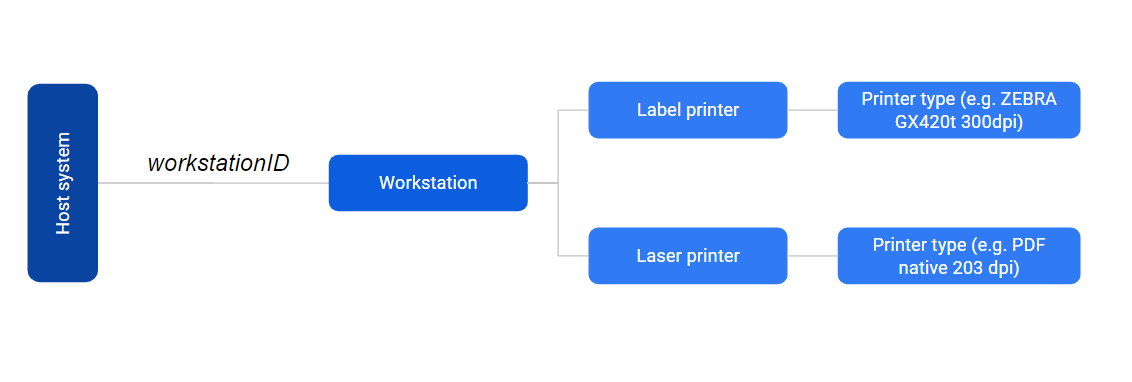
The workstationID parameter is critical to the proper functioning of the Carrier Connect system, as without a valid workstation ID, the system cannot prepare or print any documents. This is because each workstation is responsible for detecting the specific printer for which documents should be prepared and printed.
It is important to note that using an incorrect workstationID can result in errors. For example, if package documents (labels) have already been prepared and are now being printed with a different workstationID that has an incompatible printer, an error will be returned. Therefore, it is essential to ensure that the correct workstationID is provided when making requests to the Carrier Connect system.
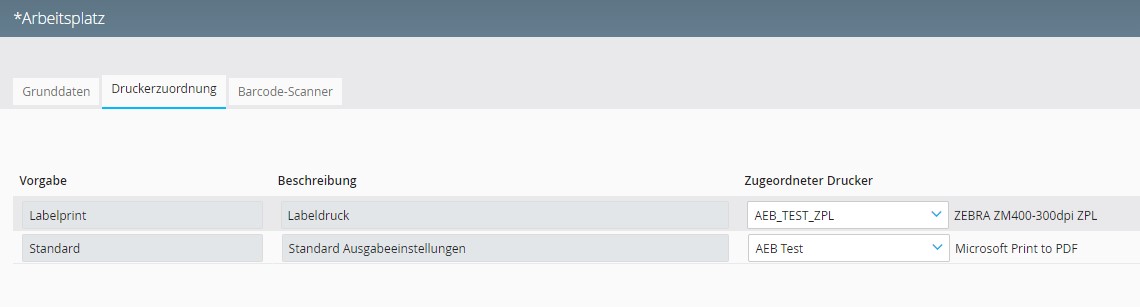
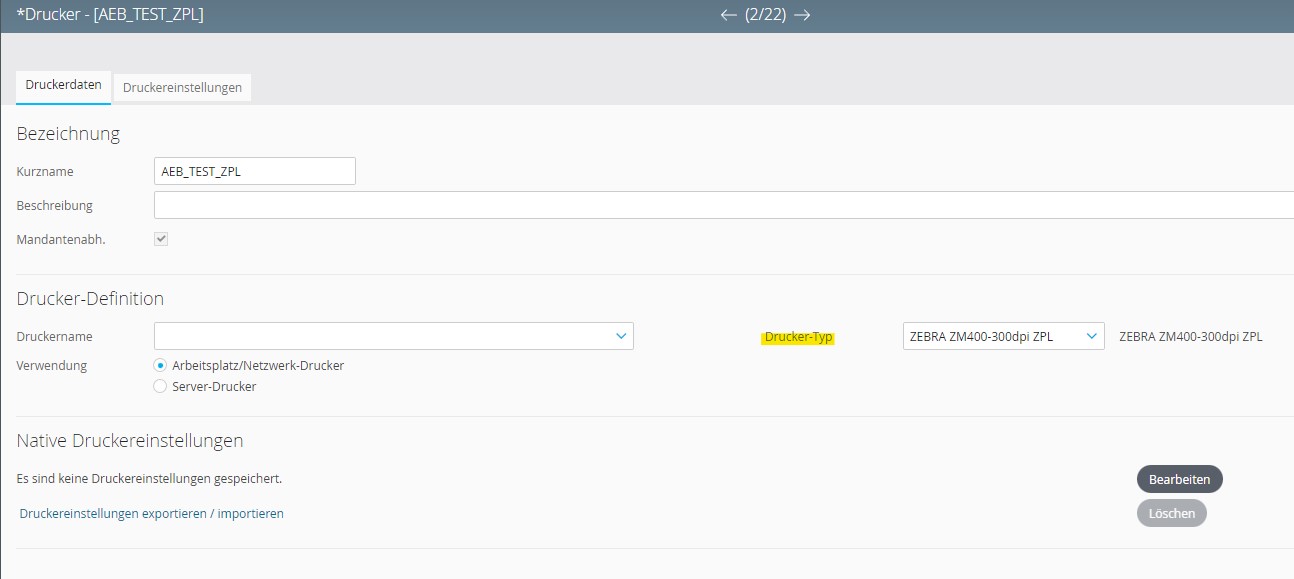
doCompletion
The doCompletion parameter is a simple true/false value that indicates whether a shipping order has been completed or whether further operations, such as adding more packages or items, might be needed, and the shipping order therefore has to remain open for another while.
When the doCompletion parameter is set to true, it indicates that the shipment has been completed and can no longer be changed via the interface except for canceling it. This means that no additional packages or items can be added to the shipment, and it is ready for pickup or delivery.
Once a shipment has been completed, it can be assigned to pickups if necessary. If a carrier is set up with automatic pickup disposal, all completed shipments will be automatically assigned to a pickup for collection and delivery to their destination.
It is important to note that setting the doCompletion parameter to true should only be done when the shipment is truly completed and no further changes are expected. If additional packages or items need to be added to the shipment, the doCompletion parameter should be set to false, indicating that the shipment is not yet completed and further operations are planned.
More information can also be found in the config guide
"processParms": {
"doCompletion": "true"
...<processParms>
<doCompletion>
<mode>true</mode>
</doCompletion>
...
</processParms>processParms for common use cases
Use case #1: Complete the shipment and return all labels
You want to return labels for all the contained packages in the shipment and complete the whole shipment afterwards. No more changes are now possible.
"processParms": {
"processMode": {
"mode": "EXTENDED"
},
"documentPrepareScope": {
"scope": "ALL"
},
"documentOutputScope": {
"scope": "ALL"
},
"documentOutputMode": {
"mode": "RETURN"
},
"doCompletion": true,
"workstationId": "PDF_WORKSTATION"
}<processParms>
<processMode>
<mode>EXTENDED</mode>
</processMode>
<documentPrepareScope>
<scope>ALL</scope>
</documentPrepareScope>
<workstationId>PDF_WORKSTATION</workstationId>
<documentOutputScope>
<scope>ALL</scope>
</documentOutputScope>
<documentOutputMode>
<mode>RETURN</mode>
</documentOutputMode>
<doCompletion>true</doCompletion>
</processParms>Use case #2: Process only the requested packages, return labels but keep the shipment open
A user wants to return labels in the web service response for all the contained packages in the request. The shipment remains open.
"processParms": {
"processMode": {
"mode": "EXTENDED"
},
"documentPrepareScope": {
"scope": "ALL"
},
"documentOutputScope": {
"scope": "REQUEST"
},
"documentOutputMode": {
"mode": "RETURN"
},
"doCompletion": false,
"workstationId": "PDF_WORKSTATION"
}<processParms>
<processMode>
<mode>EXTENDED</mode>
</processMode>
<documentPrepareScope>
<scope>ALL</scope>
</documentPrepareScope>
<workstationId>PDF_WORKSTATION</workstationId>
<documentOutputScope>
<scope>REQUEST</scope>
</documentOutputScope>
<documentOutputMode>
<mode>RETURN</mode>
</documentOutputMode>
<doCompletion>false</doCompletion>
</processParms>Use case #3: Prepare the shipment and calculating routing without package/labels involved
A user wants to prepare the shipment with routing, service area and general carrier checks without any package data or labels involved. These can be added later by another web service call.
"processParms": {
"processMode": {
"mode": "BASIC"
},
"documentPrepareScope": {
"scope": "SHIPMENTONLY"
},
"workstationId": "PDF_WORKSTATION",
"documentOutputScope": {
"scope": "NONE"
},
"documentOutputMode": {
"mode": "NONE"
},
"doCompletion": false
},<processParms>
<processMode>
<mode>BASIC</mode>
</processMode>
<documentPrepareScope>
<scope>SHIPMENTONLY</scope>
</documentPrepareScope>
<workstationId>PDF_WORKSTATION</workstationId>
<documentOutputScope>
<scope>NONE</scope>
</documentOutputScope>
<documentOutputMode>
<mode>NONE</mode>
</documentOutputMode>
<doCompletion>false</doCompletion>
</processParms>Updated 4 months ago