Attach and upload documents to transmit them to the carrier
At times, it becomes necessary to electronically transmit documents, such as export accompanying documents, to a carrier. Our addShipmentAttachments API call offers a convenient solution for attaching documents to an existing shipping order. Alternatively, you can manually attach a document via the Carrier Connect GUI.
For electronic transmission of documents to a carrier, it is imperative to have an appropriate value-added service, such as "DHL Express Paperless Trade", implemented in Carrier Connect. By selecting this service in the shipping order, you can seamlessly transmit the required documents to the carrier. For further details, please refer to our system description.
How to transmit documents manuallyLearn how to manually transmit documents electronically to carriers via Carrier Connect: Document upload
{
"clientSystemId": "ERP",
"clientIdentCode": "APITEST",
"userName": "API_TEST",
"resultLanguageIsoCodes": "en",
"shipmentReference": {
"shipmentNumber": "SHIPMENT_TEST_1"
},
"mode": "UPDATE",
"attachments": [
{
"filename": "invoice.pdf",
"mimeType": "application/pdf",
"data": "Put your base64 encoded document content here",
"contentType": "PRO_FORMA_INVOICE"
}
]
}
<clientSystemId>ERP</clientSystemId>
<clientIdentCode>APITEST</clientIdentCode>
<userName>API_TEST</userName>
<resultLanguageIsoCodes>en</resultLanguageIsoCodes>
<shipmentReference>
<shipmentNumber>SHIPMENT_TEST_1</shipmentNumber>
</shipmentReference>
<mode>UPDATE</mode>
<attachments>
<filename>invoice.pdf</filename>
<mimeType>application/pdf</mimeType>
<data>akfasjfkasdjlfakHH</data>
<contentType>PRO_FORMA_INVOICE</contentType>
</attachments>Things to Keep in Mind
- When attaching a document, make sure that the related shipping order is not already completed. A shipping order can be completed in two ways:
-
By sending the field
doCompletion = truein either the createShipment or processShipment call. -
By printing the labels in the Carrier Connect application using Print labels:
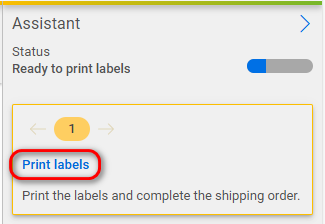
-
- You must base64 encode the document content and put it in
attachments > data.
Updated about 2 months ago