Sync and Get calls
Learn how to synchronize shipping data programmatically using our sync calls.
syncShipments
The syncShipments call returns all shipping orders that have changed since the last syncShipments call. To utilize this feature, you must provide either a syncID or fill in the ageInDays parameter.
Using syncId
syncIdThe syncId field is used to manage delta transmissions in synchronization calls. It helps in fetching only the data that has changed since the last synchronization.
Here’s how it works:
- Initial Call: When making the first synchronization call, the
syncIdshould be empty or set to a specific initial value (e.g., 0). This call will return all relevant data up to the current point. - Subsequent Calls: The response from the initial call will include a new syncId. For subsequent synchronization calls, this syncId should be used. This ensures that only the data that has changed since the last call is returned.
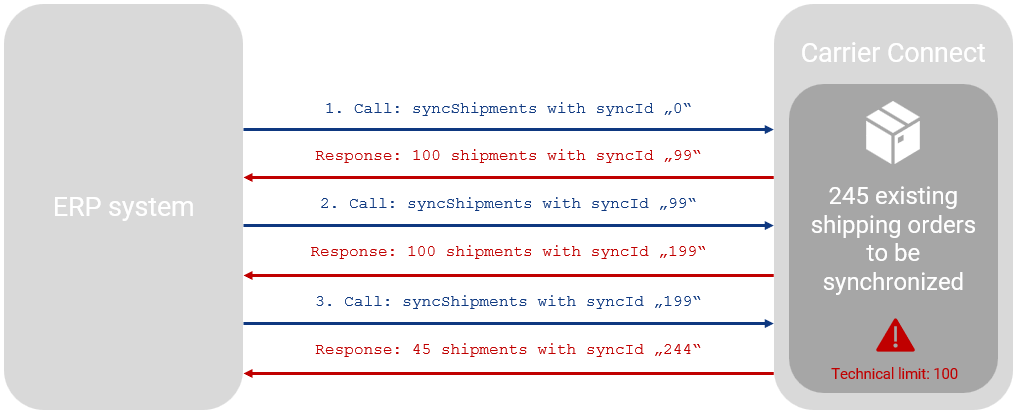
Handling Large Data Sets
There is a limit of 100 shipments per syncShipment call. As long as the number of shipments in the answer equals 100, there are still more shipments to synchronize.
This limit is built in so that a single call does not request an indefinite number of shipments and thus paralyze the system.
If the number returned equals 100, then further syncShipment calls could follow directly with the last syncId transmitted until less than 100 shipments are synced back.
- The value for the next syncShipment call is transferred in the response to the syncShipment call in the field syncId.
- Initially you can start the syncShipment call with syncId = 0 or 1.
- With syncID = -1 you can query shipping orders that do not have a completed status.
Using ageInDays
ageInDaysBelow is an optimized example of a syncShipments request using the ageInDays parameter. This request will return all shipping orders with a shipping date within the last two days, excluding documents from the response:
{
"clientSystemId": "ERP",
"clientIdentCode": "ADMIN",
"userName": "ADMIN",
"resultLanguageIsoCodes": "DE",
"syncId": "",
"ageInDays": 2,
"includeDocuments": false
}<clientSystemId>ERP</clientSystemId>
<clientIdentCode>ADMIN</clientIdentCode>
<userName>ADMIN</userName>
<resultLanguageIsoCodes>DE</resultLanguageIsoCodes>
<syncId></syncId>
<ageInDays>2</ageInDays>
<includeDocuments>false</includeDocuments>syncPickups
The sync for pickups works similar to the syncShipment call via syncPickups
getShipments
To use getShipments, you need to provide either reference numbers or a filter.
Reference numbers
The getShipments call can be used to request the data of one or more shipping orders using reference numbers. To reference a specific shipment, you can use either the transaction ID, reference number 1, or the shipment number.
A complete request using reference numbers looks like below:
{
"request": {
"clientSystemId": "ERP",
"clientIdentCode": "ADMIN",
"userName": "ADMIN",
"resultLanguageIsoCodes": "DE",
"shipmentReferences": {
"transactionId": "123abc",
"referenceNumber1": "",
"shipmentNumber": ""
},
"includeDocuments": true,
"withCanceledShipments": false
}
}<request>
<clientSystemId>ERP</clientSystemId>
<clientIdentCode>ADMIN</clientIdentCode>
<userName>ADMIN</userName>
<resultLanguageIsoCodes>DE</resultLanguageIsoCodes>
<shipmentReferences>
<transactionId>123abc</transactionId>
<referenceNumber1></referenceNumber1>
<shipmentNumber></shipmentNumber>
</shipmentReferences>
<includeDocuments>true</includeDocuments>
<withCanceledShipments>false</withCanceledShipments>
</request>Filter
Instead of using reference numbers you can use filters. For more details about what filter options are available go to the getShipments documentation.
A request using the shippingDateFrom and shippingDateTo of the filter section:
<request>
<clientSystemId>ERP</clientSystemId>
<clientIdentCode>ADMIN</clientIdentCode>
<userName>ADMIN</userName>
<resultLanguageIsoCodes>DE</resultLanguageIsoCodes>
<filter>
<shippingDateFrom>20230315</shippingDateFrom>
<shippingDateTo>20230322</shippingDateTo>
</filter>
</request>{
"request": {
"clientSystemId": "ERP",
"clientIdentCode": "ADMIN",
"userName": "ADMIN",
"resultLanguageIsoCodes": "DE",
"filter": {
"shippingDateFrom": 20230315,
"shippingDateTo": 20230322
}
}
}More options
You also have the option to include generated labels in the response (by setting the "includeDocuments" parameter to "true"). This is useful if your system handles label printing on its own.
Additionally, you can choose to retrieve shipments that are in the "Canceled" status by setting the "withCanceledShipments" parameter to "true".
Updated 3 months ago